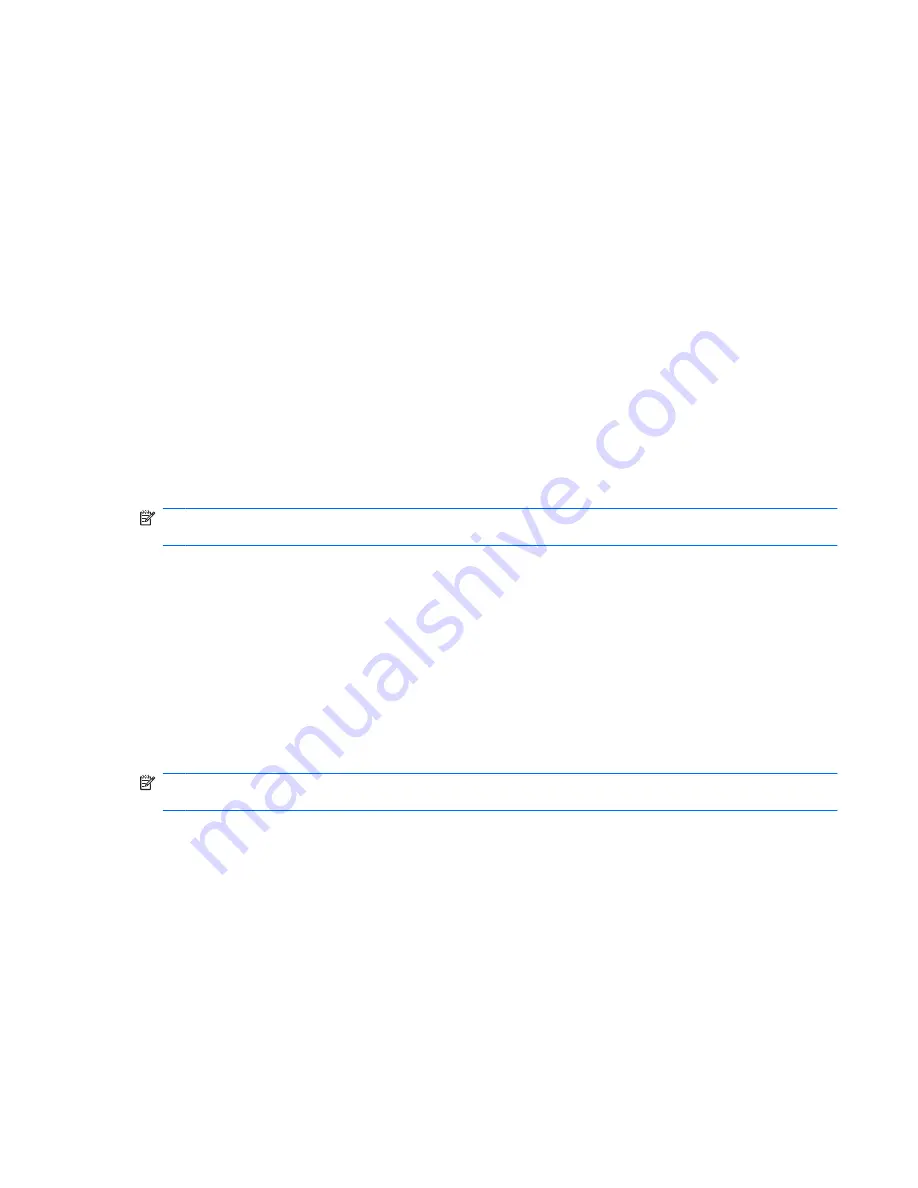
The Web Browser opens to the bookmarked Web site.
Customizing the Web favorite links
The Web favorite links allow you to create four customized links to your favorite Web sites. These links
are actual images of your favorite Web sites that appear on the Home Screen. You can create, change,
open, and remove the Web favorite links.
Creating new Web favorites
You can create a link to a new or bookmarked Web site and it will appear as a Web favorite link on the
Home Screen.
To create a new Web favorite link:
1.
Right-click one of the favorite Web site links, and click
New Bookmark
.
The New Bookmark window opens.
2.
Type the Web site address, and then click
OK
.
The Web site will appear as a favorite Web site link on the Home Screen.
To create a new Web favorite link from a bookmarked Web site:
NOTE:
You must first create the bookmarks in the Web Browser. For additional information on
bookmarks, refer to the Web Browser software Help.
1.
Right-click an unassigned Web favorite link, and then click
Assign Favorite
.
The Change Website window opens.
2.
Click the arrow next to the Bookmarks Menu, and then double-click the bookmarked Web site that
you want to appear as your favorite Web site.
The Web site appears as a favorite Web site link on the Home Screen.
Changing Web favorites
You can easily change one of the Web favorite links to a bookmarked Web site.
NOTE:
You must first create the bookmarks in the Web Browser. For additional information on
bookmarks, refer to the Web Browser software Help.
To change one of the Web favorite links:
1.
Right-click one of the Web favorite links that you want to change, and then select
Change
Favorite
.
The Change Website window opens.
2.
Click the arrow next to the Bookmarks Menu, and then double-click the bookmarked Web site that
you want to appear as your favorite Web site.
The Web site appears as a favorite Web site link on the Home Screen.
Opening Web favorites
The Web section of the Home Screen makes it easy to open your Web favorite links.
Using the Web
29
Содержание 1022 - LaserJet B/W Laser Printer
Страница 1: ...HP MINI User Guide User Guide ...
Страница 4: ...iv Safety warning notice ...
Страница 10: ...x ...
Страница 15: ...Light Component Description Caps lock light On Caps lock is on Keys Identifying the hardware 5 ...
Страница 27: ...Gnometrics Play a falling block game Sudoku Solve logic puzzles Identifying installed programs 17 ...
Страница 73: ...Using the HP Mini Mobile Drive Bay select models only 63 ...
Страница 83: ...15 Settings 73 ...
Страница 92: ...18 Routine Care 82 Chapter 18 Routine Care ...
Страница 99: ......






























