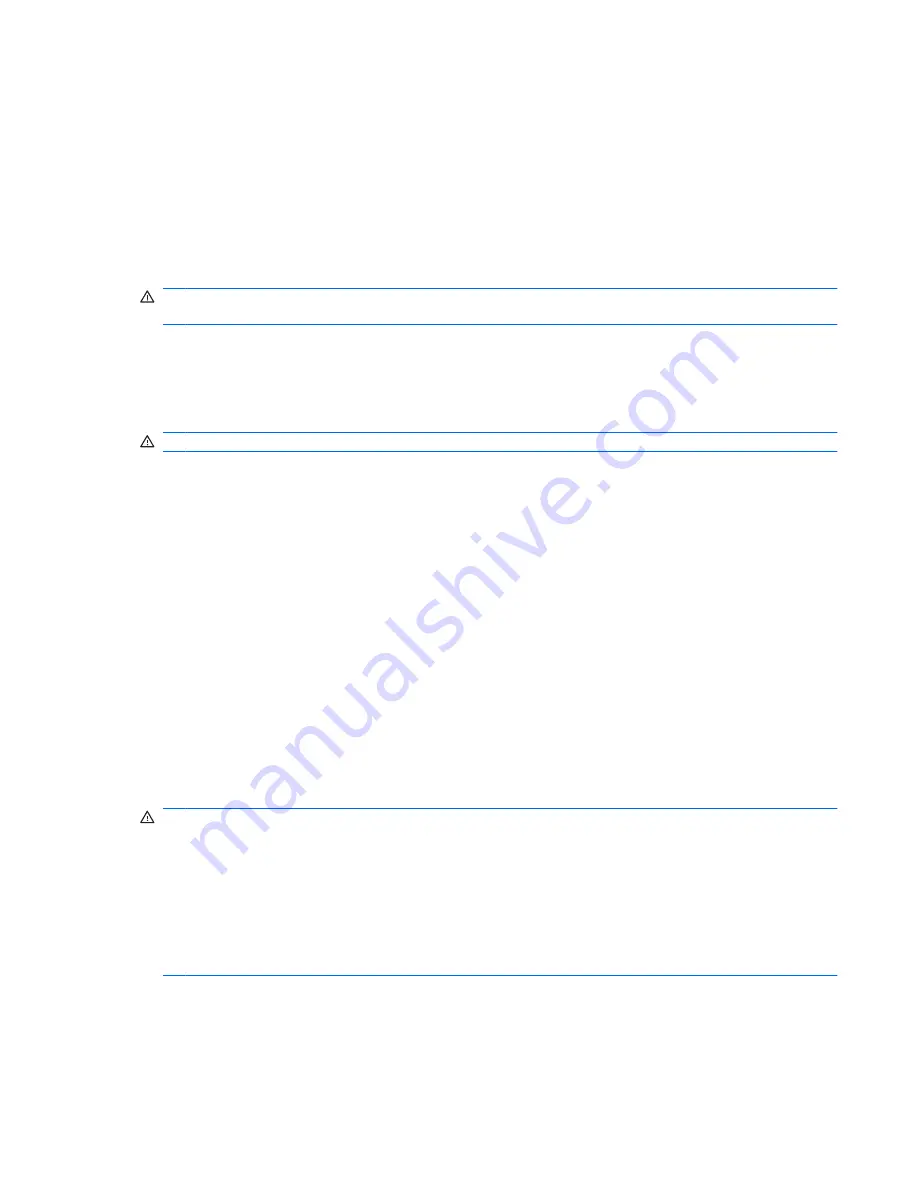
Changing the current power management settings
1.
Right-click the
Power
icon, located in the notification at the bottom of the Home Screen, and then
click
Preferences
.
2.
Change the
On AC Power
,
On Battery Power
, and
General
settings, as needed.
Using external AC power
External AC power is supplied through one of the following devices:
WARNING!
To reduce potential safety issues, use only the AC adapter provided with the device, a
replacement AC adapter provided by HP, or a compatible AC adapter purchased from HP.
●
Approved AC adapter
●
Optional docking device or optional expansion product
Connect the device to external AC power under any of the following conditions:
WARNING!
Do not charge the device battery while you are onboard aircraft.
●
When you are charging or calibrating a battery
●
When you are installing or modifying system software
●
When you are writing information to a CD or DVD
When you connect the device to external AC power, the following events occur:
●
The battery begins to charge.
●
If the device is turned on, the battery meter icon in the notification area changes appearance.
When you disconnect external AC power, the following events occur:
●
The device switches to battery power.
●
The display brightness is automatically decreased to save battery life. To increase display
brightness, press the
fn+f4
hotkey or reconnect the AC adapter.
Connecting the AC adapter
WARNING!
To reduce the risk of electric shock or damage to the equipment:
Plug the power cord into an AC outlet that is easily accessible at all times.
Disconnect power from the device by unplugging the power cord from the AC outlet (not by unplugging
the power cord from the device).
If provided with a 3-pin attachment plug on the power cord, plug the cord into a grounded (earthed) 3-
pin outlet. Do not disable the power cord grounding pin, for example, by attaching a 2-pin adapter. The
grounding pin is an important safety feature.
To connect the device to external AC power, follow these steps:
1.
Plug the AC adapter into the power connector
(1)
on the device.
2.
Plug the power cord into the AC adapter
(2)
.
Using external AC power
35
Содержание 1022 - LaserJet B/W Laser Printer
Страница 1: ...HP MINI User Guide User Guide ...
Страница 4: ...iv Safety warning notice ...
Страница 10: ...x ...
Страница 15: ...Light Component Description Caps lock light On Caps lock is on Keys Identifying the hardware 5 ...
Страница 27: ...Gnometrics Play a falling block game Sudoku Solve logic puzzles Identifying installed programs 17 ...
Страница 73: ...Using the HP Mini Mobile Drive Bay select models only 63 ...
Страница 83: ...15 Settings 73 ...
Страница 92: ...18 Routine Care 82 Chapter 18 Routine Care ...
Страница 99: ......






























