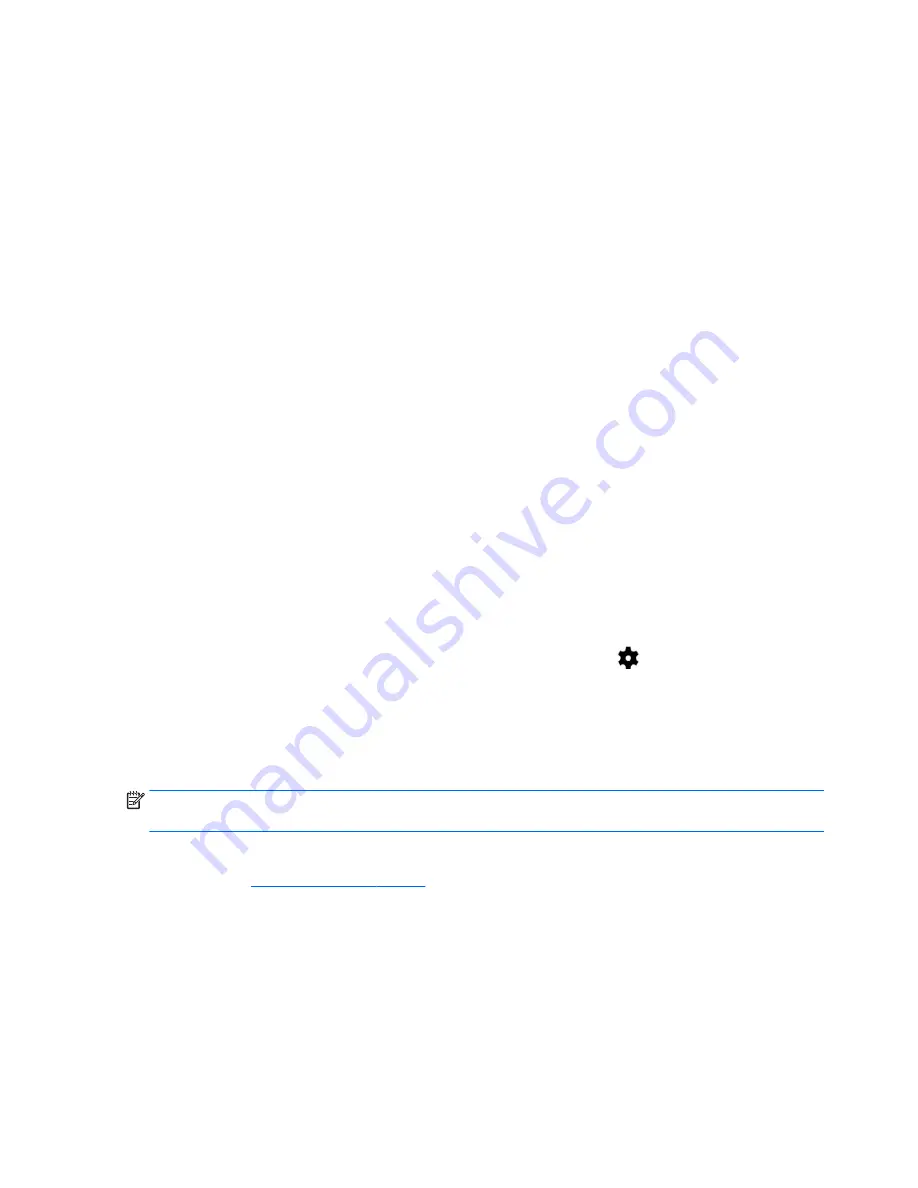
7.
Press the power button to begin the reset.
A recovery system screen shows the reset process.
8.
When the screen displays the message Data wipe complete, press the volume down (-) button to
highlight reboot system now, and then press the power button to select.
the tablet restarts.
Starting up using the recovery menu
If your tablet is unable to boot into the operating system, you can perform a system recovery by directly
accessing the Recovery menu.
1.
Turn off your tablet, and then plug in the AC adapter.
2.
With the tablet turned off, press and hold the volume up (+) button and the power button at the same
time.
3.
When the system recovery menu appears, use the volume (+) up and volume (-) down buttons to
highlight wipe data/factory reset, and then press the power button to confirm the selection.
4.
Use the volume (+) up and volume (-) down buttons to highlight Yes — delete all user data, and then
press the power button to confirm the selection.
5.
Use the volume (+) up and volume (-) down buttons to highlight reboot system now, and then press the
power button to confirm the selection.
Updating the tablet using an over-the-air (OTA) update
1.
Turn off your tablet and, if a battery powered device, plug in the AC adapter.
2.
Turn on your tablet, and then connect to the Internet.
3.
Swipe down twice from the top edge, and then touch the Settings icon
.
4.
Touch About tablet , touch System updates, and then touch CHECK FOR UPDATE.
5.
Follow the on-screen instructions to finish the process. The tablet may restart as updates are applied.
Updating the tablet using a file-based update
NOTE:
Before performing the following procedure, plug in the AC adapter for your tablet, if one has been
provided.
1.
Download the latest operating system restore image for your tablet.
a.
Go to
http://www.hp.com/support
, and follow the on-screen instructions to select your country
and your product.
b.
Follow the on-screen instructions to access your Android operating system software.
2.
Locate update.zip and copy it to a microSD card.
3.
Turn off the tablet, and then insert the microSD card containing the update.zip file.
4.
To power on the tablet, press and hold the volume up (+) button and the power button.
5.
Select apply update from sdcard.
6.
Follow the on-screen instructions to finish the process and restart the tablet.
26
Chapter 7 Backing up and recovering your data
Содержание 10 G2 2301
Страница 4: ...iv Safety warning notice ...






































