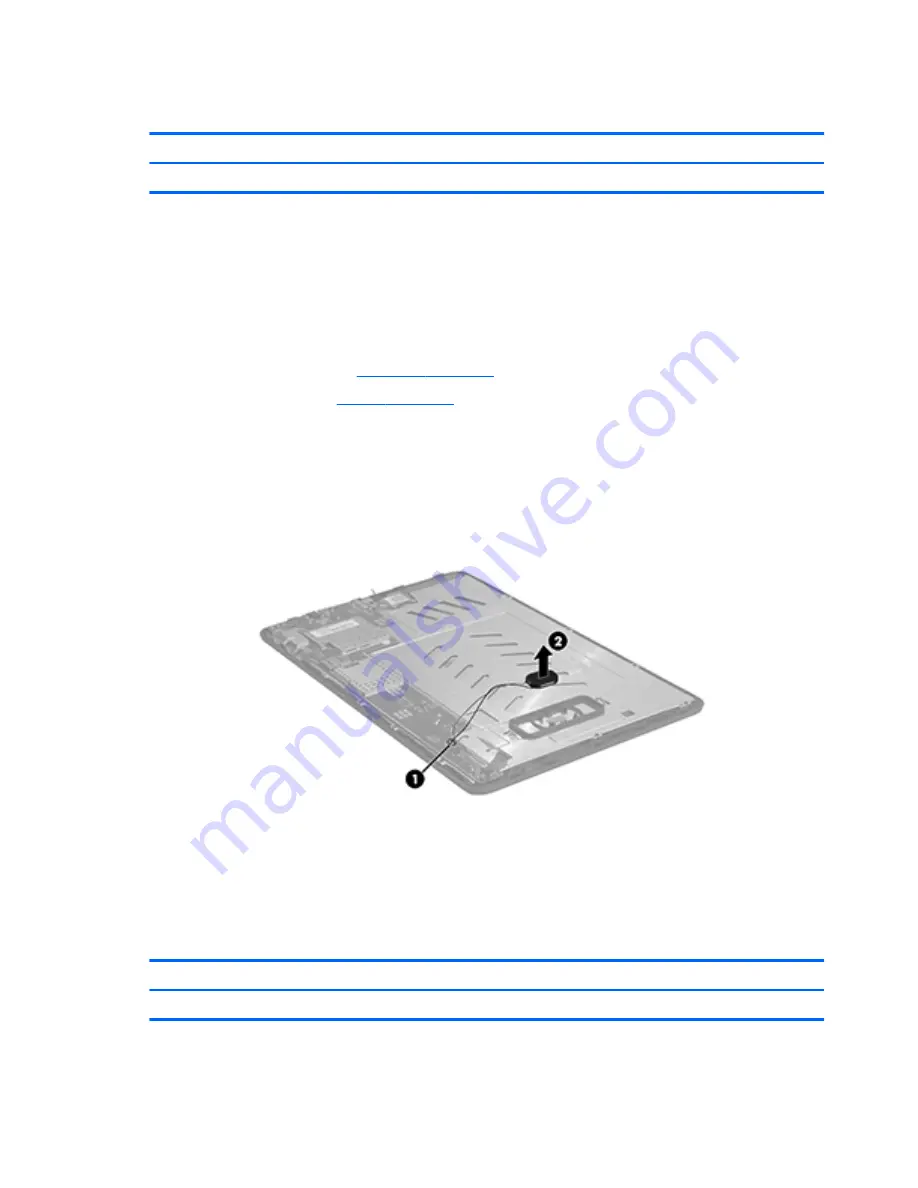
Speaker
Description
Spare part number
Speaker Kit (includes cable)
833747-001
Before removing the speaker, follow these steps:
1.
Turn off the tablet. If you are unsure whether the tablet is off, turn the tablet on, and then shut it down
through the operating system.
2.
Disconnect the power from the tablet by unplugging the power adapter cord from the tablet.
3.
Disconnect all external devices from the tablet.
4.
Remove the back cover (see
Back cover on page 11
).
5.
Remove the battery (see
Battery on page 13
).
▲
Remove the speaker (2) from the speaker frame without detaching the soldered connection (1) from the
system board.
Reverse this procedure to install the speaker.
Rear-facing webcamera
Description
Spare part number
Rear-facing webcamera (includes cable)
833745-001
Before removing the rear-facing webcamera, follow these steps:
14
Chapter 5 Removal and replacement procedures for Authorized Service Provider parts
Содержание 10 G2 2301
Страница 4: ...iv Safety warning notice ...
















































