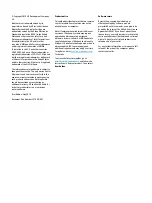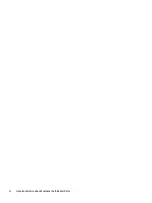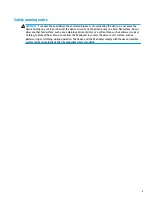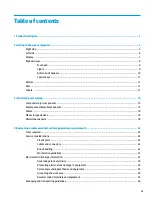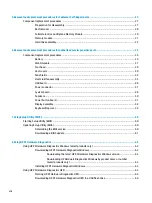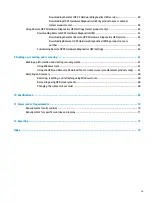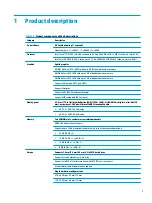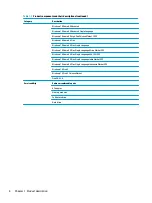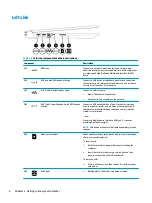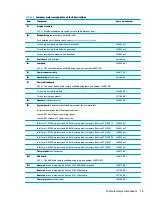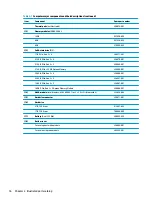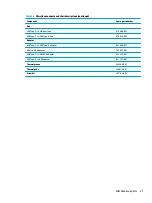Left side
Table 2-2
Left-side components and their descriptions
Component
Description
(1)
HDMI port
Connects an optional video or audio device, such as a high-
definition television, any compatible digital or audio component,
or a high-speed High-Definition Multimedia Interface (HDMI)
device.
(2)
USB port with HP Sleep and Charge
Connects a USB device, provides data transfer, and even when
the computer is off, charges most products such as a cell phone,
camera, activity tracker, or smartwatch.
(3)
RJ-45 (network) jack/status lights
Connects a network cable.
●
White: The network is connected.
●
Amber: Activity is occurring on the network.
(4)
USB Type-C SuperSpeed port with HP Sleep and
Charge
Connects a USB device that has a Type-C connector, provides
high-speed data transfer, and even when the computer is off,
charges most products such as a cell phone, camera, activity
tracker, or smartwatch.
– and –
Connects a display device that has a USB Type-C connector,
providing DisplayPort output.
NOTE:
Cables and/or adapters (purchased separately) may be
required.
(5)
Memory card reader
Reads optional memory cards that enable you to store, manage,
share, or access information.
To insert a card:
1.
Hold the card label-side up, with connectors facing the
computer.
2.
Insert the card into the memory card reader, and then
press in on the card until it is firmly seated.
To remove a card:
▲
Press in on the card, and then remove it from the memory
card reader.
(6)
Drive light
●
Blinking white: The hard drive is being accessed.
6
Chapter 2 Getting to know your computer
Содержание 17-cd0001
Страница 1: ...Maintenance and Service Guide HP Pavilion Gaming 17 Laptop PC ...
Страница 4: ...iv Important Notice about Customer Self Repair Parts ...
Страница 6: ...vi Safety warning notice ...
Страница 10: ...x ...