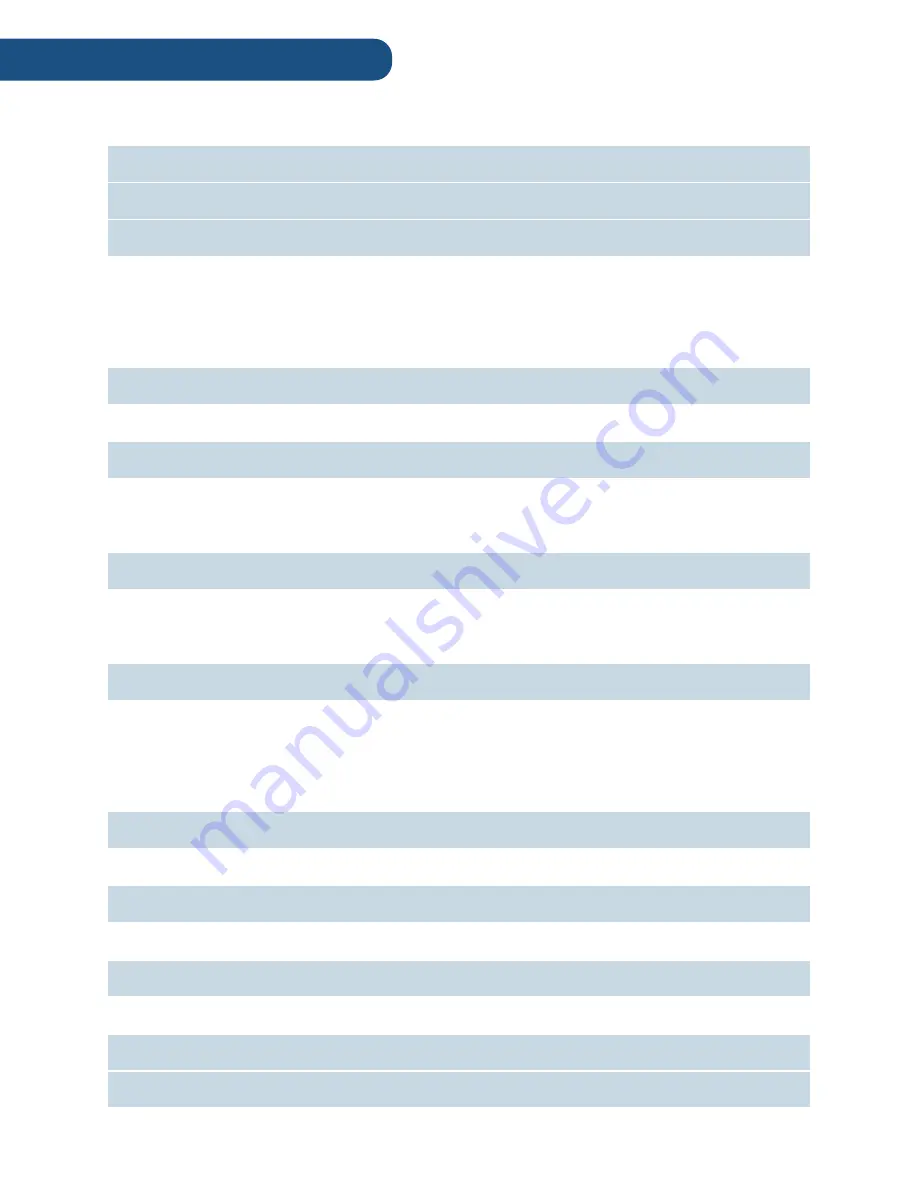
Welcome
3
Diagram
4
Getting Started
6
Connecting to Power
Imaging
Powering-On
Built-In PC
Power Save Modes
Activating Windows 10
Setting-Up
8
Adjusting the Pilot
Installing the Side Tray
Operating the Pilot
9
Built-In Touchscreen
Digital Keyboard and Trackpad
Digital Keyboard and Trackpad
Third Party Accessories
Connecting to a Display
11
Wireless via HoverCast
Wired via HDMI
HoverCast Set-Up
Display Mode
Audio
14
Built-In Speakers
Auxiliary
Output Display Speakers
Bluetooth
HDMI Audio De-Embedder
Audio-In / Microphone
Interfacing with Other Devices
16
HDMI / Lightning Port
Wireless via Reflector
Document Camera
18
Adjusting the Camera
Operating the Camera
Software
19
Flex 11 Camera Software
Knotester Classroom Management
Troubleshooting
20
Service and Support
22
Content
Содержание Pilot 3
Страница 1: ...Pilot 3 User s Manual...
Страница 4: ...PAGE INTENTIONALLY LEFT BLANK...


































