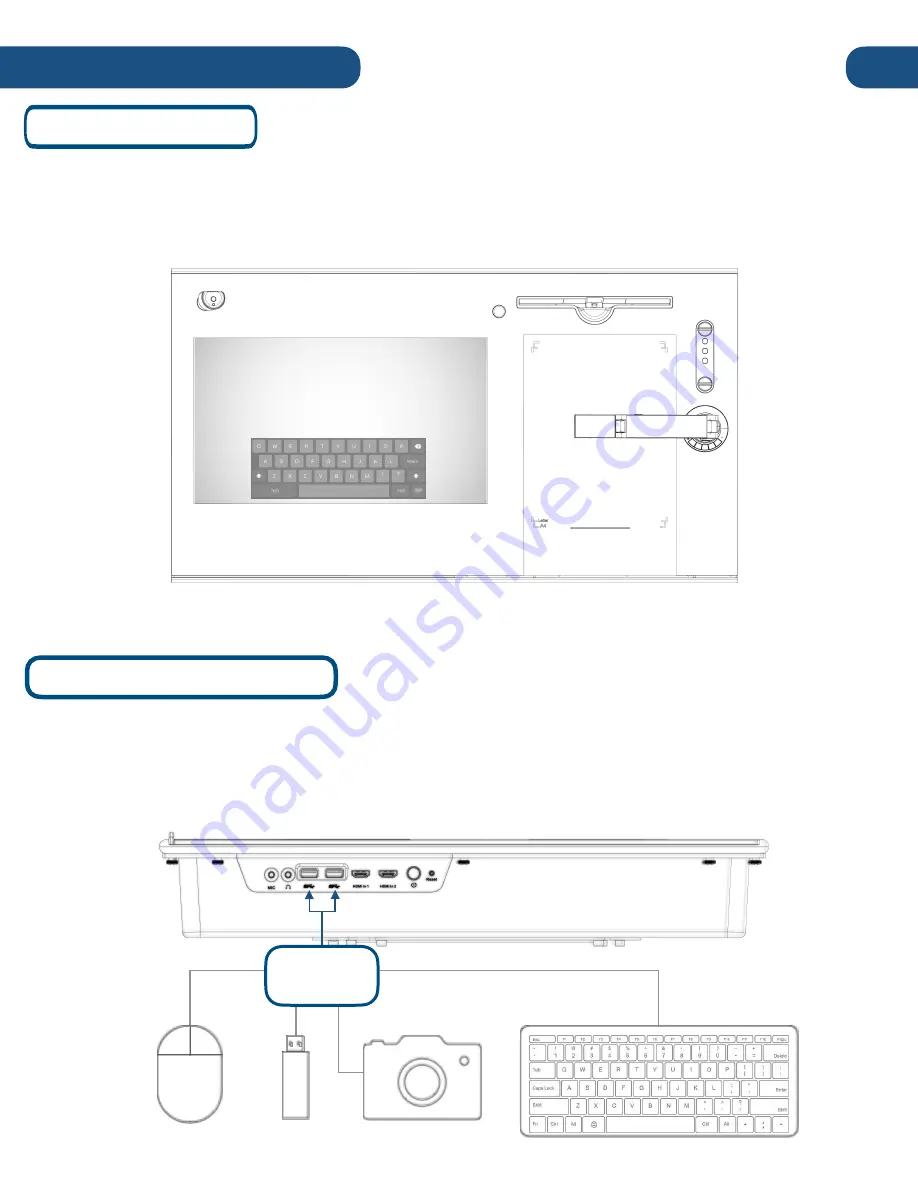
Operating the Pilot
10
Third Party Accessories
Most USB third party accessories that work with standard PC’s will work with the Pilot. This includes
mice, keyboards, flash-drives, etc. Simply plug the accessory into one of the USB ports located on
the right side of the pilot. For help connecting
bluetooth
enabled devices, visit the Windows 10
Digital Keyboard
Windows
10
features a digital keyboard that can be used with the Pilot's built-in touchscreen. For
detailed information on how to access these features, visit the Windows 10 guide at
USB 3.0
Superspeed
Содержание Pilot 3
Страница 1: ...Pilot 3 User s Manual...
Страница 4: ...PAGE INTENTIONALLY LEFT BLANK...









































