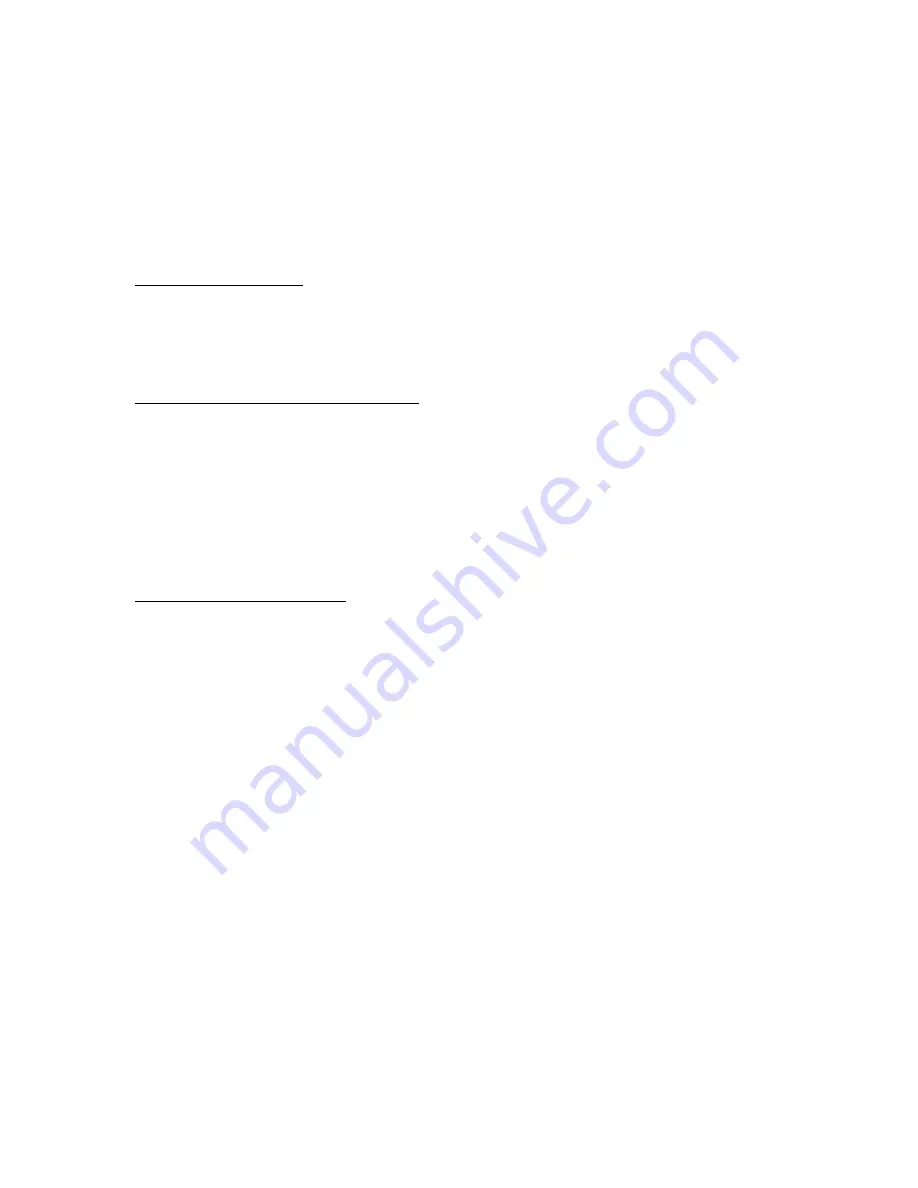
TRACKLINK
Microphone to USB Interface
Connection and Setup Procedures
Thank you for purchasing the
TRACKLINK
Microphone to USB Interface by Hosa
Technology. This interface enables you to connect a dynamic microphone directly to
your computer. To get linked and start tracking, please follow these instructions
carefully:
Connection Procedure
1.
Plug the XLR connector into your microphone
2.
Plug the USB connector into your PC
3.
Follow the appropriate setup procedure below
Mac OS 10.9 or Older Setup Procedure
1.
Go to Apple Menu > System Preferences and click Sound
2.
Click the “Input” tab
3.
Select “USB PnP Sound Device”
4.
Input level of your computer should reflect incoming signal
5.
Click the “Output” tab
6.
Verify your normal output option is selected*
7.
Close window
Windows 7 Setup Procedure
1.
Allow Windows to install the driver before proceeding
2.
Go to Start > Control Panel
3.
In Category View, open Hardware & Sound
4.
Open Sound
5.
In “Playback” tab, select your desired playback option and click the
“Set Default” button*
6.
Click the “Recording” tab
7.
Select “USB PnP Sound Device” and click the “Set Default” button
8.
You can verify and adjust input levels by clicking the “Properties” button
9.
If you made any changes, click the “Apply” button
10.
Click the “Okay” button




















