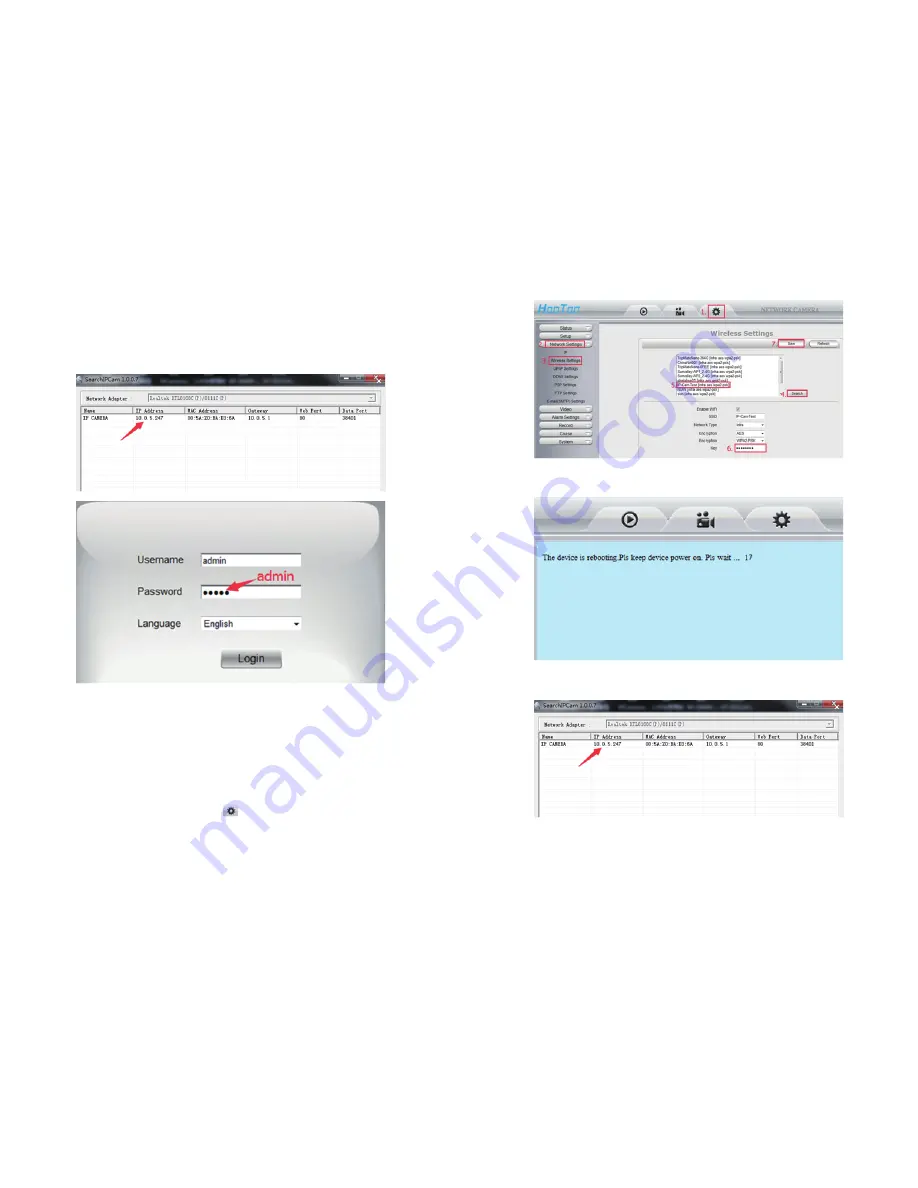
06/07
7) Double click on the IP address again, login with default username &password,
then you can watch the live video.
▲ Note:
•
If you fail to find the camera’s IP address or fail to login after clicking the IP address, please
refer to FAQ on our official website
www.hootoo.com
•
We recommend IE browser for better performance.
2.2 Wireless mode
▲ Note:
Before setting the camera to wireless mode, please make sure you have followed the previous
instruction to set the wired mode.
1)After login the web setting page, click on “ ” at the top of the page
2)Click “
Network Settings
”, then click “
Wireless Settings
”, and then click “
Search
” to scan nearby
wireless network
3)Select the wireless network you wish to connect to. Enter the password, and then click “
Save
”
4) After rebooting finish, wait about 60 seconds for the camera to restart. When restarting finished,
pull out the network cable from the connected camera.
5) Open the SearchIPCam software again. Click “
Search
” to find the camera. It may take up
to 10 seconds for the result to show.
6) Double click on the new IP address. This will lead you to the login page of the HT-IP009HDP
web setting page in your default browser.
7) Use the default username and password “admin” to login
8) If a HIPCamOcx add-in pops up, please allow the computer to run it
9) Now you have setup the camera in Wi-Fi mode
Содержание HT-IP009HDP
Страница 1: ...User Manual IP Camera...






























