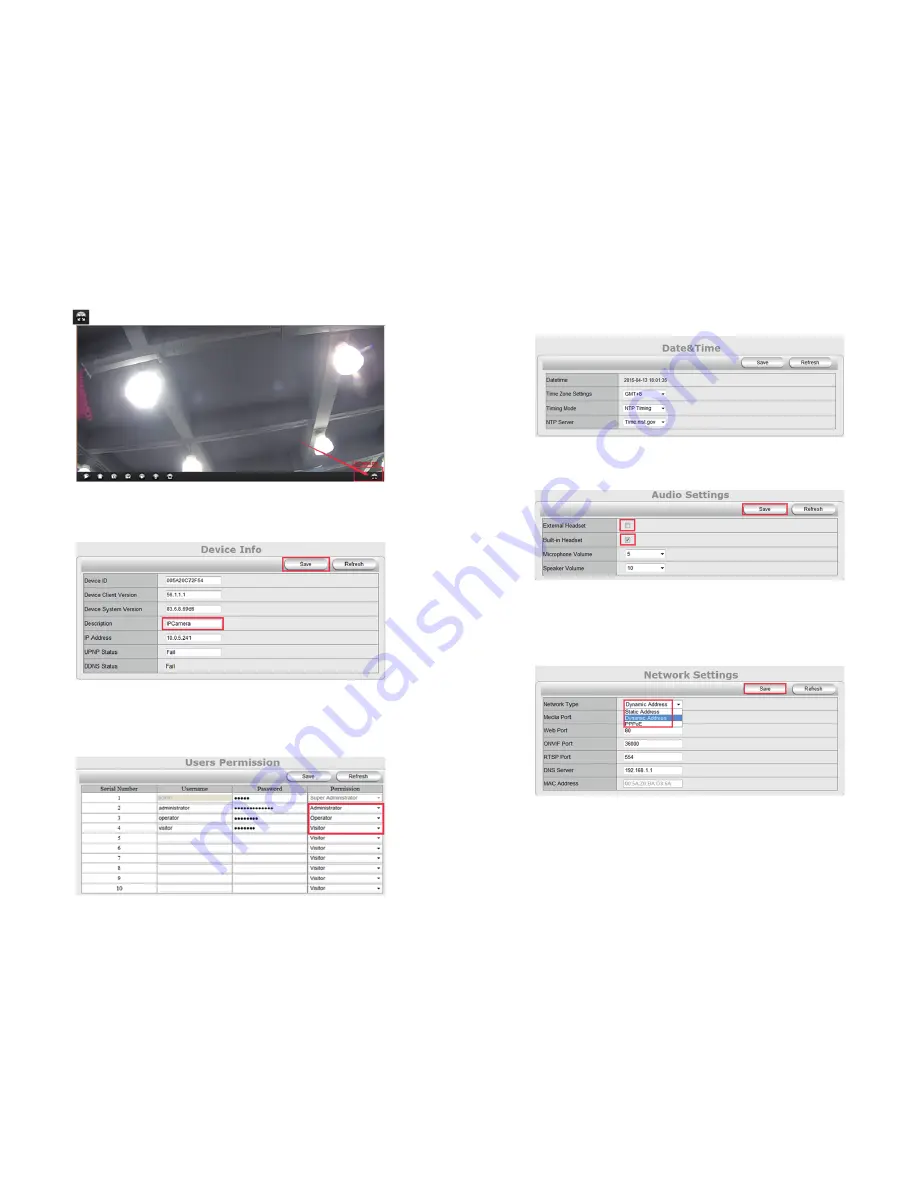
12/13
2.3.9 Full Screen
Press the button to view full screen.
2.4 Settings
2.4.1 Status
You can change the camera name in the“Description” field. Other device information
cannot be edited.
2.4.2 Setup
2.4.2.1 Users Permission
You can set permission for different users. “Administrator” has access to all Video operation,
and limited access to setting operation (cannot change “admin” user name and password,
cannot set other user permission). “Operator” has access to all Video operation. “Visitor” can
only view without any operation.
2.4.2.2 Date&Time
Set the date and time of the camera. You can choose to sync date and time with computer
or with server.
2.4.2.3 Audio Settings
You can choose between ”External Headset” and “Built-in Headset”. If external headset is selected,
additional equipment is required to connect with the camera. You can also change microphone
and speaker volume here.
2.4.3 Network Settings
2.4.3.1 IP
In this page, you can select different IP types for camera per your needs.
Static Address: to avoid IP conflicts in complex network environment
Dynamic Address: to enable the camera to get an IP address from router automatically
PPPoE: If using a
DSL
Internet, please select the
PPPoE
mode
2.4.3.2 DDNS Settings
This feature is used for port forwarding that enables you to view camera via Internet or
external network.
1) Register a private DDNS account from assigned provider. Since there is no built-in DDNS
account for the camera, please go to the third party DDNS website (such as www.dyndns.org)
to apply a new DDNS account.
2) Go to your router’s configuration page -> port forwarding -> input your camera’s IP address
and the HTTP port number.
Содержание HT-IP009HDP
Страница 1: ...User Manual IP Camera...






























