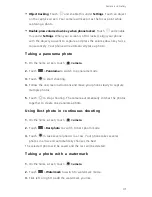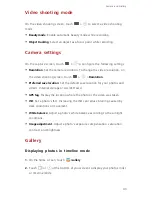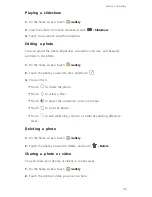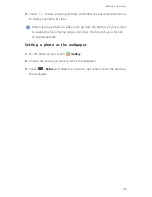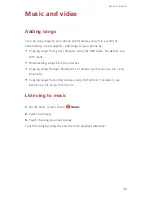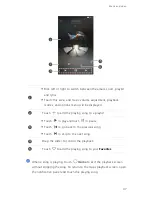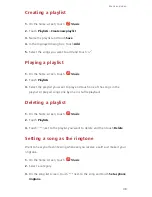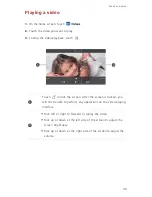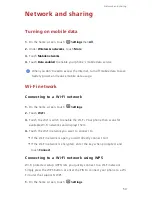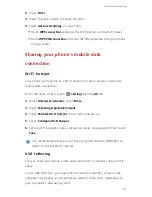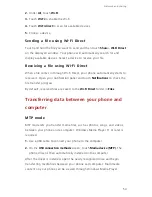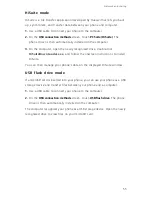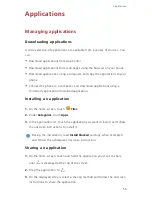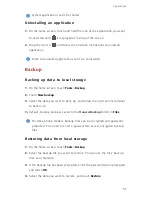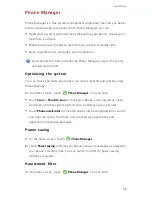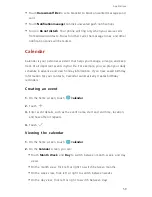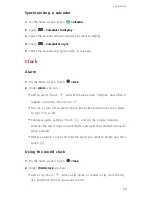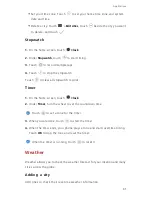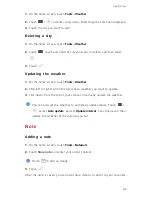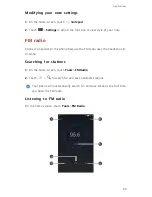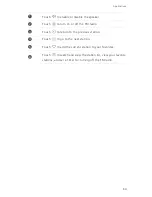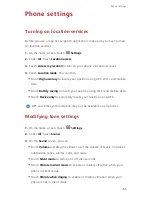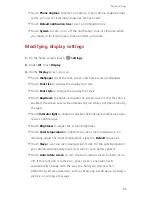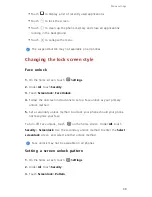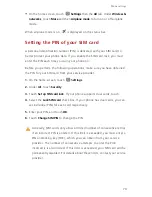55
Network and sharing
HiSuite mode
HiSuite is a file transfer application developed by Huawei that lets you back
up, synchronize, and transfer data between your phone and computer.
1.
Use a USB cable to connect your phone to the computer.
2.
On the
USB connection methods
screen, touch
PC Suite (HiSuite)
. The
phone driver is then automatically installed on the computer.
3.
On the computer, open the newly recognized drive, double-click
HiSuiteDownLoader.exe
, and follow the onscreen instructions to install
HiSuite.
You can then manage your phone's data on the displayed HiSuite window.
USB flash drive mode
If a microSD card is inserted into your phone, you can use your phone as a USB
storage device and transfer files between your phone and a computer.
1.
Use a USB cable to connect your phone to the computer.
2.
On the
USB connection methods
screen, touch
USB flash drive
. The phone
driver is then automatically installed on the computer.
The computer recognizes your phone as a USB storage device. Open the newly
recognized drive to view files on your microSD card.
Содержание x4
Страница 1: ...User Guide 4X ...