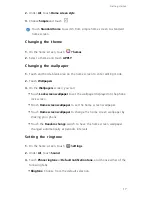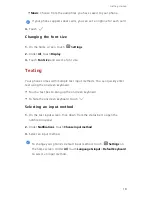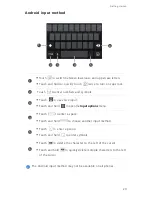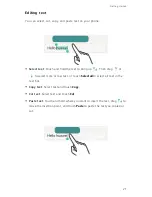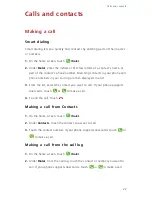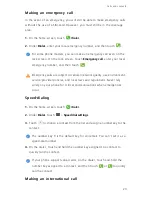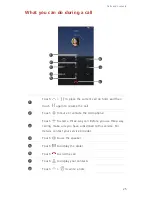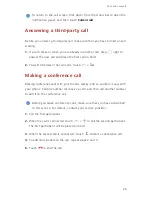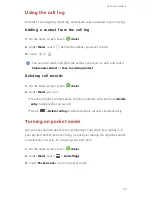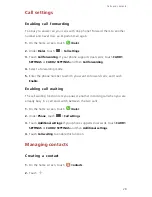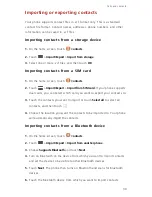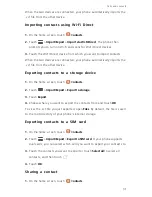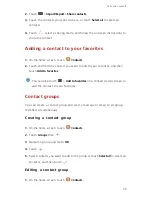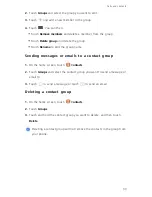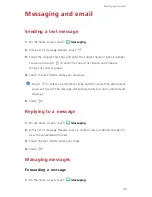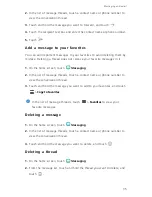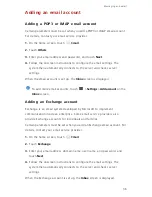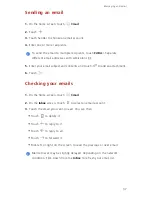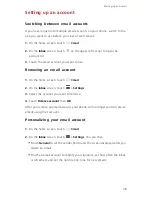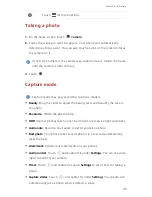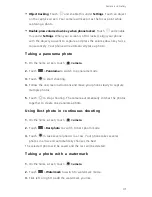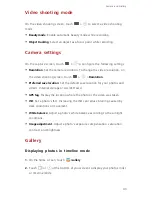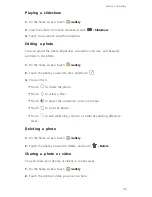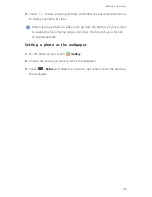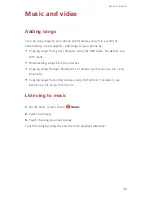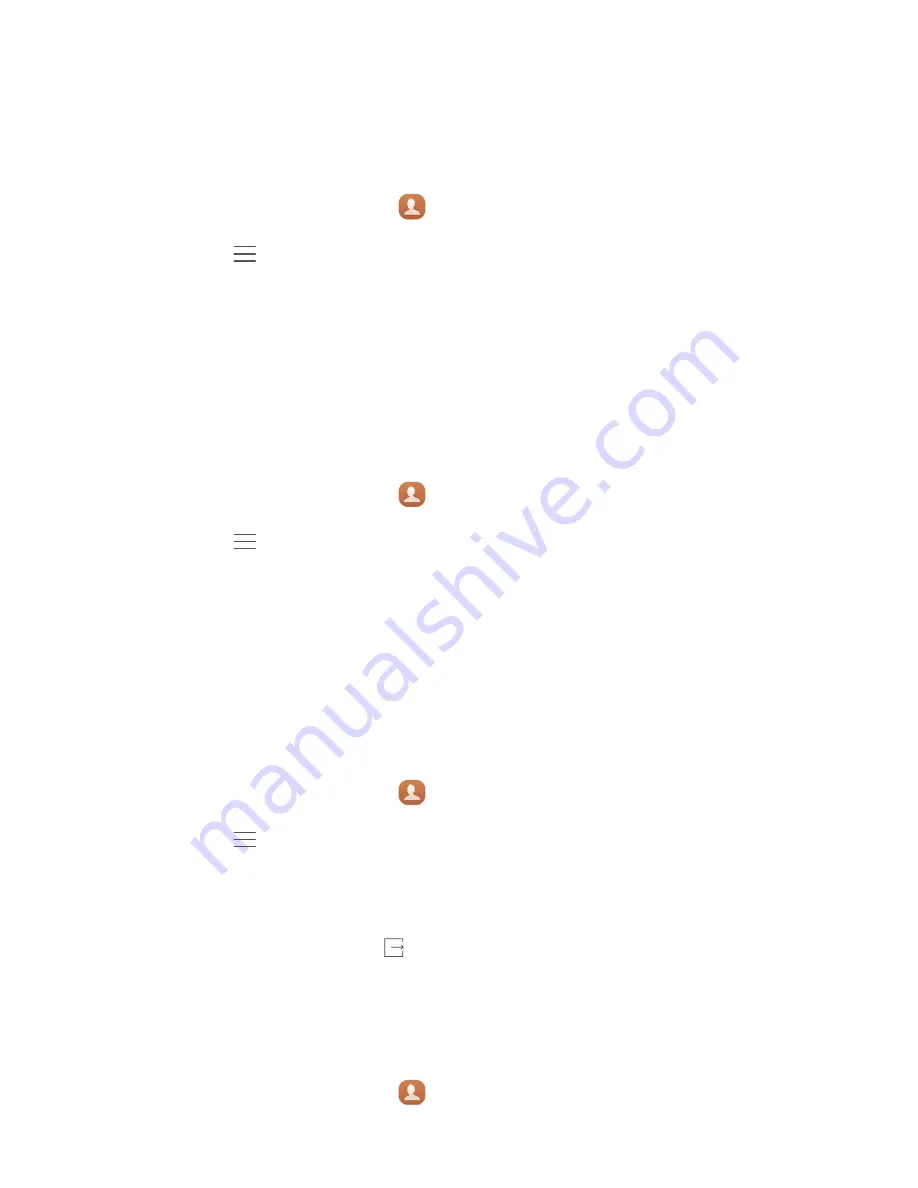
31
Calls and contacts
When the two devices are connected, your phone automatically imports the
.vcf file from the other device.
Importing contacts using Wi-Fi Direct
1.
On the home screen, touch
Contacts
.
2.
Touch
>
Import/Export
>
Import via Wi-Fi Direct
. The phone then
prompts you to turn on Wi-Fi and scans for Wi-Fi Direct devices.
3.
Touch the Wi-Fi Direct device from which you want to import contacts.
When the two devices are connected, your phone automatically imports the
.vcf file from the other device.
Exporting contacts to a storage device
1.
On the home screen, touch
Contacts
.
2.
Touch
>
Import/Export
>
Export to storage
.
3.
Touch
Export
.
4.
Choose where you want to export the contacts from and touch
OK
.
To view the .vcf file you just exported, open
Files
. By default, the file is saved
to the root directory of your phone's internal storage.
Exporting contacts to a SIM card
1.
On the home screen, touch
Contacts
.
2.
Touch
>
Import/Export
>
Export to SIM card
. If your phone supports
dual cards, you can select which card you want to export your contacts to.
3.
Touch the contacts you want to export or touch
Select all
to select all
contacts, and then touch
.
4.
Touch
OK
.
Sharing a contact
1.
On the home screen, touch
Contacts
.
Содержание x4
Страница 1: ...User Guide 4X ...