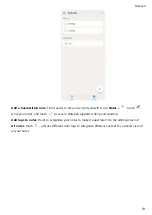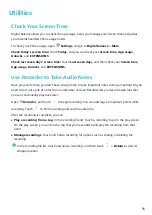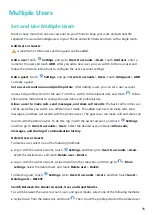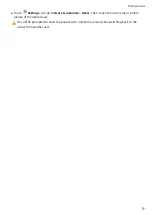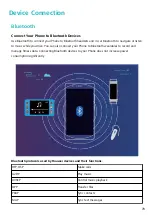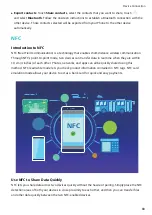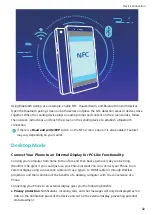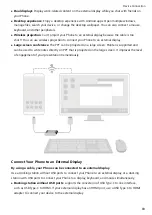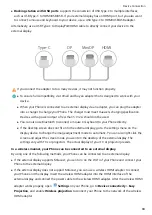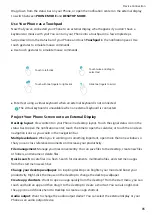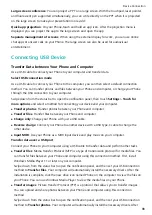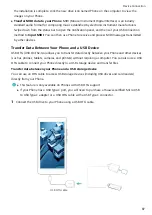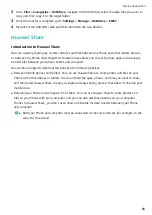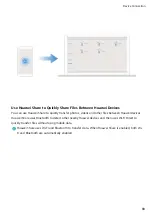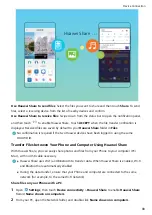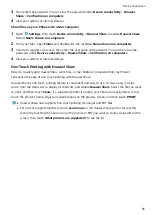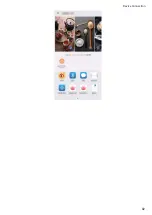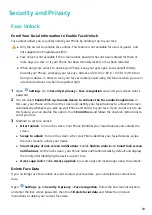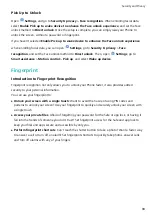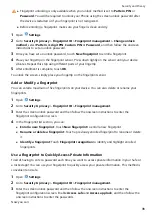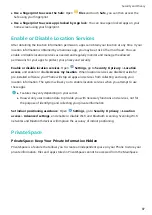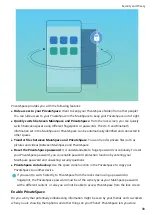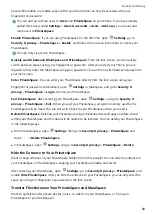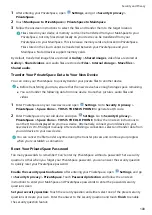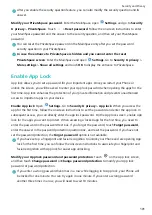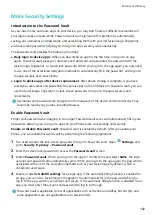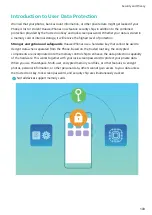2
Go to Files > Categories > USB drive, navigate to the USB drive, select the data that you want to
copy, and then copy it to the target folder.
3
Once the transfer is complete, go to Settings > Storage > USB drive > EJECT.
4
Disconnect the USB OTG cable and USB cable from the two devices.
Huawei Share
Introduction to Huawei Share
How do I quickly share apps, transfer pictures and files between my Phone and other mobile devices,
or between my Phone and computers? Huawei Share allows you to quickly share apps and wirelessly
transfer files between your phone, tablet, and computer.
Huawei Share supports data transfers between the following devices:
l
Between mobile phones and tablets: You can use Huawei Share to share photos and files on your
Phone with other phones or tablets. Touch and hold the apps, photos, and files you want to share,
and then select Huawei Share to enjoy a simple and easy sharing process that doesn't consume your
mobile data.
l
Between your Phone and computer (PC or Mac): You can use Huawei Share to share photos and
files on your Phone with your computer, and you can also edit these photos on your computer.
Thanks to Huawei Share, you don't even need a USB cable for data transfer between your Phone
and computer.
l
Both your Phone and computer must be connected to the same network (for example, to the
same Wi-Fi network).
Device Connection
88
Содержание PCT-AL10
Страница 1: ...User Guide ...
Страница 25: ...New Device 21 ...
Страница 29: ...Gestures and Operations 25 ...
Страница 96: ...Device Connection 92 ...