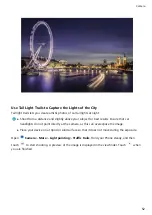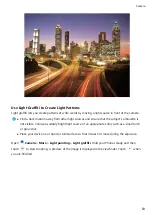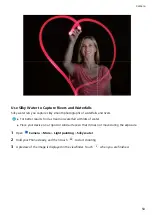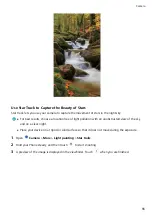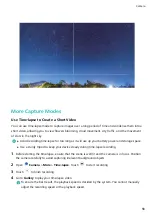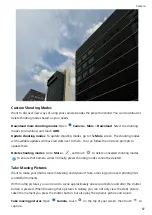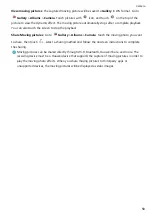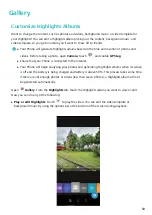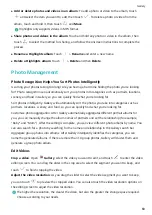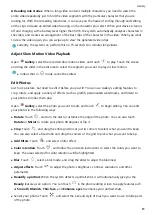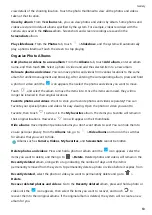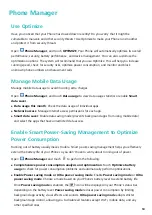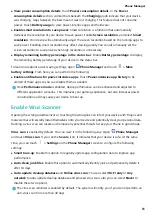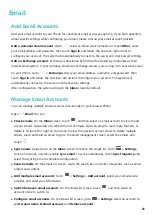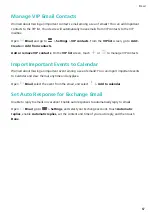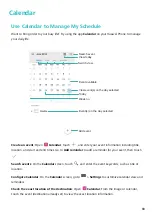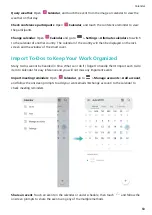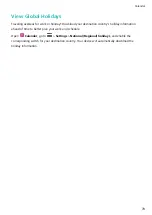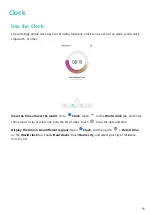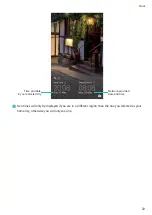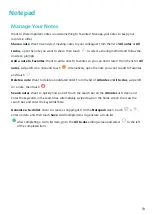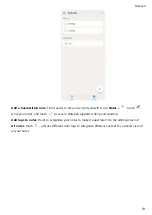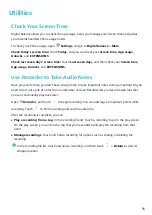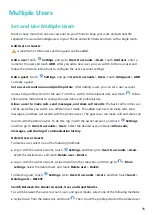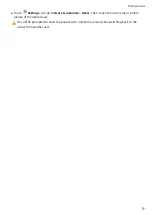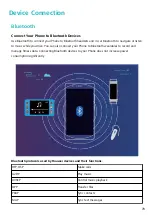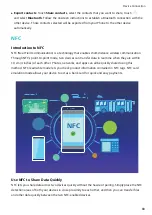l
View power consumption details: Touch Power consumption details. In the Power
consumption details section, colored bars beneath the Charging graph indicate that your device
was charging. Gaps between the bars mean it was not charging. This feature does not consume
power. Touch Battery usage to view power-intensive apps and hardware.
l
Enable smart resolution to save power: Smart resolution is a function that automatically
decreases the resolution of your device to save power. Enable Screen resolution, and select Smart
resolution. Your device will automatically adjust the screen resolution based on the running apps to
save power. Enabling smart resolution may affect viewing quality. You can also manually set the
screen resolution to save power when high resolution is unnecessary.
l
Display remaining battery percentage in the status bar: Enable Battery percentage to display
the remaining battery percentage of your device in the status bar.
To learn more about power saving settings, open
Phone Manager and touch
> More
battery settings. From here you can perform the following:
l
Enable notifications for power-intensive apps: Touch Power-intensive app history to be
alerted of these apps so you can disable them as needed.
Once Performance mode is enabled, device performance can be enhanced and adjusted to
different application scenarios. This improves your gaming experience, but also increases power
consumption and may cause your device to heat up.
Enable Virus Scanner
Opening the wrong advertisement or touching the wrong link can infect your device with Trojans and
malware that will secretly install themselves onto your device and potentially steal your personal data.
Running a virus scan can locate and remove any potential threats to keep your Phone in good shape.
Virus scan is enabled by default. You can view it in the following way: Open
Phone Manager
and touch Virus scan. If you see the Secure icon, it indicates that your device is safe. At the same
time, you can touch
> Settings on the Phone Manager screen to configure the following
settings:
l
Smart tune-up: Enable this option to regularly update app configuration data to improve app
performance.
l
Auto-clean junk files: Enable this option to automatically identify junk and permanently delete it
after 14 days.
l
Auto-update cleanup database and Online virus scan: You can select Wi-Fi only or Any
network to auto-update cleanup database and proceed virus scan, also you can select Never to
disable these two options.
The virus scan reminder is enabled by default. The system will notify you if you do not perform an
anti-virus scan for more than 30 days.
Phone Manager
65
Содержание PCT-AL10
Страница 1: ...User Guide ...
Страница 25: ...New Device 21 ...
Страница 29: ...Gestures and Operations 25 ...
Страница 96: ...Device Connection 92 ...