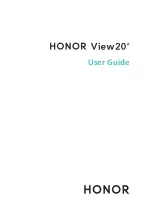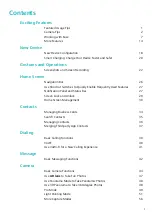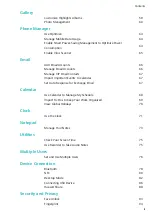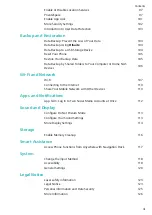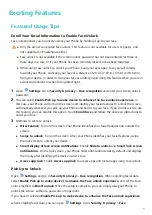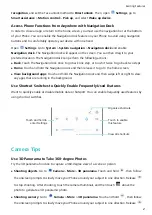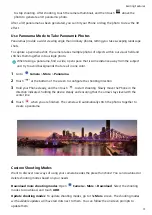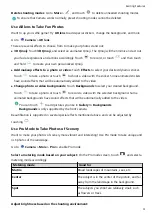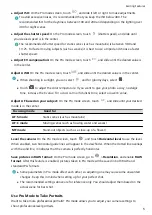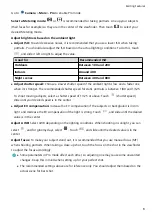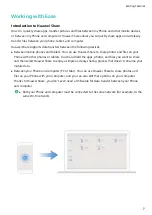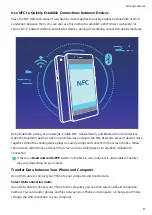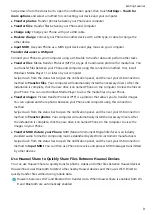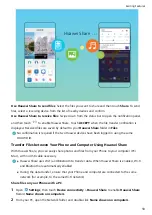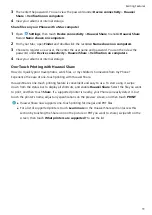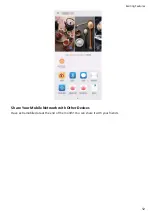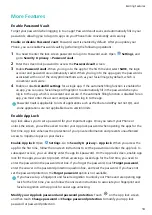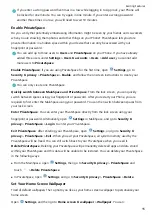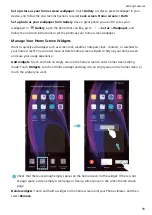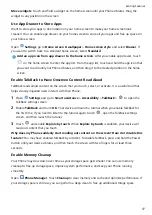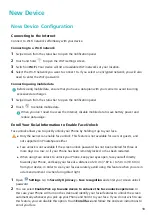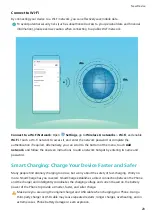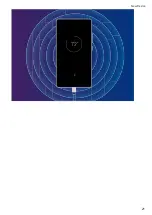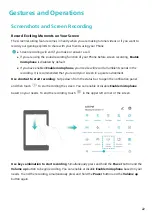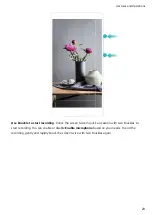Swipe down from the status bar to open the notification panel, then touch Settings > Touch for
more options and select a method for connecting your device and your computer.
l
Transfer photos: Transfer photos between your Phone and computer.
l
Transfer files: Transfer files between your Phone and computer.
l
Charge only: Charge your Phone with just a USB cable.
l
Reverse charge: Connect your Phone to another device with a USB Type-C cable to charge the
other device.
l
Input MIDI: Use your Phone as a MIDI input device and play music on your computer.
Transfer data over a USB port
Connect your Phone to your Computer using a USB cable to transfer data and perform other tasks.
l
Transfer files: Media Transfer Protocol (MTP) is a type of transmission protocol for media files. You
can transfer files between your Phone and computer using this connection method. First, install
Windows Media Player 11 or later on your computer.
Swipe down from the status bar to open the notification panel, and then set your USB connection
method to Transfer files. Your computer will automatically install the necessary drivers. After the
installation is complete, click the new drive icon named Phone on the computer to view the files on
your Phone. You can use Windows Media Player to view the media files on your Phone.
l
Transfer images: Picture Transfer Protocol (PTP) is a protocol that allows you to transfer images.
You can upload and share photos between your Phone and computer using this connection
method.
Swipe down from the status bar to open the notification panel, and then set your USB connection
method to Transfer photos. Your computer will automatically install the necessary drivers. After
the installation is complete, click the new drive icon named Phone on the computer to view the
images on your Phone.
l
Transfer MIDI data to your Phone: MIDI (Musical Instrument Digital Interface) is an industry
standard audio format for composing music established by electronic instrument manufacturers.
Swipe down from the status bar to open the notification panel, and then set your USB connection
method to Input MIDI. You can then use Phone to receive and process MIDI messages transmitted
by other devices.
Use Huawei Share to Quickly Share Files Between Huawei Devices
You can use Huawei Share to quickly transfer photos, videos and other files between Huawei devices.
Huawei Share uses Bluetooth to detect other nearby Huawei devices and then uses Wi-Fi Direct to
quickly transfer files without using mobile data.
Huawei Share uses Wi-Fi and Bluetooth to transfer data. When Huawei Share is enabled, both Wi-
Fi and Bluetooth are automatically enabled.
Exciting Features
9
Содержание PCT-AL10
Страница 1: ...User Guide ...
Страница 25: ...New Device 21 ...
Страница 29: ...Gestures and Operations 25 ...
Страница 96: ...Device Connection 92 ...