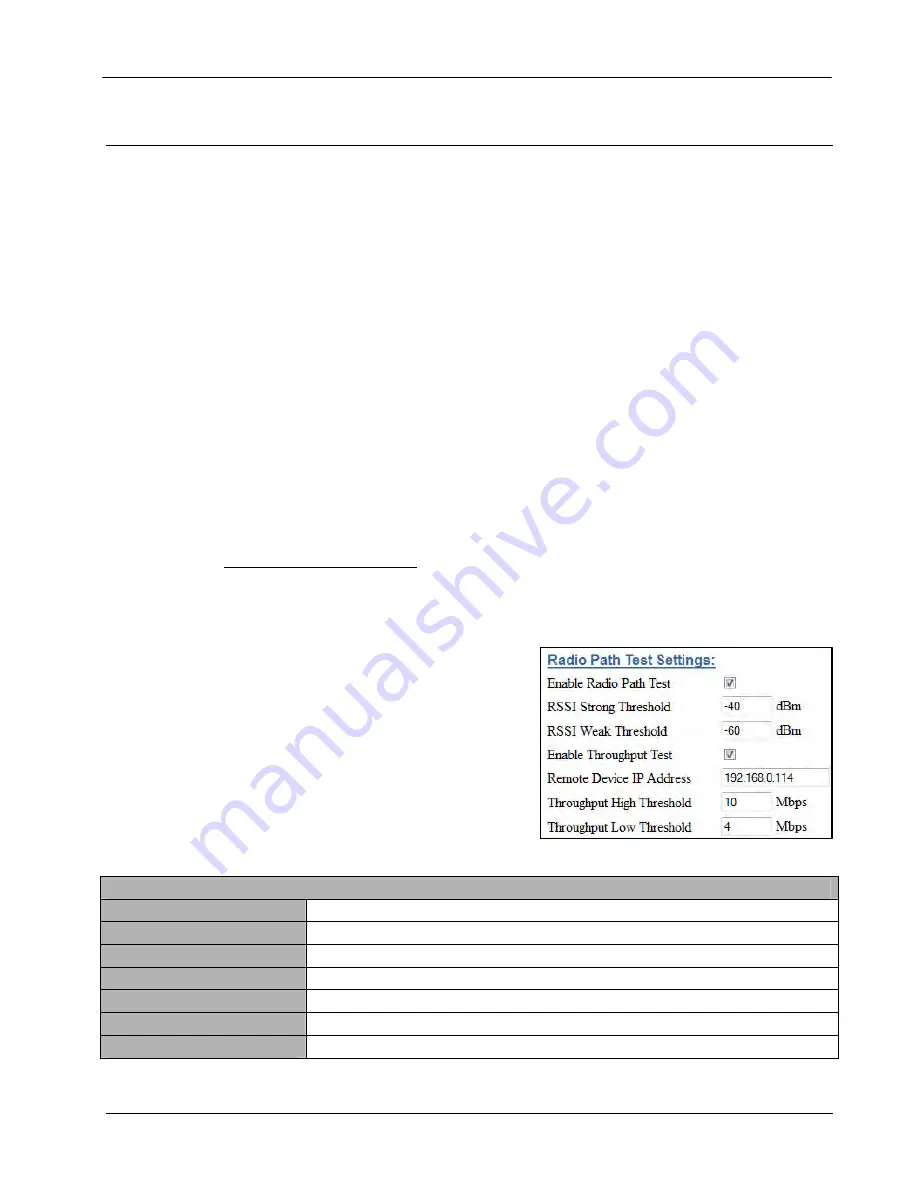
User Manual
XYR301E Wireless Ethernet
34-XY-25-41
Page 85
4.8
Testing Radio Paths
Connection and Signal Strength
The general procedure for radio range testing a link is fairly simple. Configure two units to form a link using automatic radio
rates. Install the Access Point at a fixed location. Take a laptop computer and the Client to each of the remote locations, and
analyse the link using the Connectivity webpage. If a beacon is heard from the Access Point, the Client will update its
Connectivity webpage with the received signal strength of beacon messages from the Access Point. If the signal is strong
enough, a link may be established, and the Connectivity webpage of the Access Point may be opened. If the link is weak, the
LINK led will go out, and the remote Connectivity webpage of the Access Point will fail to load. Using this procedure, the
signal strengths of units at both locations may be analysed, and traffic is sent between the units whilst remote WebPages are
opened.
Throughput Test
A more thorough test is to perform a throughput test which will check the amount of data that can be reliably achieved via
the Wireless link. There are a number of software tools that we can use to check the data throughput, i.e. FTP - file transfer
protocol, Iperf, Qcheck, etc. The preferred application is
―
Iperf which has been configured in each modem and can be
enabled to perform this test. It can also be run externally using Laptops at either end of the radio link. The Iperf/Jperf
application can be downloaded from https://www.honeywellprocess.com
All of the above applications measure the raw data throughput and from this we can determine the amount of interference
from the measured and calculated data throughput levels. The way
―
iPerf works is a Server is enabled at one end of the link
and a Client at the other. The
―
iPerf Client will then pass data over the link and calculate and display the throughput
accordingly.
―
iPerf server can be run internally on the modem by enabling this feature on the Advanced Radio page of one
of the modems, see section 4.5
―
Throughput Test. It can also be run externally on a PC or laptop connected at each end of
the radio link. See Appendix D -
―
Iperf Throughput for a detailed procedure on how to use Iperf to externally check radio
data throughput. The internal
―
iPerf is a basic cut down version of the standard
―
iPerf and should be used as a guide only.
For a more comprehensive test
―
iPerf should be run externally using Laptops or PCs at each end of the Wi-Fi link.
Internal Radio Test
The module also has an internal Radio Path test that will allow you to
perform a basic radio path test without the need for a laptop or PC.
There are two tests that can be run, an RSSI Test and a Throughput
Test; the Throughput Test can be disabled independently from the RSSI
Test however disabling the RSSI test will turn off both tests. Typically,
the Radio Path Test should be enabled at a modem configured as a
Client/Station
The Radio Path Test feature should not be enabled on a live system;
it is intended for testing only.
Radio Path Test Settings
Enable Radio Path Test
Enables or disables the Radio Path Test.
RSSI Strong Threshold
Strong RSSI indication threshold
RSSI Weak Threshold
Weak RSSI indication threshold
Enable Throughput Test
Enables or disables the Throughput test (independent of Radio Path Test (RSSI)
Remote Device IP Address
IP Address of the Remote device that you wish to path test
Throughput High Threshold
High Throughput indication value. Generally configured with the desired throughput level
Throughput Low Threshold
Low Throughput indication value.
Содержание XYR301E
Страница 2: ...Page ii April 2012 ...
Страница 18: ......
















































