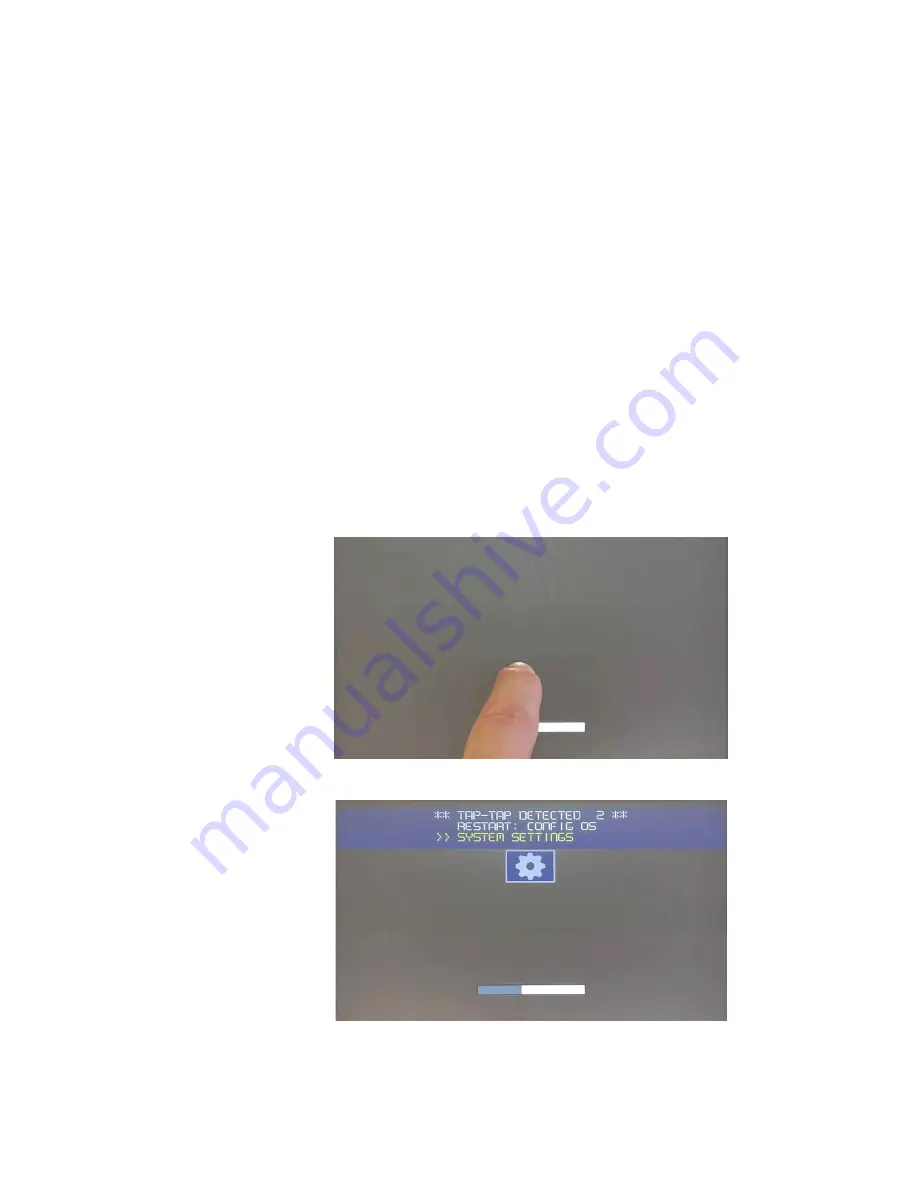
1
7
WEBs HMI Touchscreen Monitor - User Guide
iii.Touch and hold the screen. The ">>" is pointing to "RESTART: ConfigOS".
iv.Do not lift the finger until the panel starts rebooting to ConfigOS.
3. Authentication with admin user.
4. Open tab "Management".
5. Click the "Update" button in the section "Bootloader", "Config OS" and/or "Main
OS" to start the update process of the corresponding part.
6. Insert the USB stick. Until the product beeps. Then press the "Browse Image"
button.
7. Browse to "usbmemory" and select the image to install.
8. Press "Proceed" to install the update.
Updating the Chromium Application
1. Put the new application files into the root directory of a FAT formatted USB
Stick.
2. Boot into System Settings
a. Power cycle the device.
b. Keep tapping the touch screen until "TAP-TAP DETECTED" appears on the
top of the screen.
c. Wait until the product boots into "System Settings".
Содержание WEB-HMI Series
Страница 1: ...User Guide WEB HMI Touchscreen Monitors ...
Страница 3: ...WEBs HMI Touchscreen Monitor User Guide III ...


















