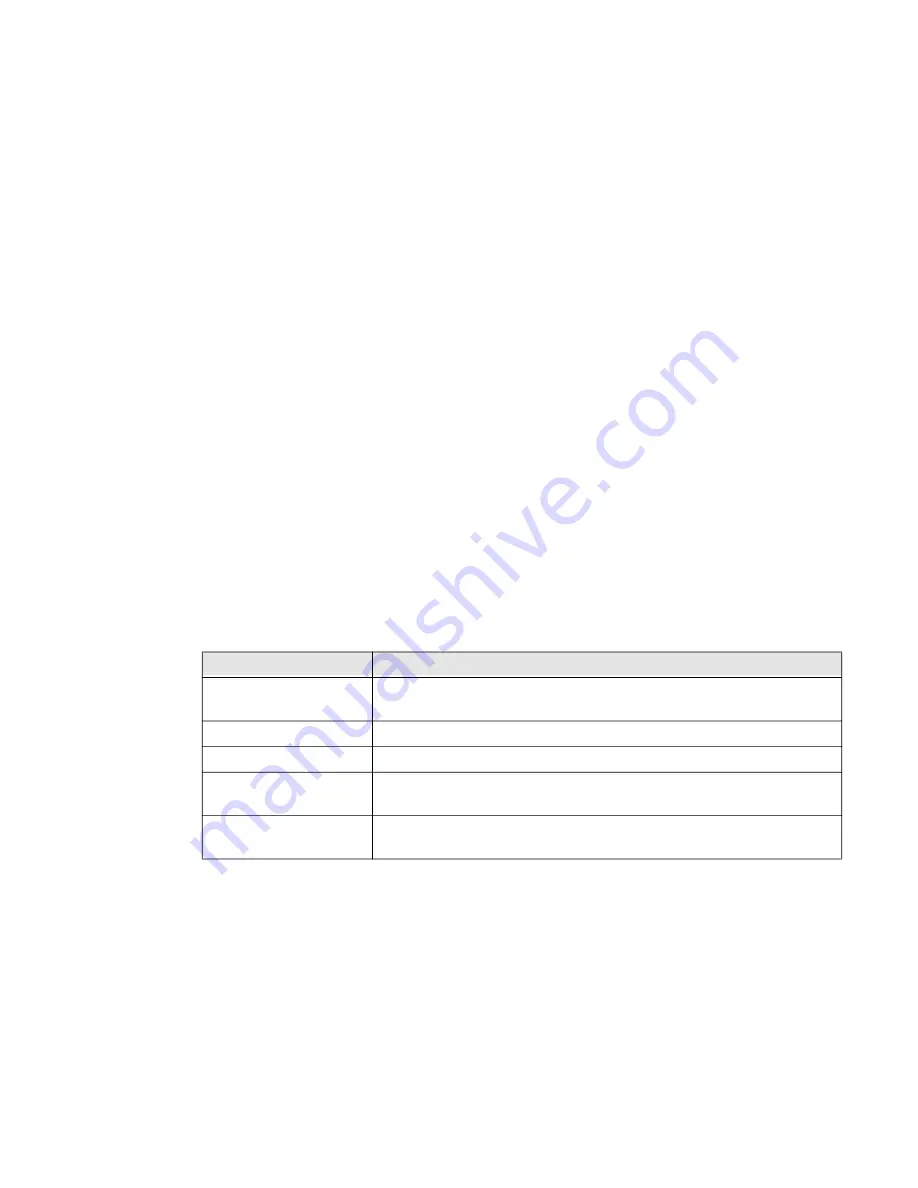
WEBs HMI Touchscreen Monitor - User Guide
9
To download the log files:
Step 1.
Access the System Settings screen. Then, select Logs.
Step 2.
Select Save. The file system screen is displayed.
Step 3.
Insert a USB memory stick into one of the USB ports of the HMI panel.
Step 4.
Select the USB device (e.g. usbmemory).
Step 5.
Select Save. This will save a file called ‘logs.tar.gz’ to the USB device.
Note:
The files are downloaded in a compressed format and will require a decompression
tool (e.g. 7-Zip) in order to view the files.
To view the log files:
Step 1.
Access the USB device on a PC and navigate to the ‘logs.tar.gz’ file.
Step 2.
Using a suitable tool (e.g. 7-Zip) open the file to reveal a file called
logs.tar.
Step 3.
Open the ‘logs.tar’ file to view its contents.
Date & Time
Provides access to the HMI panel date and time and to setup NTP operation if
required. Currently, HMI panel only makes use of date and time settings to provide
an accurate timestamp to entries in the log files.
Parameter
Description
Current Timezone
Choose the required country/timezone from the displayed
options.
Current Date
Set the onboard date
Local Time
Sets the onboard clock (24-hour)
Automatic Update
(NTP)
When enabled, use to specify the address of an NTP server.
Accept NTP requests
When enabled the date and time will be synchronised to the
remote NTP server.
Содержание WEB-HMI Series
Страница 1: ...User Guide WEB HMI Touchscreen Monitors ...
Страница 3: ...WEBs HMI Touchscreen Monitor User Guide III ...
























