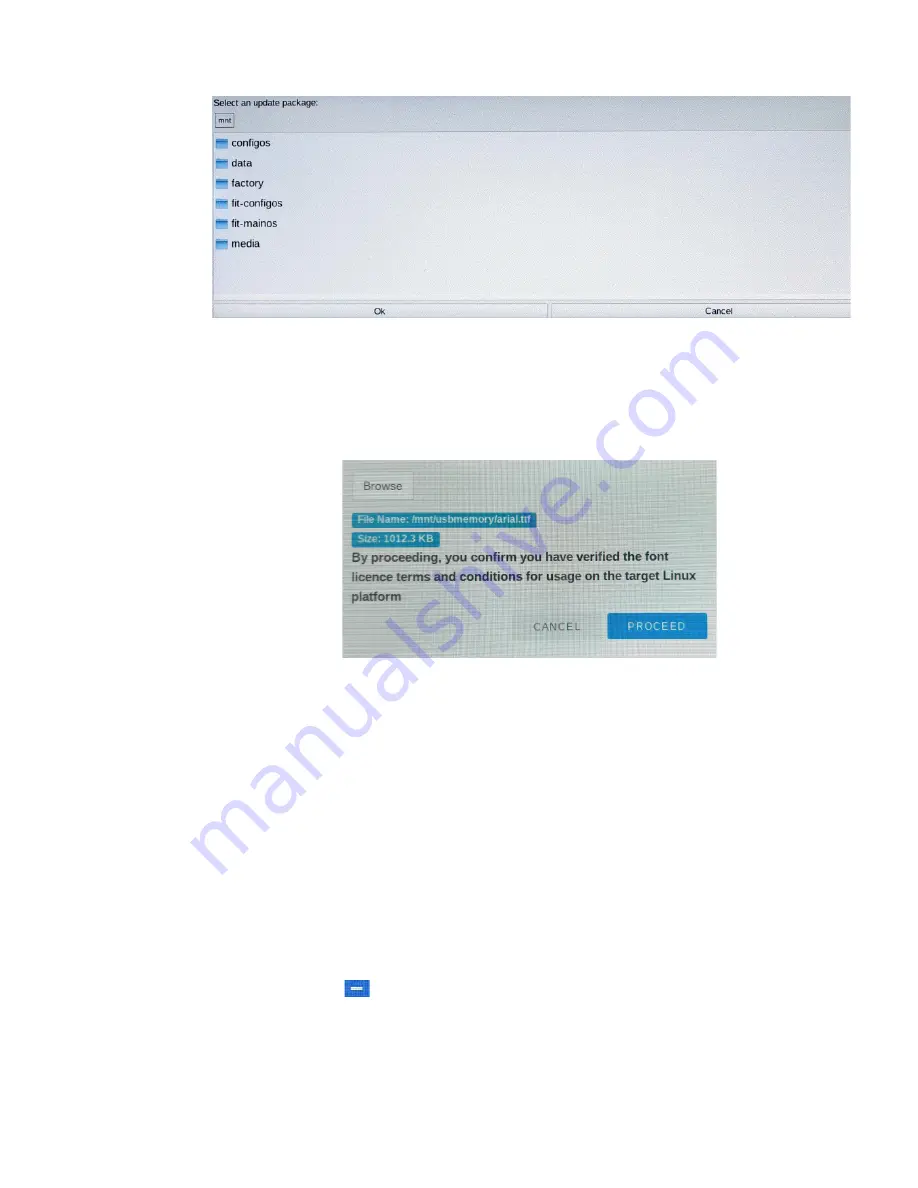
1
2
WEBs HMI Touchscreen Monitor - User Guide
Step 2.
Select Browse. The following screen is displayed:
Step 3.
Insert a USB memory stick (containing the required font(s)) into one of
the USB ports on the lower edge of the HMI panel and wait for the device
name (e.g. usbmemory) to appear on the screen.
Step 4.
Double-tap the USB device name.
Step 5.
Locate the required font file and select it.
Step 6.
Select Ok. The following screen will be displayed:
Step 7.
Select PROCEED. The selected font will now be installed on HMI panel.
Note:
Each style of a font (e.g. regular, bold, italic, bold italic, etc.) requires a separate font
file.
Step 8.
Unplug the USB device when finished.
To remove a custom font
Step 1.
Access the System Settings screen.
Step 2.
Select Fonts.
Step 3.
Select Custom Fonts to view a list of any additional installed fonts.
Step 4.
Locate and select the font to be removed.
Step 5.
Select
( - sign).
Step 6.
When prompted to delete the selected font, select OK.
Содержание WEB-HMI Series
Страница 1: ...User Guide WEB HMI Touchscreen Monitors ...
Страница 3: ...WEBs HMI Touchscreen Monitor User Guide III ...























