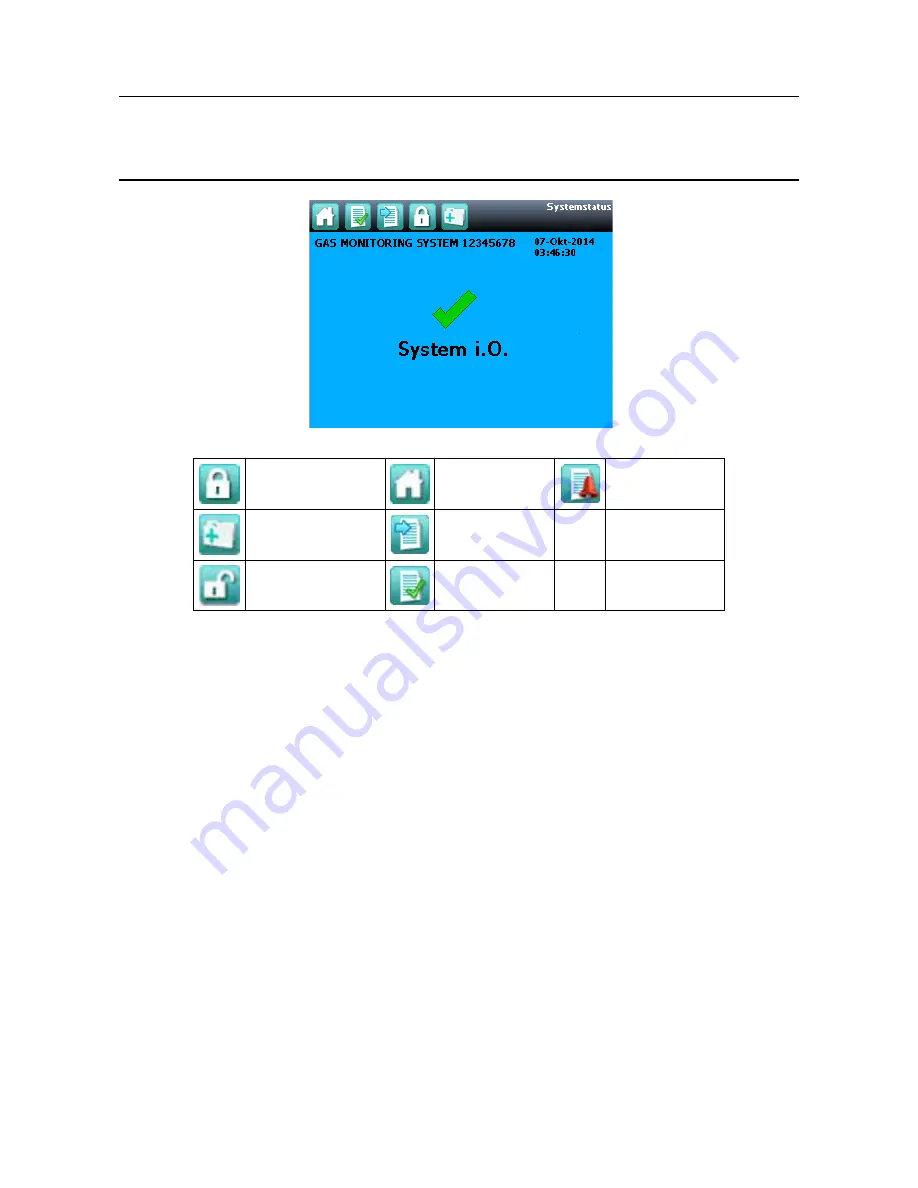
MAN0923_Issue 3_04/15
Touchpoint Pro
Operating Instructions
76
6. Commissioning
Login
Home
Active Events Screen
(with active events)
Extras
Go to Inputs
User is logged in
Active Events Screen
(no active events)
Figure 6.1
A full explanation of the aspects used in Normal Operation is given in chapter 7. For Commissioning,
primarily the Login and Extras icons (found in the navigation bar at the top of the screen) will be used.
6.3 Set Date, Time and Language
Note: In the event of power loss, the date, time and language settings will be retained for 3 days. After a
longer time interval please check and re-program if necessary.
1. Login with the default Administrator level details supplied with the system.
Press the Login icon (padlock) in the navigation bar and a prompt will appear for the User Name and
Password.
2. From the System Status screen select the
Extras
icon then
Global
Settings
, then
Regional
Settings
3. Set the date, time and time zone as required
4. Select the language required (English (default), French, German, Spanish. Italian, Dutch or Russian)
5. Press
Save
6. If the time zone or language has been changed, the User Interface software will reboot to apply the
new settings
Note: During the restart of the User Interface software, the Touchpoint Pro system remains available






























