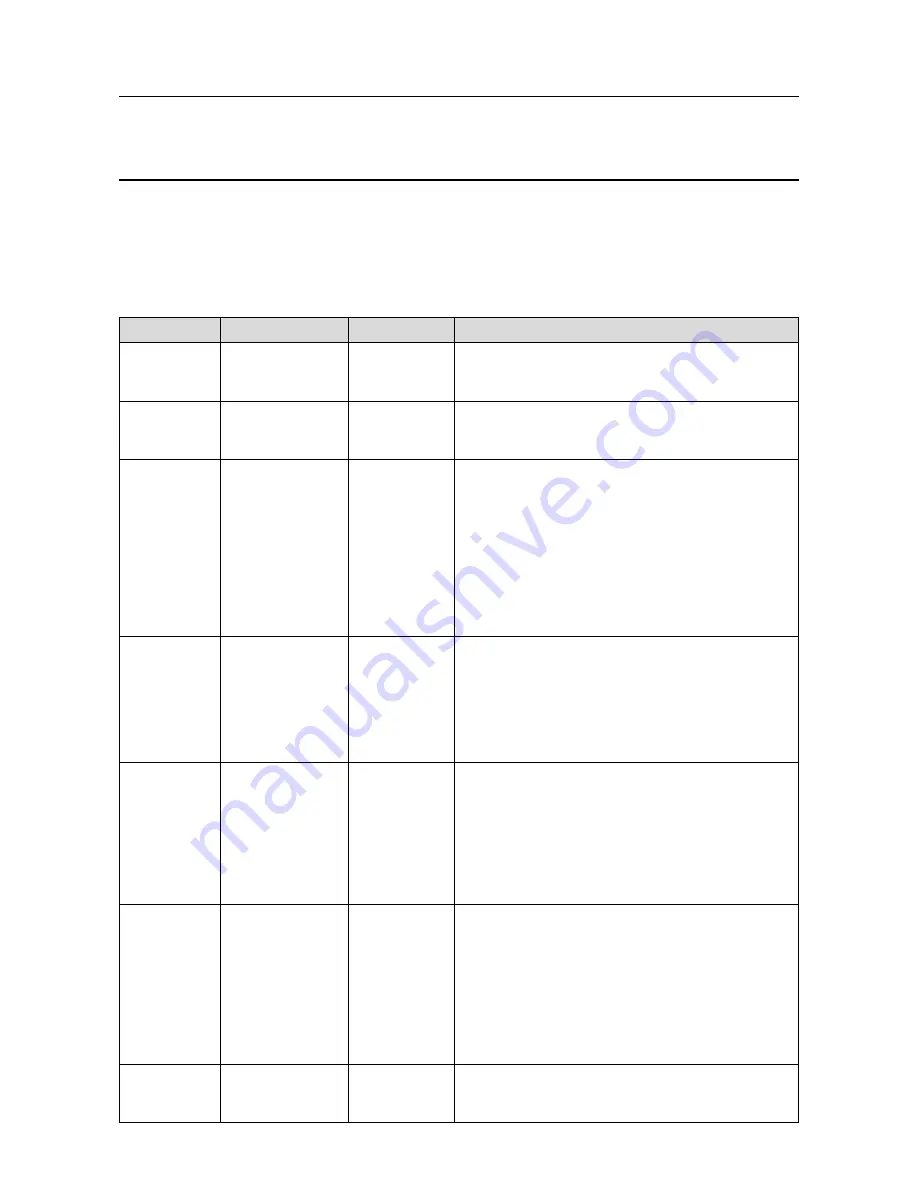
MAN0923_Issue 3_04/15
Touchpoint Pro
Operating Instructions
129
9. Problem Solving
This section explains how to deal with problems that may be encountered when using Touchpoint Pro.
If a problem persists please contact Honeywell Analytics for advice, using the contact details given on the
last page of this manual.
9.1 Troubleshooting
Category
Fault / Problem
Possible Cause
Remedial Action
User Interface
(touchscreen)
Lost Admin password
User error
A Honeywell authorised engineer can rescue a locked-out
Administrator, but this requires an on-site Service call and
installation of a special token and one-time pass phrase.
User Interface
(touchscreen)
Screen has locked up
Internal
communication
issue
On the front panel, press the Accept and Reset buttons together
for 10 s, which will restart the Communication Board.
User Interface
(touchscreen)
Screen does not work
as expected
Screen calibration
Calibrate the touchscreen. To do this:
1. Login
2. Select Extras>Global Settings>Panel Configuration>Calibrate
Touch Panel
3. Follow the instructions using a stylus or similar.
4. When done, use the Back button to exit.
Note: You may get a fault light if you leave the touchscreen
calibration selected and unused for a period of time. Continue with
the calibration to clear the fault.
User Interface
Web browser already
open’ error message
Windows
limitation: Browser
does not fully shut
down on exit, or
other instances
remain open on
exit
CTRL+ALT+DEL>Start Task Manager>Processes>[Chrome.
exe]>End Process (or your [browser.exe] of choice.) Close Task
Manager and relaunch your browser.
Configuration
Unexpected timeout
during configuration
When you enter
the
System
Setup
menu,
a 20 minute
configuration
timeout is active
separate to the
user login timeout
To avoid this timeout, send a value to the Touchpoint Pro system
within the 20 minute period.
If the timeout has occurred, it may be necessary to set the module
back to Normal state. Navigate to the System Setup screen, select
the module and from the popup menu select Normal state.
If this was a first time configuration, all data will have been deleted
and the channel decommissioned. If you were editing a channel,
any data not sent to the Touchpoint Pro system will be lost.
Inhibit Mode
Cannot clear Inhibit
from a Channel
It is possible
to have more
than one inhibit
condition active on
a channel, and you
have to resolve all
inhibit conditions
before the inhibit
can be cleared
Ensure all Inhibits are cleared.
I / O channels
Channel / alarm is
not functioning as
expected
Some parameters
may be defined in
a different way
Check the definitions of parameters in Commissioning, Channel
Configuration and verify settings accordingly.






























