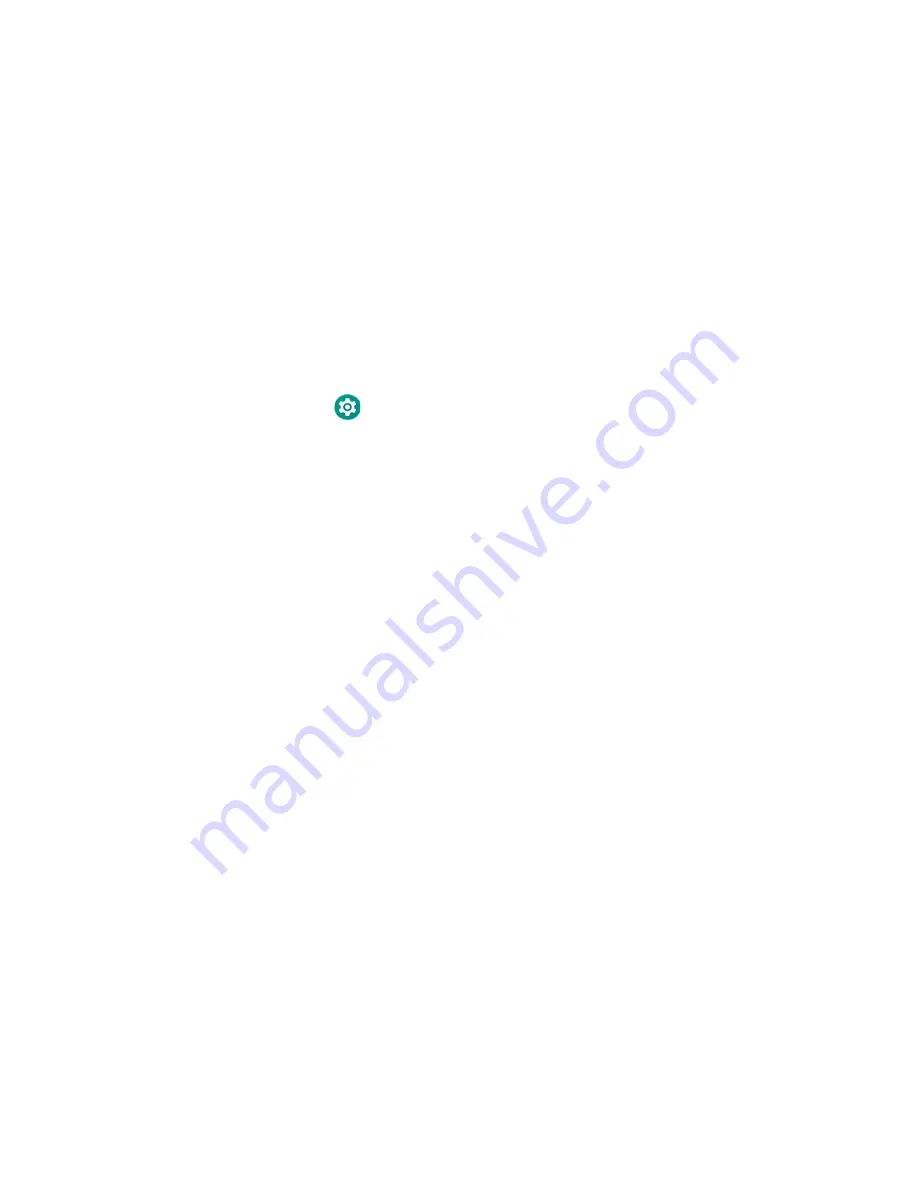
Thor VM3A Vehicle-Mounted Computer
51
How to Share Your Data Connection
You can share the data connection through USB tethering or Bluetooth tethering.
Share the Data Connection Through USB or Bluetooth
You can share your data connection with another device through tethering. After
you connect the computer to another device through a USB connection, you can
share the computer’s data connection through USB tethering. Or, if the device is
Bluetooth-capable, you can configure the computer to share the data connection
with the device through Bluetooth tethering.
1. Connect the computer to another device through a USB connection.
2. Swipe up from the bottom of the Home screen to access all apps.
3. Tap
Settings
>
Network & Internet
>
Hotspot & tethering
4. Tap the type of tether to initiate:
•
Tap
USB tethering
to enable the connection.
•
Tap
Bluetooth tethering
to enable the connection.
The device is now sharing the computer data connection.
5. To stop sharing the connection, disconnect the USB cable, or tap
USB
tethering
or
Bluetooth tethering
again to turn off the feature.
About Near Field Communication (NFC)
NFC technology provides the ability for short-range, wireless data transfer
between the VM3A and NFC tags or other NFC enabled devices placed in close
proximity to the back of the computer. All VM3A computers support the following
modes of operation:
•
NFC tag reader/writer mode: The computer reads and/or writes digital
information from or to an NFC tag.
•
Peer-to-Peer (P2P) mode: The computer uses Android Beam and/or Bluetooth
technology to transfer screen content (e.g., a picture, contact information, Web
page URL, or file) between NFC enabled devices.
•
NFC card emulation mode: The computer emulates an NFC card (smart card)
that an external card reader can access. You can download and install apps for
card emulation mode from the Google Play™ store. Some examples include
digital wallets (e-wallets) offered by your bank or credit card company and
Google Pay™. The app you install determines the type of emulation mode used:
Card Emulation with a Secure Element or Host-based Card Emulation.
Secure element use is common for financial transactions that require a high
level of security in order to provide a secure memory and execution environment
Содержание Thor VM3A
Страница 1: ...User Guide Thor VM3A Vehicle Mounted Computer powered by Android ...
Страница 10: ...viii Thor VM3A Vehicle Mounted Computer ...
Страница 12: ...x Thor VM3A Vehicle Mounted Computer ...
Страница 37: ...Thor VM3A Vehicle Mounted Computer 25 ...
Страница 38: ...26 Thor VM3A Vehicle Mounted Computer ...
Страница 48: ...36 Thor VM3A Vehicle Mounted Computer ...
Страница 66: ...54 Thor VM3A Vehicle Mounted Computer ...




































