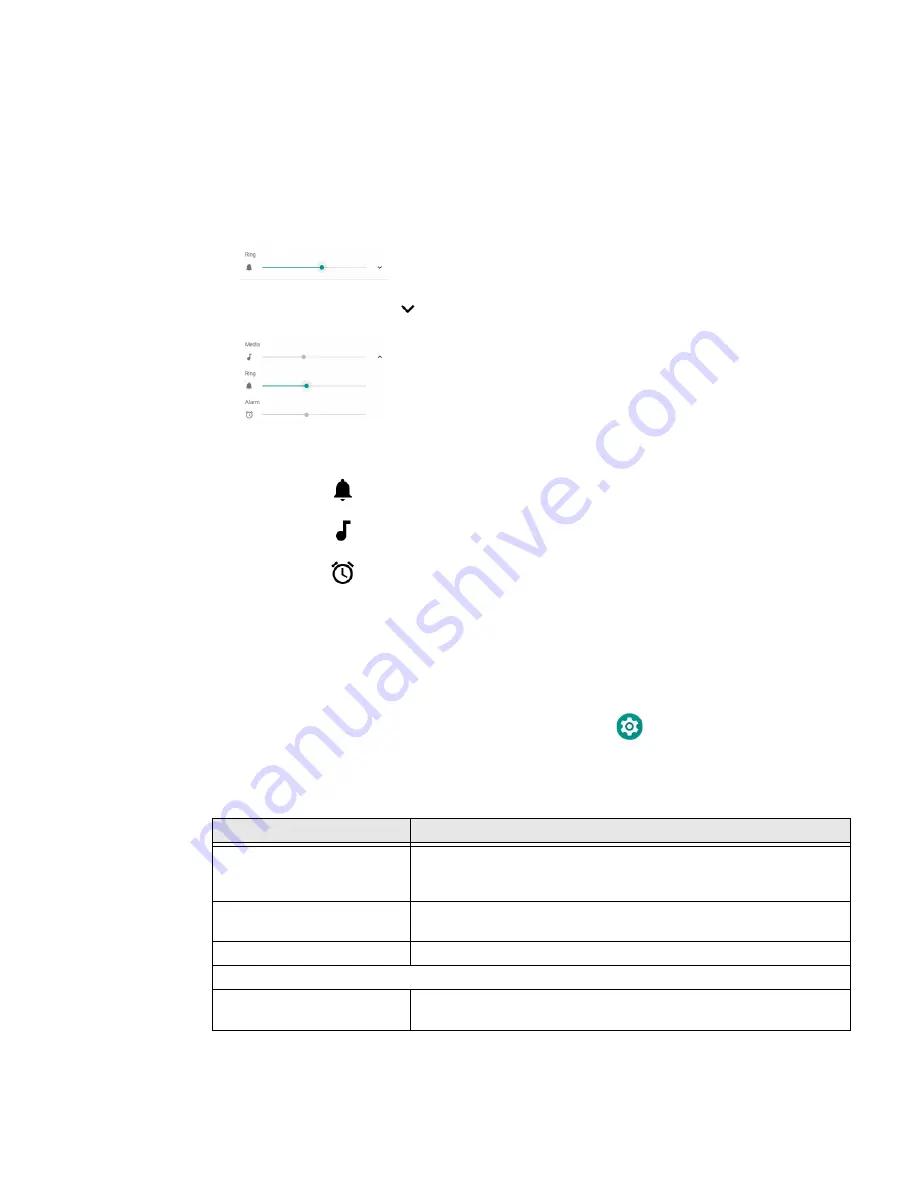
20
Thor VM3A Vehicle-Mounted Computer
Adjust Speaker Volume
1. The speaker volume can be adjusted via the keypad:
•
Use the
Blue Key + P1
keypress to increase speaker volume
•
Use the
Blue Key + P2
keypress to decrease speaker volume
2. The volume slider appears.
3. Tap the down arrow
to expand the options.
Use the stylus or the Volume buttons to adjust each volume type.
•
Use the
slider for notifications.
•
Use the
slider for media (e.g., music, videos and other media).
•
Use the
slider for alarms.
Audio Settings
This section describes the audio and sound settings you can configure in the
Settings app.
•
To change audio settings, start the
Settings
app
and tap
Sound
.
Sound Settings
Note:
Phone calls are not supported with VM3A.
Setting
Description
Media Volume
Alarm Volume
Ring Volume
Use the sliders to set the volume for media (e.g., music, videos, and
games) and alarms.
Do Not Disturb Preferences
Set app priority allowances, block visual disturbances, and set
automatic rules.
Phone Ringtone
Select a default ringtone.
Advanced
Default notification
sound
Select a notification sound.
Содержание Thor VM3A
Страница 1: ...User Guide Thor VM3A Vehicle Mounted Computer powered by Android ...
Страница 10: ...viii Thor VM3A Vehicle Mounted Computer ...
Страница 12: ...x Thor VM3A Vehicle Mounted Computer ...
Страница 37: ...Thor VM3A Vehicle Mounted Computer 25 ...
Страница 38: ...26 Thor VM3A Vehicle Mounted Computer ...
Страница 48: ...36 Thor VM3A Vehicle Mounted Computer ...
Страница 66: ...54 Thor VM3A Vehicle Mounted Computer ...






























