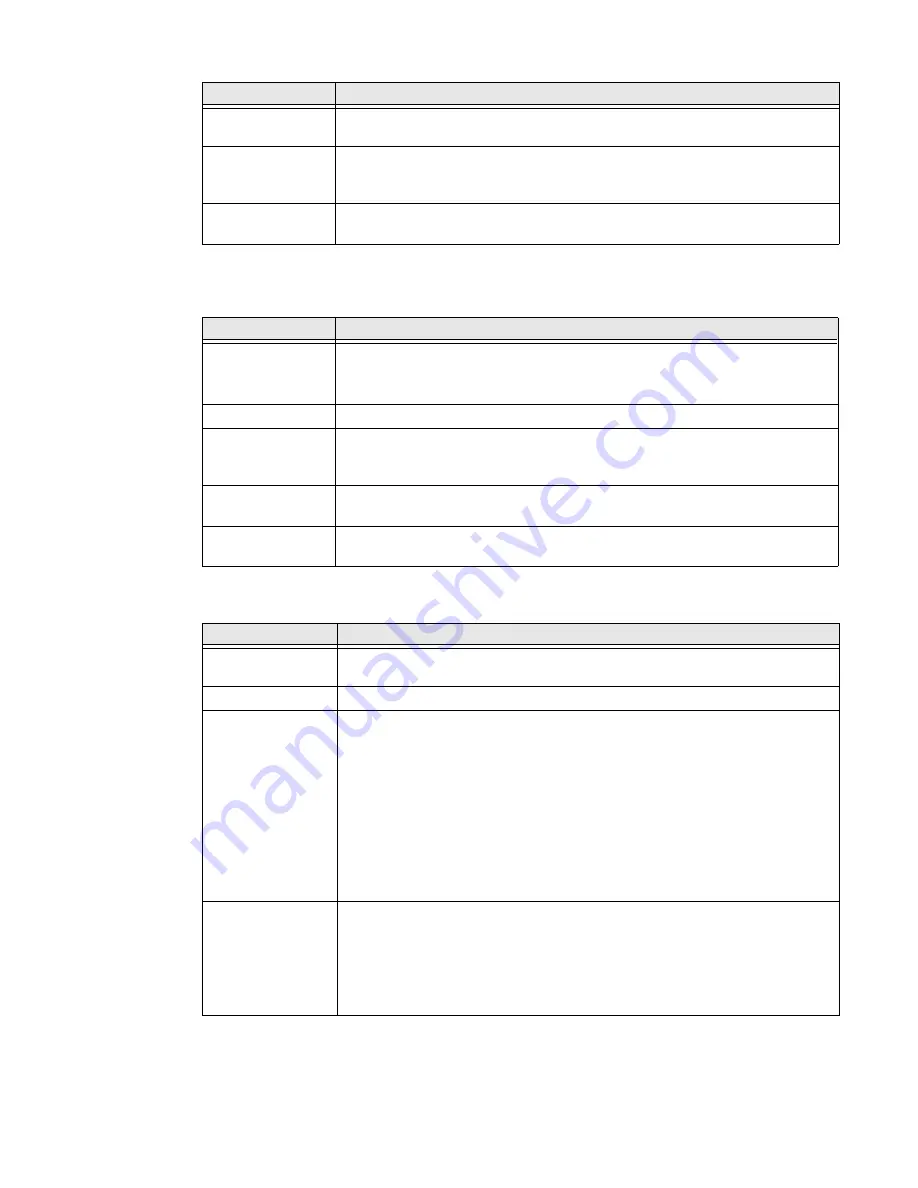
Thor VM3A Vehicle-Mounted Computer
41
Users & Accounts
In the Settings app, select
Users & accounts
to access the following settings
.
Honeywell Settings
Trusted agents
View and enable/disable trusted agent apps such as, Smart Lock by Google on
the device. Trusted agents bypass security based on set parameters.
Screen pinning
Enable or disable the screen pinning feature. When enabled you can pin the
device screen to a recently used app where it stays until you unpin the app via
the security method chosen.
Apps with usage
access
View and manage apps with usage permission.
Setting
Description
Users
•
Modify the owner profile name and add profiles for other people who use
the computer.
•
Activate a different user profile.
Add account
Select to add and manage Corporate or Email account on the computer.
Emergency Infor-
mation
Enter emergency information for the active user profile. The information you
enter may be used by first responders in an emergency. Anyone can read the
information from the emergency dialer without unlocking the computer.
Automatically
sync data
Turn
auto-sync On or Off for accounts. Turning the feature On allows apps to
refresh data automatically.
Add users from
lock screen
Enable or disable allowing users to be added from the lock screen.
Setting
Description
Digital Scan
Button
Enable and configure the optional digital scan button. To learn more, see
About the Optional Digital Scan Button
on page 37.
Honeywell Power
Turn unattended mode on or off.
HXLogger
The HXLogger is an advanced diagnostic log service that provides a basic log
service, plug-ins for modified log services, and a log manager.
•
Tap
HXLogger
to turn the basic log service on or off.
When enabled the service records app and system diagnostic
troubleshooting information into four basic log files:
main log file, radio log, event log, and kernel log.
•
Tap
Plugin
to view and enable additional log services and custom plug-
ins.
•
Tap
Manager
, to change the default log path, delete logs or upload logs
for technical support troubleshooting.
I/O Ports
•
Turn USB Powered in Sleep On/Off.
•
Turn 5V on COM1 On/Off.
•
Turn 5V on COM2 On/Off.
•
Set COM1 settings.
•
Set COM2 settings.
Setting
Description
Содержание Thor VM3A
Страница 1: ...User Guide Thor VM3A Vehicle Mounted Computer powered by Android ...
Страница 10: ...viii Thor VM3A Vehicle Mounted Computer ...
Страница 12: ...x Thor VM3A Vehicle Mounted Computer ...
Страница 37: ...Thor VM3A Vehicle Mounted Computer 25 ...
Страница 38: ...26 Thor VM3A Vehicle Mounted Computer ...
Страница 48: ...36 Thor VM3A Vehicle Mounted Computer ...
Страница 66: ...54 Thor VM3A Vehicle Mounted Computer ...














































