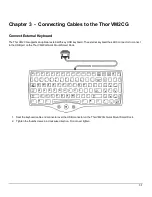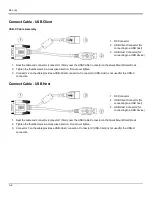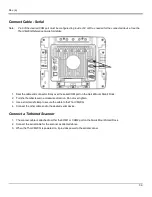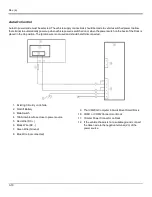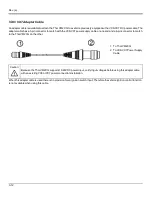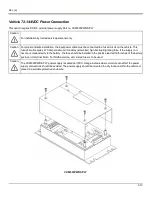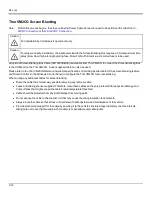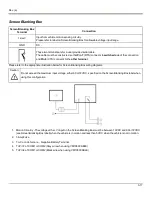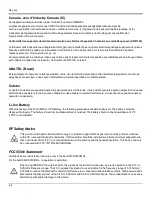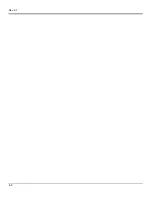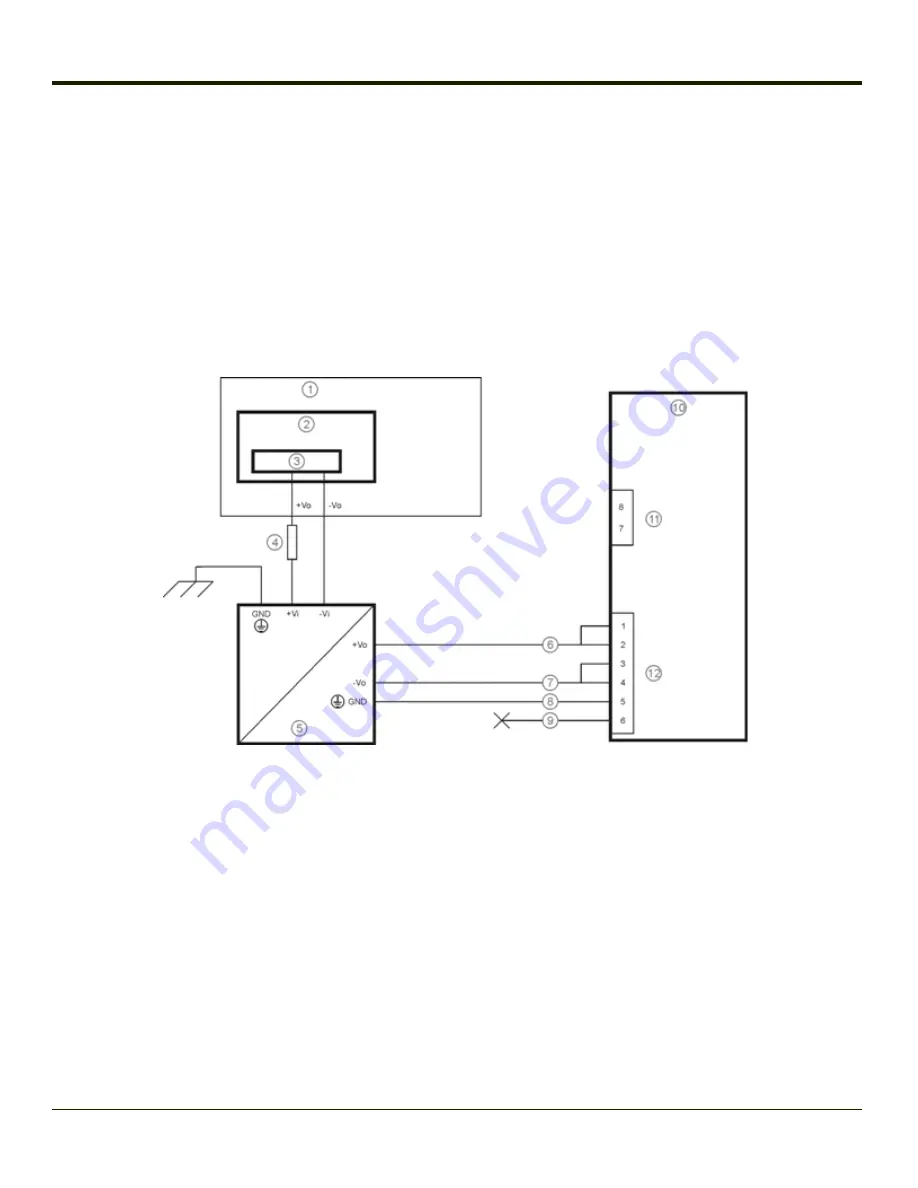
Rev. (a)
l
Always route the cable so that it does not interfere with safe operation and maintenance of the vehicle.
l
Provide mechanical support for the cable by securing it to the vehicle structure at approximately one foot intervals,
taking care not to over tighten and pinch conductors or penetrate outer cable jacket.
5. Connect the DC power cable to the input connector on the back of the Dock.
6. Flip the power switch on the back of the Dock to On.
7. The Thor VM2CG can be installed in the Dock.
8. If using the
optional screen blanking feature
, install the screen blanking box or switch.
Once installation is complete, remember to start the Thor VM2CG and configure the Auto-On behavior. Please see the
Thor
VM2CG Reference Guide
for details:
Start > Settings > Control Panel > Options > Misc
tab.
Wiring Diagram
1. Existing Circuitry on Vehicle
2. Forklift Battery
3. Main Switch
4. 10A Slow blow Fuse close to power source
5. Isolated DC/DC Power Supply
6. Red Wire (DC +)
7. Black Wire (DC -)
8. Green Wire (Ground)
9. Blue Wire (not connected)
10. Thor VM2CG Computer in Quick Mount
Smart Dock
11. COM1 or COM2 Connector on Dock
12. Circular Power Connector on Dock
3-15
Содержание Thor VM2C02
Страница 1: ...Thor VM2CG Vehicle Mount Computer Microsoft Windows Embedded CE 6 Operating System User s Guide ...
Страница 6: ...Rev 01 iv ...
Страница 8: ...Rev a Components Front View 1 Power Button 2 Speakers 3 Microphone 1 2 ...
Страница 18: ...Rev a LED Functions 1 System LEDs 2 Connection LEDs 3 Blue LED 4 Orange LED 5 Programmable LED 2 6 ...
Страница 38: ...Rev 01 2 26 ...
Страница 58: ...Rev 01 3 20 ...
Страница 66: ...Rev 01 4 8 ...
Страница 69: ...Rev a 5 3 ...