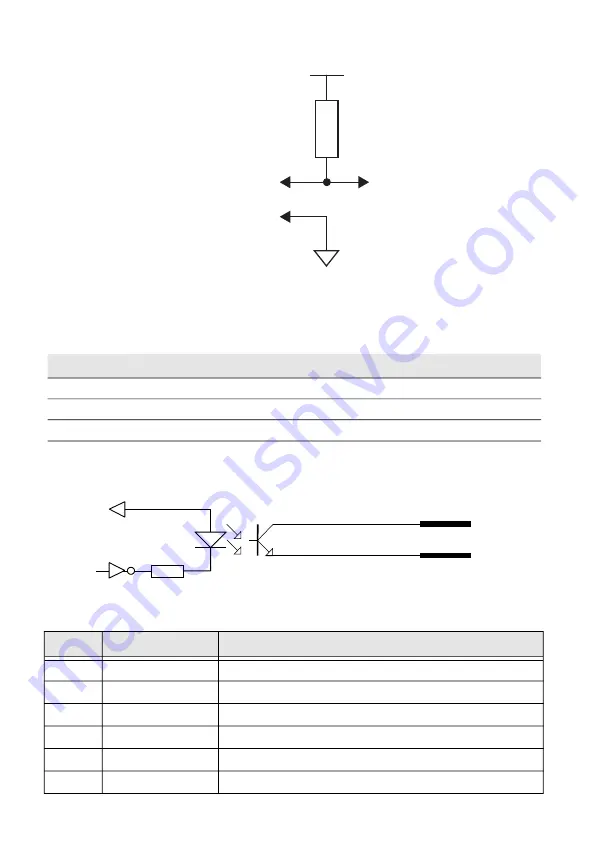
10
Applicator Interface Kit Installation Guide
OUT Signals Specification
Simplified schematic of a digital IN port
OUT Signals Connector Configuration
Signal
Description
Max.
Vceo
Collector-Emitter breakdown voltage
35V
Veco
Emitter-Collector breakdown voltage
6V
Ic
Collector Current
15mA
Pin
Signal
Description
20
RibbonLow_C
Ribbon Low Collector Opto Out Channel
5
RibbonLow_E
Ribbon Low Emitter Opto Out Channel
35
Error_C
Error Collector Opto Out Channel
21
Error_E
Error Emitter Opto Out Channel
6
EndPrint_C
End Print Collector Opto Out Channel
36
EndPrint_E
End Print Emitter Opto Out Channel
Collector Pins:
6, 8, 20, 22, 24, 35, 37, 39
Emitter Pins:
5, 7, 9, 21, 23, 25, 36, 38
V+
V-
Output
R
VCC
OUTc
OUTa


























