Отзывы:
Нет отзывов
Похожие инструкции для NOTIFIER ONYX FirstVision
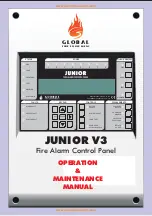
JUNIOR V3
Бренд: Global Fire Equipment Страницы: 21

ZP787-3
Бренд: Ziton Страницы: 4

E70-24MCC Series
Бренд: Cooper Notification Страницы: 2

FireWire
Бренд: Mackie Страницы: 1

ZP755R-2
Бренд: Ziton Страницы: 4

4098-9601
Бренд: Simplex Страницы: 6

4098-5217
Бренд: Simplex Страницы: 6

4100-1265
Бренд: Simplex Страницы: 14

4100-0620
Бренд: Simplex Страницы: 28

4001-9403
Бренд: Simplex Страницы: 40

LifeAlarm 4005 Series
Бренд: Simplex Страницы: 143

FireNET 4127
Бренд: Hochiki Страницы: 2

ekho
Бренд: Hochiki Страницы: 17

FIRENET L@TITUDE
Бренд: Hochiki Страницы: 31

HCA-2
Бренд: Hochiki Страницы: 58

FireNET FN-DAC
Бренд: Hochiki Страницы: 66

eNEXHO-IC
Бренд: Etherma Страницы: 8

PC1550
Бренд: DSC Страницы: 24

















