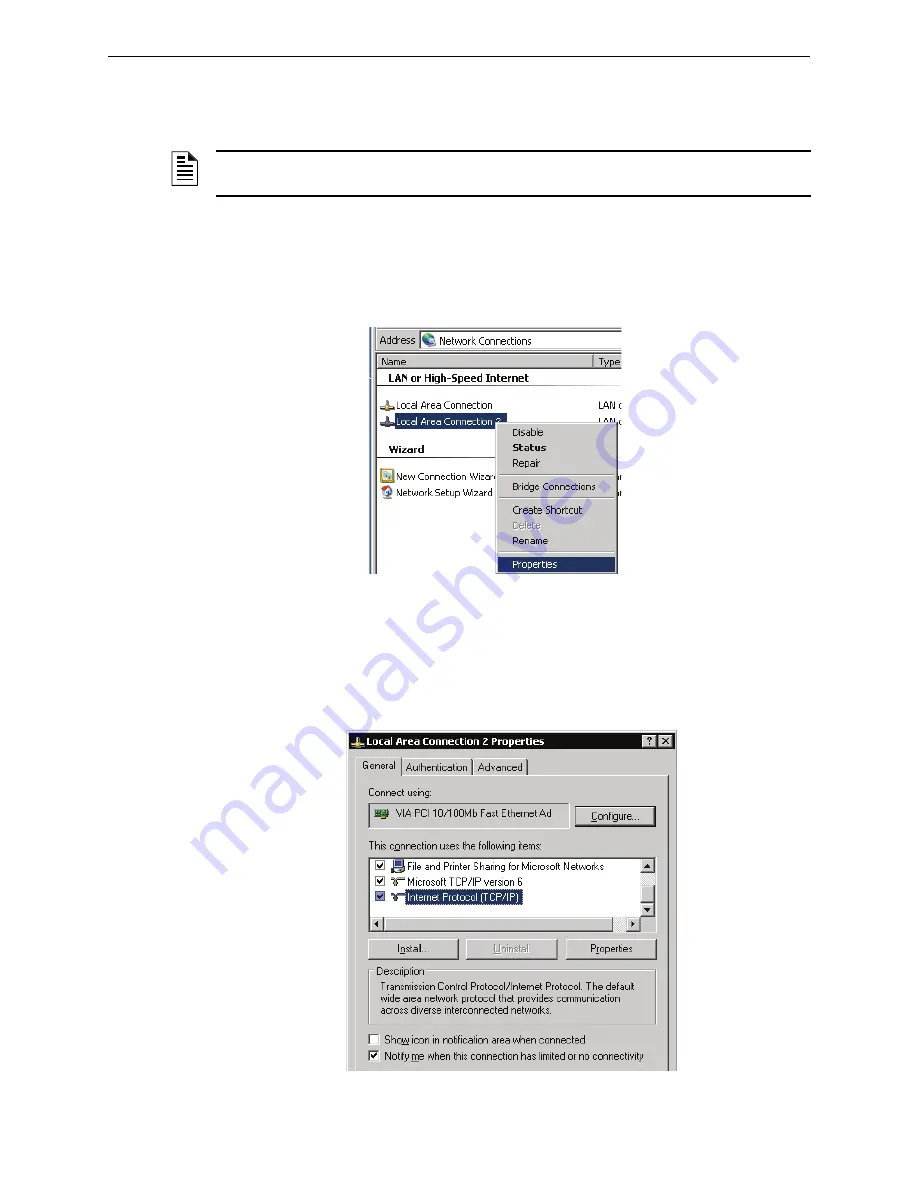
Enabling F
IRST
V
ISION
to Monitor Your Building
Establish Communication Between Your LAN and F
IRST
V
ISION
22
F
IRST
V
ISION
™
Installation and Operation Manual
- P/N: 53034:Rev: A2 10/29/07
3.5 Establish Communication Between Your LAN and
F
IRST
V
ISION
The following steps are performed using Windows operations on F
IRST
V
ISION
.
Step 1. If F
IRST
V
ISION
application is running, shut it down (ESC key on direct connect keyboard).
Step 2. Click Start >Control Panel. The Control Panel window displays.
Step 3. Double click on Network Connections. The Network Connections window displays.
Figure 3.10 Windows LAN Connection
Step 4. Right click on Local Area Connections 2 in the Network Connections window and select
Properties from the list of choices. The Local Area Connection Properties window
displays.
Step 5. On the General tab click on "Internet Protocol (TCP/IP)", then click on the Properties
button. The Internet Protocol (TCP/IP) Properties window displays.
Figure 3.11 Windows LAN Connection Properties
NOTE:
A factory default IP address setting is set to:
192.168.0.4
. If you need to change those
settings, then use the following information.






























