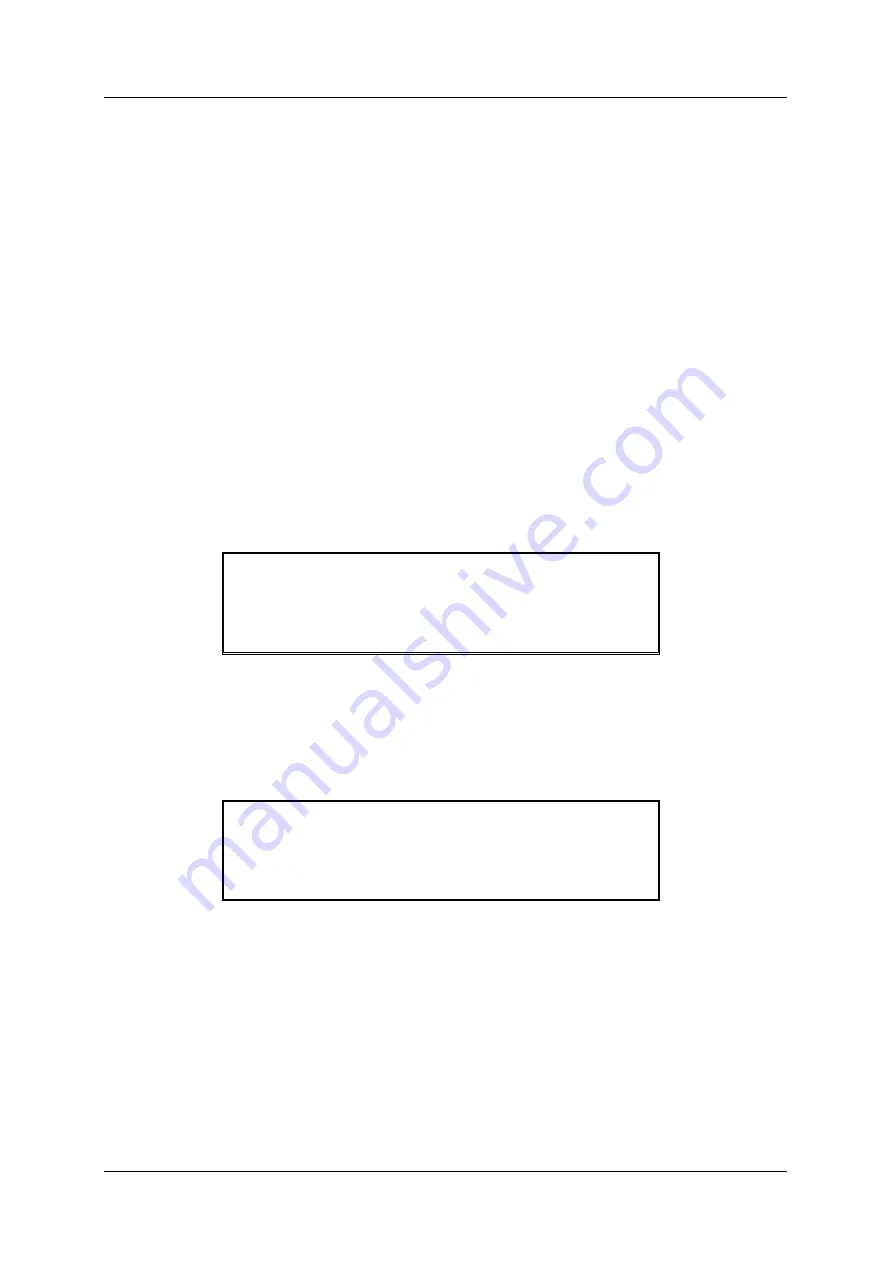
ZX Fire Alarm Control Panels
MORLEY-IAS
Commissioning Manual
Document No. 996-175-000-1, Revision 01
Page 17
•
This function is useful to establish what the panel thinks should be physically connected to the loop
prior to performing a full Auto Learn.
5.2.2 Calibrate
•
The panel does not perform any automatic drift compensation on the analogue values returned from
the detectors. However, the panel may be commanded to perform a calibration / contamination check
either manually or automatically (refer to Section 12). Always ensure that:
1. The detectors are clear of smoke.
2. Re-calibrate when replacing detectors.
•
The devices connected to the loop can be manually calibrated. Press ‘4’ from the configure menu to
select ‘Calibrate’ option. The display will confirm that the calibration function is in operation and will
return to the normal commissioning menu on completion. For further information, refer to the
documentation supplied with the loop driver.
5.2.3 Zones
•
The system can be divided into 20, 40 or 80 ‘zones’ for the ZX5Se and ZX10Se panels & 20 ‘zones’ for the
ZX1Se and ZX2Se panels. Each zone may contain one or more devices. The zone assignment option
allows the commissioning engineer to quickly assign the sensors to the appropriate zone. The default
allocates all devices to zone 1. Press ‘1’ from the configure menu to select the ‘zones’ option. The display
will then show:
[ Panel in Commissioning mode ]
---------------------------------------------
All devices on Loop 1 from address
[001] to [200] are
in zone [001]
•
This display shows several pieces of information. To avoid ambiguity as to what can be changed the
left-hand numeric value of the editable item will flash. If you want to change it then simply type the
new value over the top. For example:
•
The ‘from’ address number (i.e. 001) will be flashing to show this item can be changed, if required. To
make this address 24, enter ‘024’. The display will then show the new zone range as:
[ Panel in Commissioning mode ]
---------------------------------------------
All devices on Loop 01 from address
[024] to [200] are
in zone [001]
•
The ‘>’ and ‘<’ keys can be used to move across the display. For example, if the ‘200’ in the ‘to’
address field is flashing, then the ‘zone’ field can be modified by pressing the ‘>’ key to make the zone
number flash and then entering the desired value.
•
The backspace ‘<’ key also moves back one digit - useful for correcting errors when entering
numbers.
•
The configuration shown on the display becomes effective immediately after the ‘Enter’ or ‘Yes’ key is
pressed. Pressing the ‘No’ key will abort the operation and return to the commissioning menu.
•
If the ‘to’ address value is less than 200, the ‘Yes’ or ‘Enter’ key automatically advances to the next
zone to be defined.
•
When all of the devices for the loop being configured are assigned to zones, then the program will
advance to the zone description - text entry menu.






























