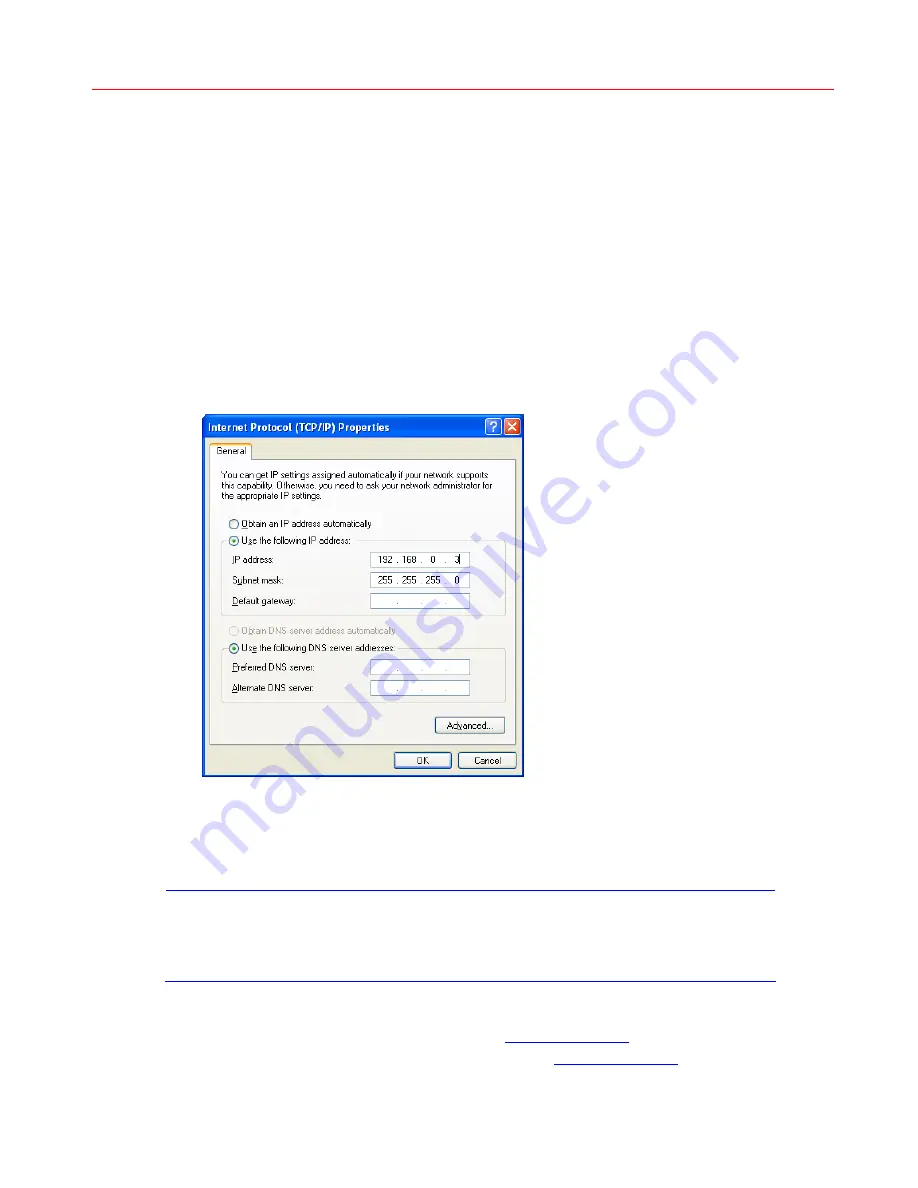
Honeywell
3 System Configuration
IP Receiver was assigned two factory default IP addresses (192.168.0.2 and 192.168.1.2)
respectively for the two gigabit Ethernet ports shown in
Figure 2-2
. You can assign other IP
addresses for the two ports according to different needs. Follow these steps to assign the
address:
1.
Configure the connection properties of the PC adapter to be connected to the
router. Modify its “Internet Protocol (TCP/IP)” property in the “Internet Protocol
(TCP/IP) Properties“ window as shown in the following figure.
Figure 3-1 The “Internet Protocol(TCP/IP) Properties” Window
In the window shown above, select “Use the following IP address”. In the “IP
address” field, specify an IP address (for example, 192.168.0.3 or 192.168.1.3)
that belongs to the same subnet of the factory default IP address. Click
OK
to save
the application.
2.
Connect PC to the gigabit Ethernet port of IP Receiver.
Note
If the IP address set in step 1 is 192.168.0.X, connect your PC to
gigabit Ethernet port 1; if the IP address set in step 1 is 192.168.1.X,
connect your PC to gigabit Ethernet port 2.
3.
Log in “IP Receiver System” to change the network configuration (if IP Receiver is
connected to gigabit Ethernet port 1, enter
http://192.168.0.2
in IE to log in the
system; if it is connected to Ethernet port 2, enter
http://192.168.1.2
in IE to log in
the system). For detailed steps, see
Initialization
on page
27
.
23




























