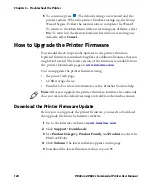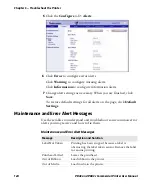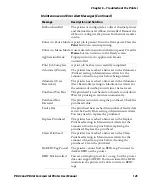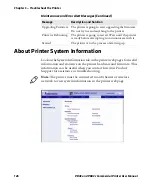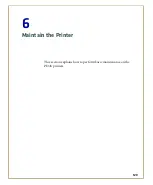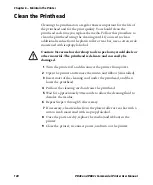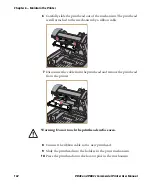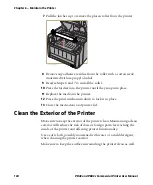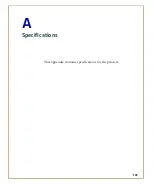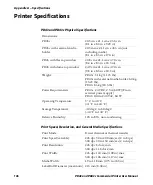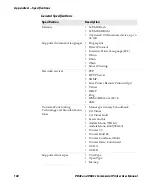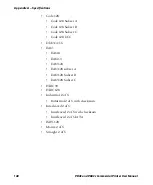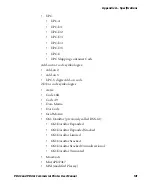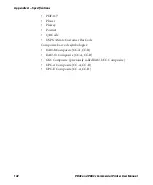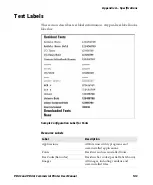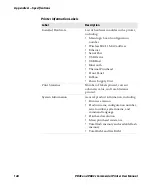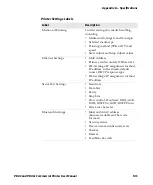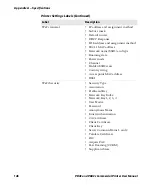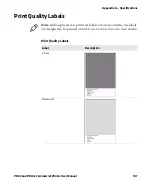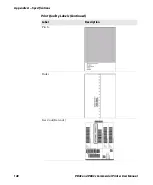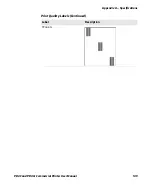Chapter 6 — Maintain the Printer
134
PD43 and PD43c Commercial Printer User Manual
7
Pull the latches up to remove the platen roller from the printer.
8
Remove any adhesive residue from the roller with a cotton swab
moistened with isopropyl alcohol.
9
Reverse Steps 6 and 7 to install the roller.
10
Press the latches into the printer until they snap into place.
11
Replace the media in the printer.
12
Press the print mechanism down to lock it in place.
13
Close the media door and printer lid.
Clean the Exterior of the Printer
Make sure to keep the exterior of the printer clean. Maintaining a clean
exterior will reduce the risk of dust or foreign particles reaching the
inside of the printer and affecting printer functionality.
Use a soft cloth, possibly moistened with water or a mild detergent,
when cleaning the printer exterior.
Make sure to keep the surface surrounding the printer clean as well.
Содержание Intermec PD43
Страница 1: ...PD43 PD43c Commercial Printer User Manual ...
Страница 4: ...iv PD43 and PD43c Commercial Printer User Manual ...
Страница 42: ...Chapter 1 About the Printers 28 PD43 and PD43c Commercial Printer User Manual ...
Страница 90: ...Chapter 2 Set Up the Printer 76 PD43 and PD43c Commercial Printer User Manual ...
Страница 124: ...Chapter 4 Configure the Printer 110 PD43 and PD43c Commercial Printer User Manual ...
Страница 125: ...111 5 Troubleshoot the Printer This section explains how to troubleshoot the PD43 printers ...
Страница 143: ...129 6 Maintain the Printer This section explains how to perform basic maintenance on the PD43 printers ...
Страница 149: ...135 A Specifications This appendix contains specifications for the printers ...
Страница 164: ...Appendix A Specifications 150 PD43 and PD43c Commercial Printer User Manual ...
Страница 165: ...151 B Default Settings This appendix contains all of the default settings for the printer ...
Страница 187: ...173 C Print Labels with INPrint This section explains how to use the INPrint feature to print labels ...