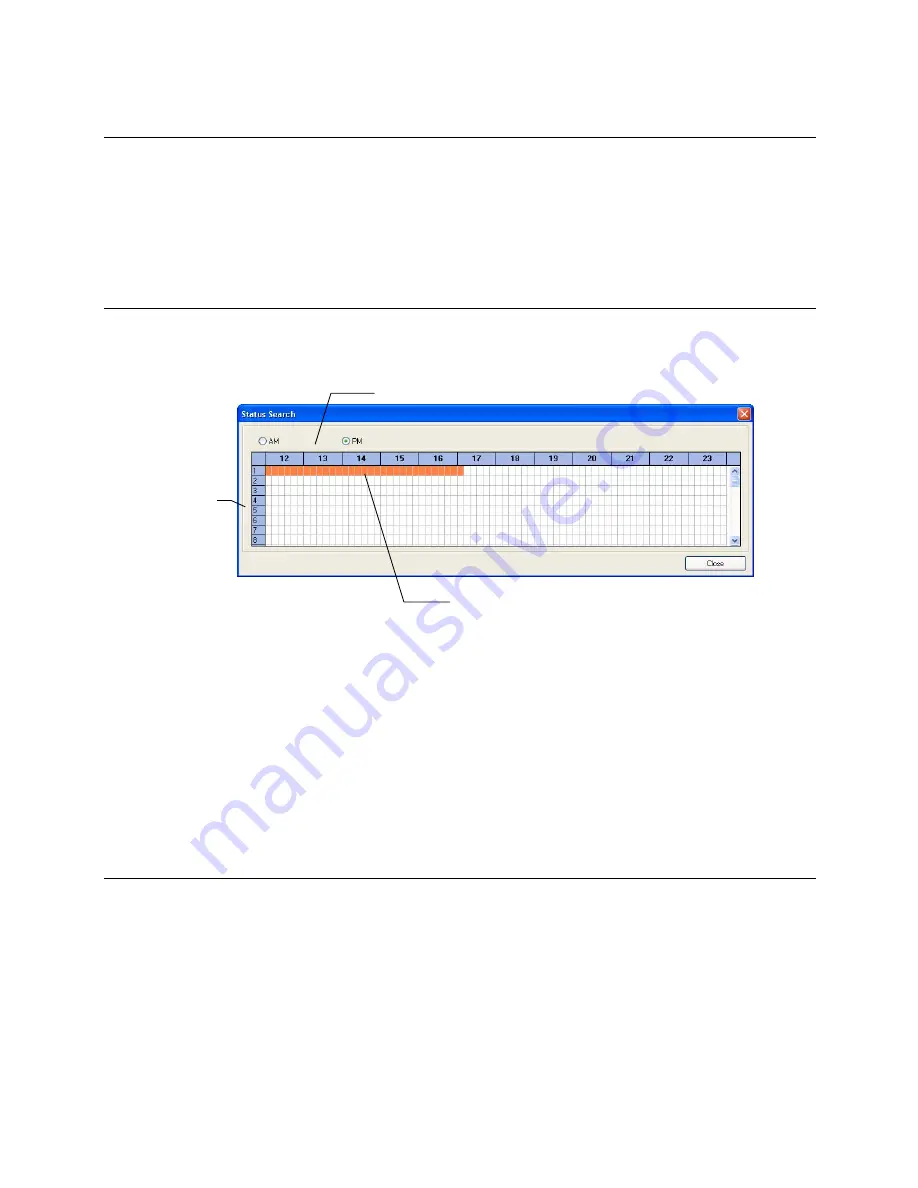
Performance Series DVR User Guide
______________________________________________________________________________________________
Document 800-04765 Rev A
91
06/09
Performing a Basic Search
1.
Click Select Date to open the calendar and select a date.
2.
Select a time using the hour and minute control bars.
3.
Select one or more cameras.
4.
Click Play. (Video can be played forwards, backwards, or frame-by-frame.)
Status Search
The Status Search option displays a timeline in graph format. Scroll through
multiple cameras and easily locate hours with recorded video.
Performing a Status Search
1.
In Search mode, click Status.
2.
Click Select Date to open the calendar and select a date.
3.
Click along the orange recorded video block to select a desired camera or
time frame.
4.
After locating the desired video, close the Status Search window and use
the playback controls to play forward, reverse or frame-by-frame.
Clean Image
The HRDPX can record video using one of three different resolutions. When
using the 720 x 480 resolution, two fields are mixed. Because of the timing gap
between the two fields, according to the standardized image rules, after image
might occur to high speed moving images. The HRDP DVR allows the user to
remove this by clicking Clean Image.
Cameras
24 Hours (0-23) AM & PM
Recorded video displayed in Orange




























