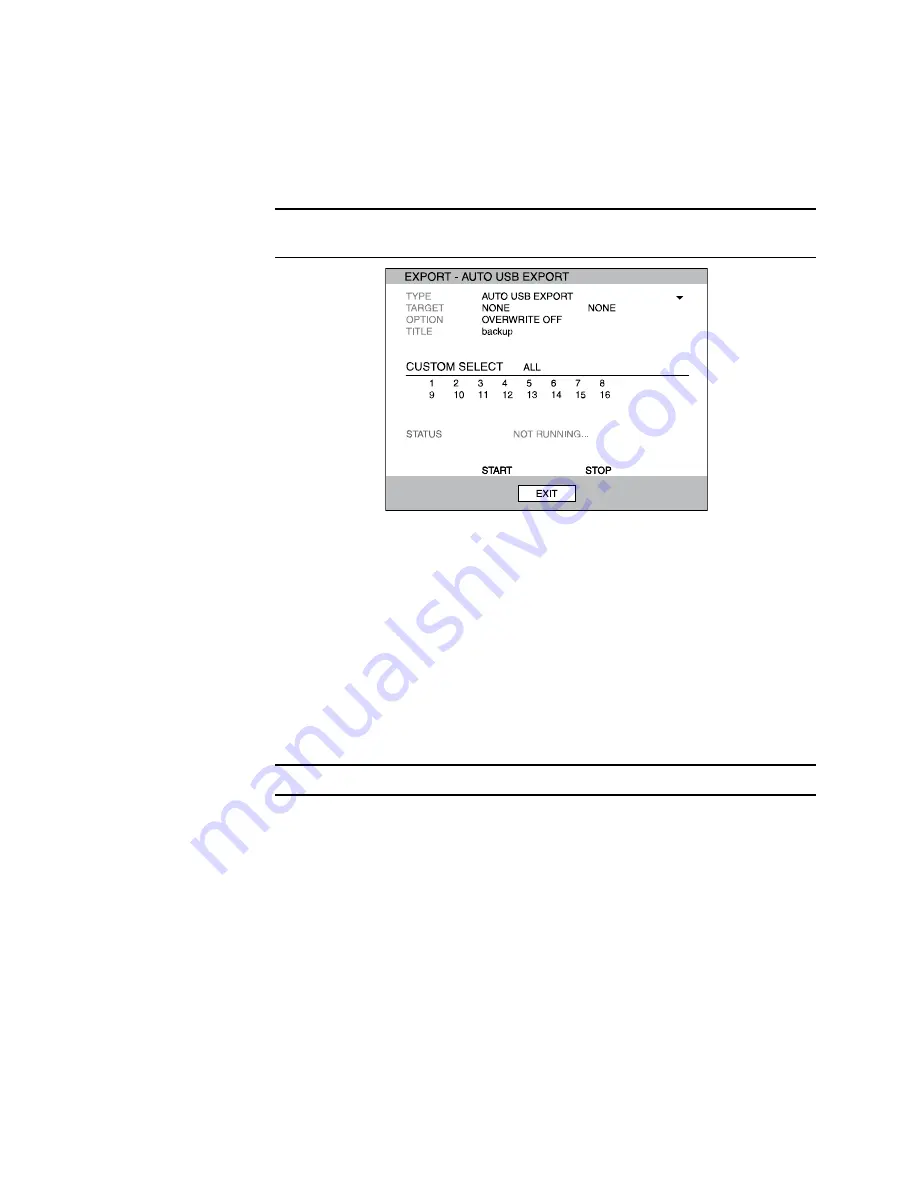
Performance Series DVR User Guide
______________________________________________________________________________________________
Document 800-04765 Rev A
63
06/09
Auto Backup
Create a mirrored backup of recorded data on a connected USB external hard
drive.
Caution
Honeywell recommends the use of hard drives only; the use of flash
drives is not recommended for auto backup.
1.
Press Backup on the front panel or remote control and log in.
2.
Select TYPE and press ENTER to select AUTO USB EXPORT.
3.
Connect a USB drive to the DVR.
4.
Select USB TARGET.
5.
Set OVERWRITE ON if you want to write over previous data on the USB
device.
6.
Enter a TITLE for the backup file.
7.
Select CHANNELS to include in backup.
8.
Select START to start backup.
Caution
Do not shutdown the system during the backup process.
















































