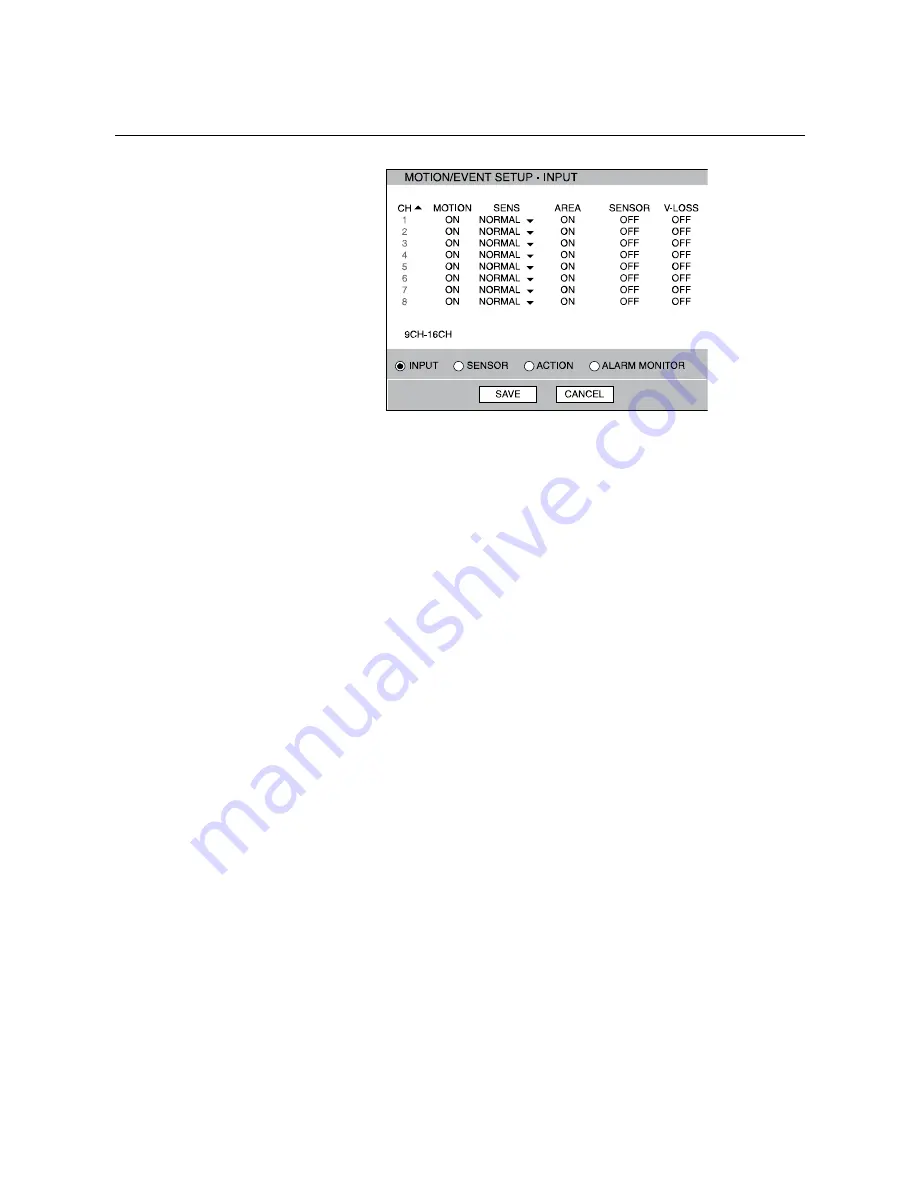
Performance Series DVR User Guide
______________________________________________________________________________________________
Document 800-04765 Rev A
45
06/09
Setting Up Motion Detection Recording
To record data only when motion is detected:
1.
Press SETUP on the front of the DVR or remote control.
2.
Select Record > Motion/Event Configuration and set MOTION to ON.
3.
Set SENS level. [Normal / High / Highest / Low].
4.
Select AREA and press ENTER to set a motion area (global setting;
each channel can be configured individually).
5.
Use the mouse to select or clear squares on the grid or:
a.
Press ENT to change the cursor from a Red Dot to a Blue Dot.
b.
Use the red dot to select a square on the grid (selected areas
highlighted green). Use the arrow keys to expand the selected area.
c.
Press ENT again to change to a blue dot and move the cursor to a
new area on the screen.
6.
When finished selecting motion areas press ENTER on the front of the
DVR or remote control to save changes.
7.
Repeat as necessary for each channel.
8.
When motion area setup is complete select SAVE to save settings and
exit setup.






























