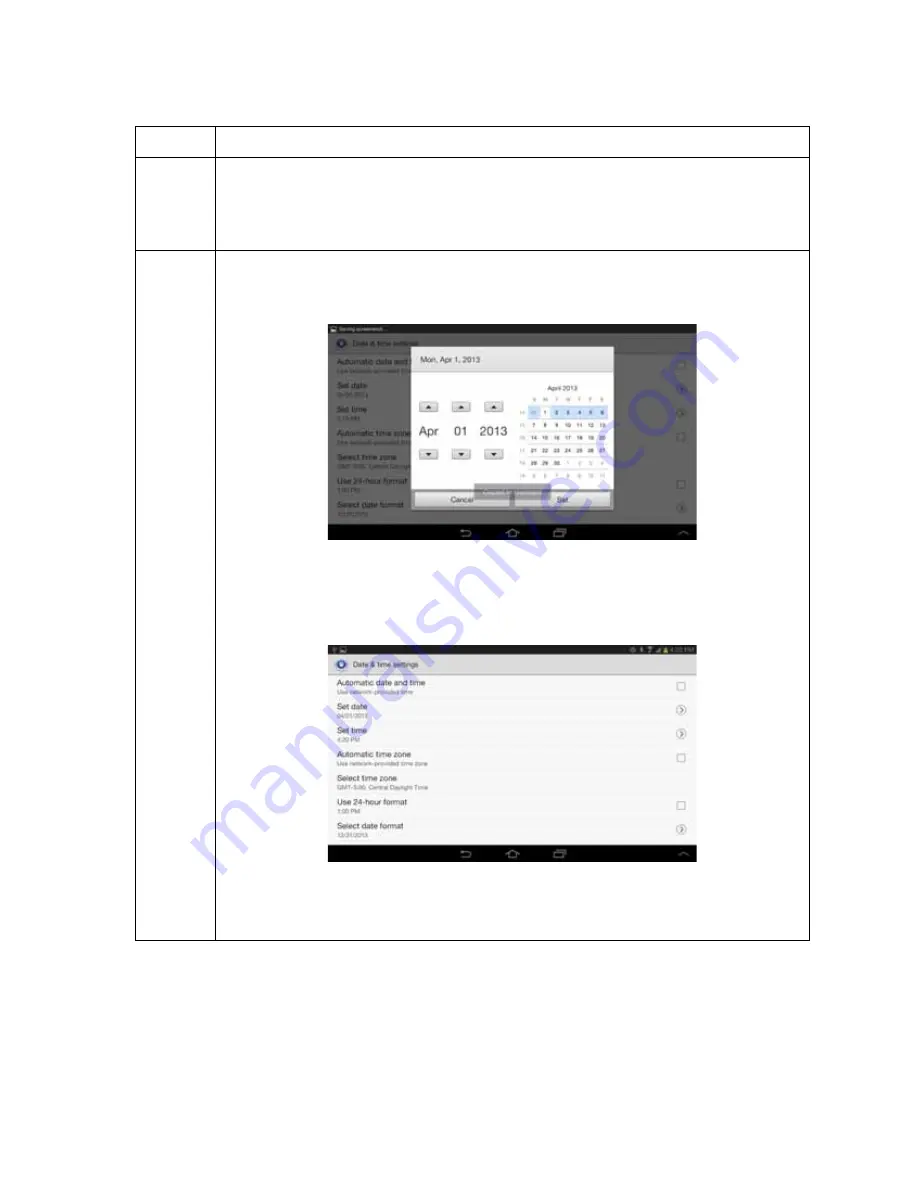
Configuring Monitors for Patients
3 - 32
© 2014 Honeywell HomMed. All rights reserved.
P4820EN.04
4/16/14
To:
Do this:
Use
network-
provided
values
Select the check box next to
Automatic date and time
. A check mark appears to indicate
that this option is selected.
Note:
The Genesis Touch monitor comes with this option set and we recommend that
you use this setting. If the check mark already appears, you need to do nothing.
Set the
date
1. If the
Set date
option is grayed out, select the check box (un-check) next to the
Automatic date and time
option. The Set date option should become available.
2. Select
Set date
. A screen similar to the following appears:
3. Use the up and down arrow keys to scroll to the month, day and year that you want to
set the monitor to.
4. When the date you want to set the monitor to appears, select
Set
. A screen similar to
the following appears and the date you set appears under the
Set date
option:
5. Select the check box next to
Automatic date and time
to allow it to be automatically
updated when a service is available. A check mark appears to indicate that this option
is selected.
Содержание HomMed Genesis Touch
Страница 1: ......
















































