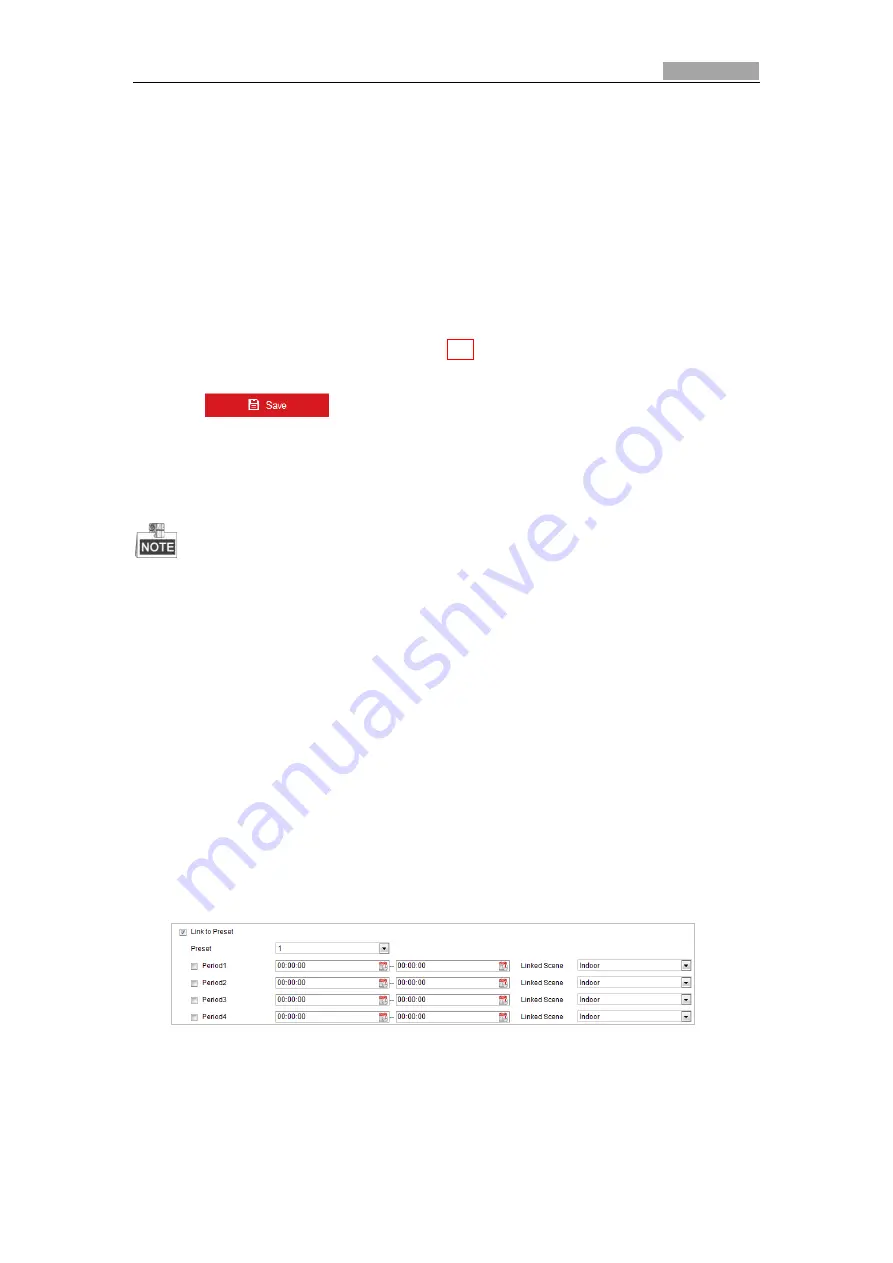
User Manual of Explosion-Proof PTZ Camera
89
6.3.3
Configuring Text Overlay Settings
Purpose:
You can customize the text overlay.
Steps:
1.
Enter the Text Overlay settings interface:
Configuration
>
Image
>
OSD Settings
2.
Check the checkbox in front of textbox to enable the on-screen display.
3.
Input the characters in the textbox.
4.
Use the mouse to drag the red text frame
Text
in the live view window to adjust the text
overlay position.
5.
Click
to save the settings.
6.3.4
Configuring Image Parameters Switch
This function varies depending on different Explosion-Proof PTZ Camera models
Purpose:
You can configure
Link to Preset
or
Scheduled-Switch
in this interface.
Link to Preset:
Set the
time period and linked scene for the preset and check the corresponding checkbox to go to the
linked scene in the configured time period.
Scheduled-Switch:
Set the time period and linked
scene and it will go to the linked scene in the configured time period when you check the
corresponding checkbox.
Steps:
1.
Enter the Image Parameters Switch interface:
Configuration > Image > Image Parameters Switch
2.
Check the checkbox of
Link to Preset
or
Scheduled-Switch
to enable the function. (Only one
function can be enabled in the same time.)
3.
When you enable the function of
Link to Preset
, select one preset from the dropdown list,
check the corresponding checkbox, set the time period and the linked scene for the selected
preset. (Up to 4 periods can be configured for one preset.)
Figure 6-38
Link to Preset





























