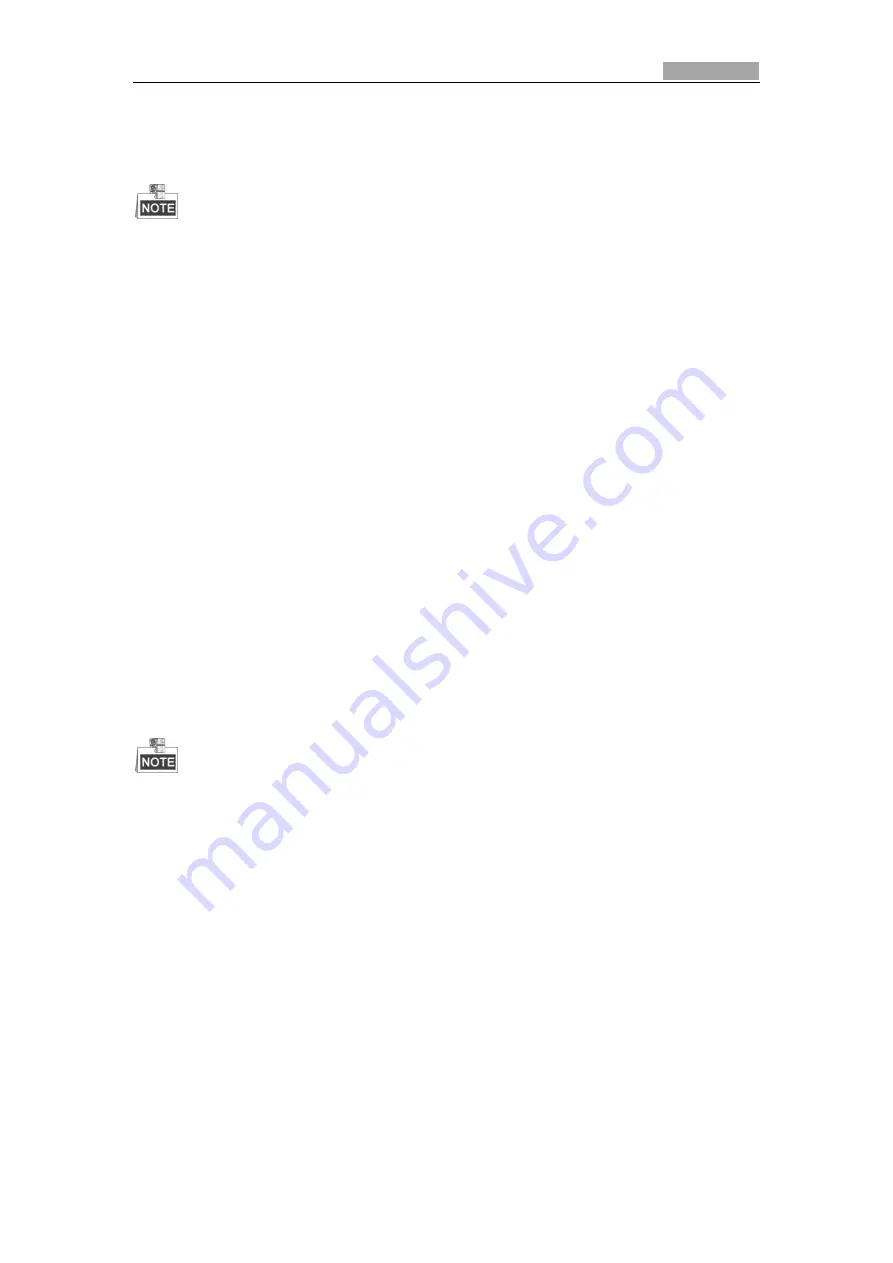
User Manual of Network Explosion-Proof PTZ Camera
4
Chapter 2
Network Connection
You shall acknowledge that the use of the product with Internet access might be under
network security risks. For avoidance of any network attacks and information leakage,
strengthen your own protection. If the product does not work properly, contact with your
dealer or the nearest service center.
To ensure the network security of the Explosion-Proof PTZ Camera, we recommend you to
have the Explosion-Proof PTZ Camera assessed and maintained termly. You can contact us if
you need such service.
Before you start:
If you want to set the Explosion-Proof PTZ Camera via a LAN (Local Area Network), refer to
Section 2.1 Setting the Explosion-Proof PTZ Camera over the LAN.
If you want to set the Explosion-Proof PTZ Camera via a WAN (Wide Area Network), refer to
Section 2.2 Setting the Explosion-Proof PTZ Camera over the WAN.
2.1
Setting the Explosion-Proof PTZ Camera over the
LAN
Purpose:
To view and configure the Explosion-Proof PTZ Camera via a LAN, you need to connect the
Explosion-Proof PTZ Camera in the same subnet with your computer, and install the SADP or
client software to search and change the IP of the Explosion-Proof PTZ Camera.
For the detailed introduction of SADP, refer to Appendix.
2.1.1
Wiring over the LAN
The following figures show the two ways of cable connection of a Explosion-Proof PTZ Camera
and a computer:
Purpose:
To test the Explosion-Proof PTZ Camera, you can directly connect the Explosion-Proof PTZ
Camera to the computer with a network cable as shown in Figure 2-1.
Refer to the Figure 2-2 to set the Explosion-Proof PTZ Camera over the LAN via a switch or a
router.











































