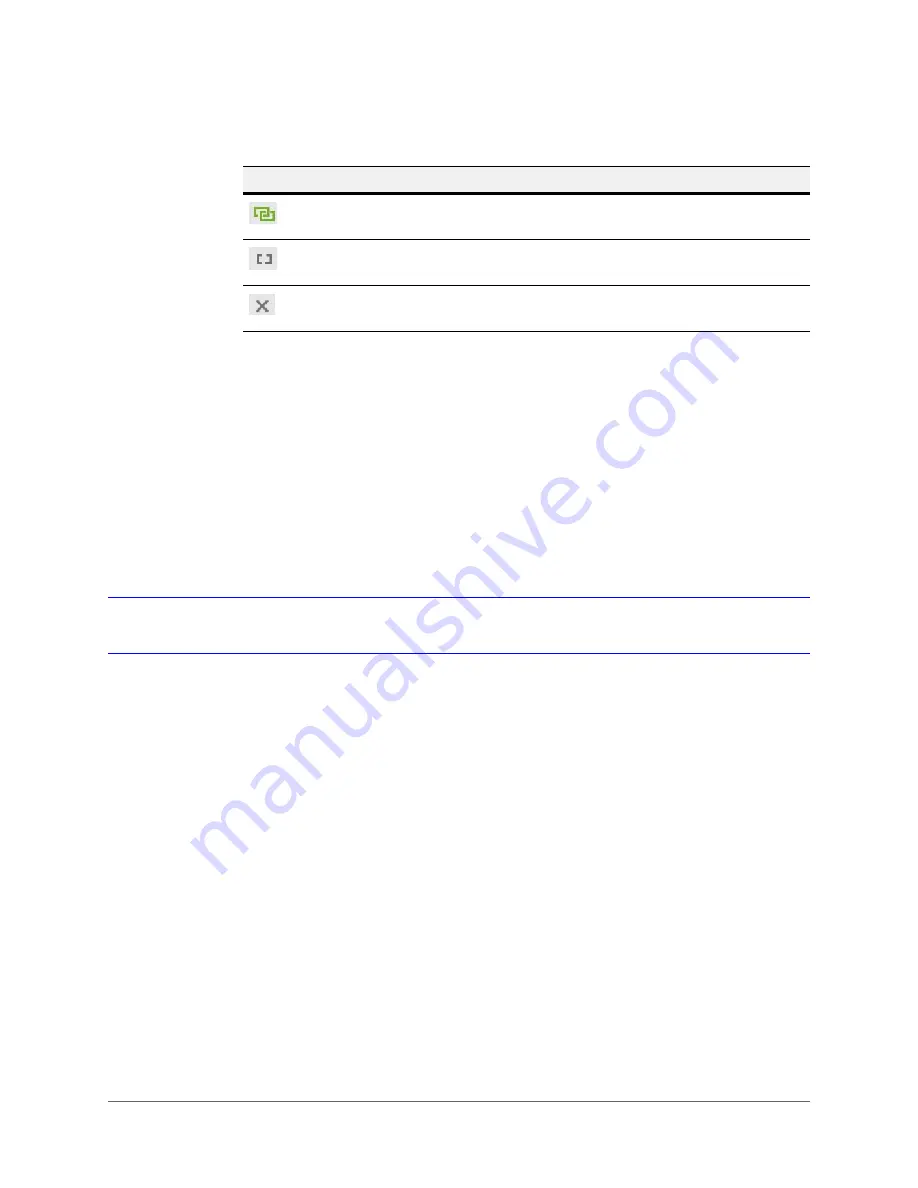
www.honeywell.com/security
14 | HDZ IR Series OSD Configuration Guide
The following table describes the different statuses that may appear in the camera list:
Changing the IP Camera’s Network Settings
Refer to the "Network" chapter in the
Honeywell IPC Tool User Guide
(provided on the software
DVD) for information on configuring the network settings.
By default, the camera has a dynamically assigned IP address (DHCP). If there is no DHCP
server, the camera’s IP address defaults to 192.168.1.188. After discovering the camera with the
IPC Tool, you can log in and assign a static IP address to the camera or make other changes to
the network settings.
Accessing the Camera from a Browser
Before You Begin
Before accessing the camera from a browser, you may need to enable ActiveX settings. The
procedure for installing ActiveX in Internet Explorer is provided below. The steps will be slightly
different if you are using a different browser (Firefox, Chrome, and Safari browsers are also
supported).
CAUTION
ActiveX can provide great interactive features but also
brings the risk of allowing viruses and other unwanted malware onto your
computer. Be aware of this risk before enabling ActiveX settings.
To enable ActiveX settings:
1. Open Internet Explorer.
2. Click the gear icon (or
Tools
menu), and then click
Internet options
.
3. Click the
Security
tab, and click
Custom level
.
4. In the
Security Settings - Internet Zone
dialog box, scroll down the list of settings until
you see the ActiveX controls and plug-ins section.
Icon
Status
Description
Connected
Discovered cameras that are connected to the IPC Tool.
Disconnected
Discovered cameras that are not connected to the IPC Tool
Different subnet
Discovered cameras that are in a different subnet from the PC
running the IPC Tool.
Содержание HDZ302LIK
Страница 2: ...Revisions Issue Date Revisions A 04 2016 New document ...
Страница 8: ...www honeywell com security 8 HDZ IR Series OSD Configuration Guide ...
Страница 10: ...www honeywell com security 10 HDZ IR Series OSD Configuration Guide ...
Страница 26: ...www honeywell com security 26 HDZ IR Series OSD Configuration Guide ...
Страница 34: ...www honeywell com security 34 HDZ IR Series OSD Configuration Guide ...
Страница 36: ...www honeywell com security 36 HDZ IR Series OSD Configuration Guide ...
Страница 37: ......





























