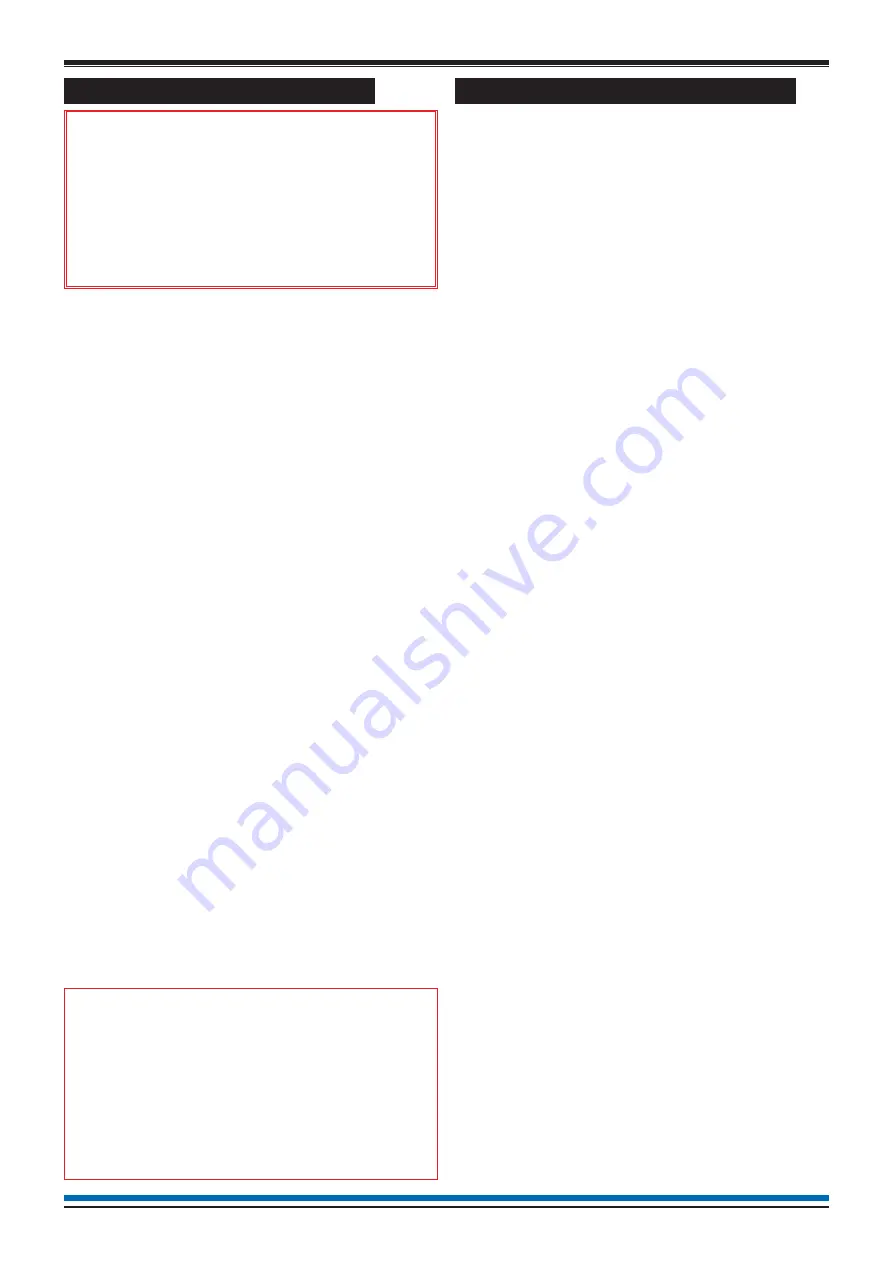
How to set the system clock
&
An incorrect setting of the
system clock will affect any time
related sensor configuration and also
result in incorrect event time
information.
a.
Press the
MENU ON/OFF
key and then the F2
key to select
[Set Up]
.
b.
Press the F4 key to select
[User Code]
. Check
that
User Code
followed by a flashing cursor
appear on the screen. Key in the PIN code and
press the Enter button.
c.
Press the F1 key to select
[Set Clock]
. The
system clock is displayed on the screen. Check
that the hour digits are flashing.
d.
Press the F2 or F3 key to
[Retard]
or
[Advance]
to the desired setting.
e.
Press the F1 key to select
[Next]
. Check that
the Minute digits are now flashing.
f.
Press the F2 or F3 key to
[Retard]
or
[Advance]
to the desired setting.
g.
Press the F1 key to select
[Next]
. Check that
the Date digits are now flashing.
h.
Press the F2 or F3 key to
[Retard]
or
[Advance]
to the desired setting.
i.
Press the F1 key to select
[Next].
Check that
the Month is now flashing.
j.
Press the F2 or F3 key to
[Retard]
or
[Advance]
to the desired setting.
k.
Press the F1 key to select
[Next]
. Check that
the Year is now flashing.
l.
Press the F2 or F3 key to
[Retard]
or
[Advance]
to the desired setting.
m.
Press the F4 key to select
[Enter]
. Check that
the display now shows the new time and date.
"
Any changes made to time and
date here will be automatically updated at
the repeat panels installed in the system.
This system does not automatically
update clock for daylight-saving changes.
'Save' these changes at the panel.
How to use the external printer
These functions are only applicable if your panel has a
external printer connected.
To Switch On the Printer
a.
Press the
MENU ON/OFF
key.
b.
Press the F1 key to select
[Control]
.
c.
Press the F3 key to select
[Printer]
. Check that
‘Printer’
appears on the screen.
d.
Press the F3 key to select
[On]
and then press
the F2 key to select
[Enter].
Check that the
message
‘Printer is on’
appears on the display
and a printout is produced to show that the
action has been successfully carried out.
To action a Paper Feed
a.
Press the
MENU ON/OFF
key.
b.
Press the F1 key to select
[Control]
.
c.
Press the F3 key to select
[Printer]
. Check that
‘Printer’
appears on the screen.
d.
Press the F2 key to select
[Paper Fd]
.
e.
Check that the displayed messages and the
menu prompts are cleared.
f.
Check that the printer performs eight line feeds.
To conduct a Printer Test
a.
Press the
MENU ON/OFF
key.
b.
Press the F1 key to select
[Control]
.
c.
Press the F3 key to select
[Printer]
. Check that
‘Printer’
appears on the screen.
d.
Press the F1 key to select
[Test]
.
e.
Check that the displayed messages and the
menu prompts are cleared.
f.
Check that the printer provides a listing of all the
characters it is capable of printing.
To Switch Off the Printer
a.
Press the
MENU ON/OFF
key.
b.
Press the F1 key to select
[Control]
.
c.
Press the F3 key to select
[Printer]
. Check that
‘Printer’
appears on the screen.
d.
Press the F3 key to select
[Off]
e.
Press the F2 key to select [
Enter]
.
f.
Check that the message
‘Printer is off’
appears
on the display to show that the action has been
successfully carried out.
30
Operating instructions
Содержание Gent Vigilon Compact
Страница 42: ...Notes 42 Operating instructions ...
Страница 43: ...Notes 43 Vigilon COMPACT VOICE ALARM ...





























