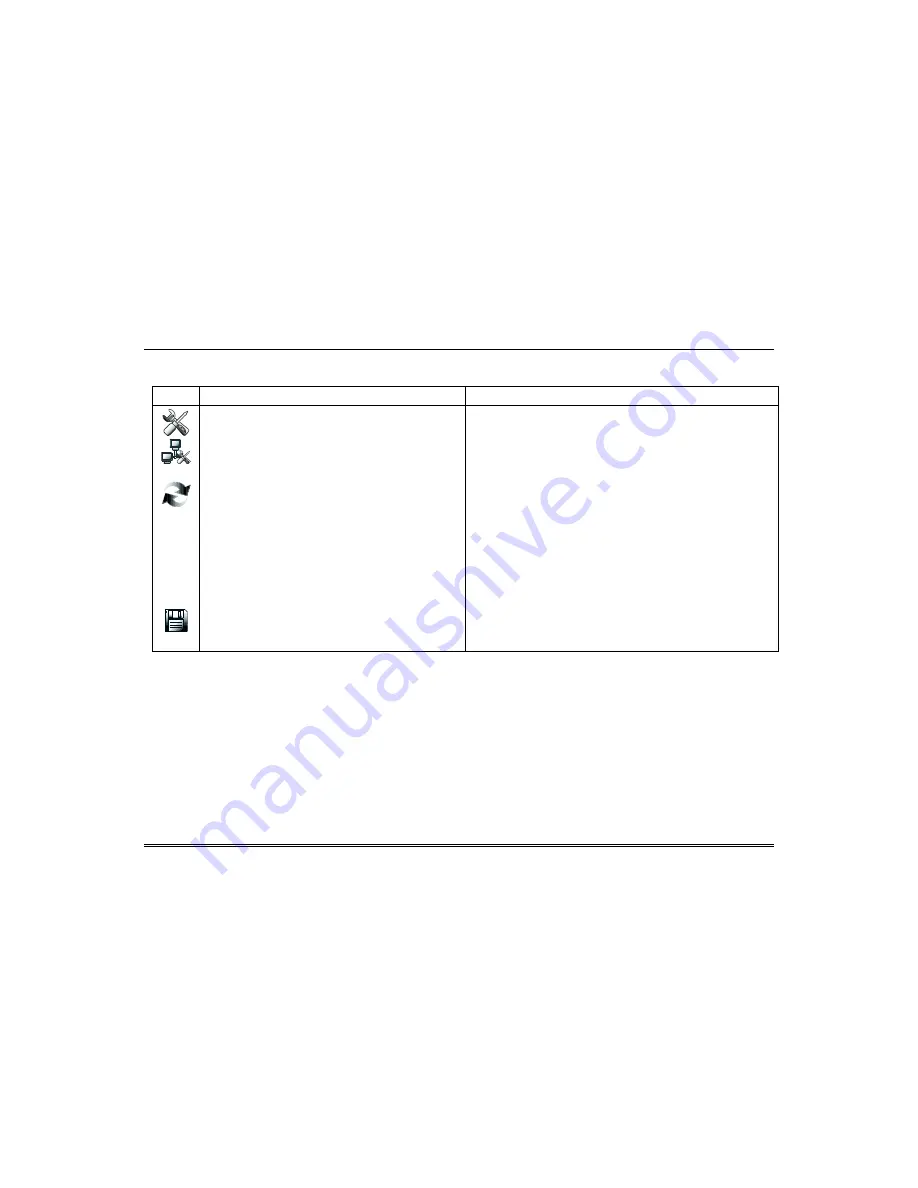
Setup (cont’d)
20
Setup a WIFI (WLAN) Connection
On the
IP Setup
screen, add a WIFI network connection as follows:
ICON
ACTION
NOTES
1.
On the
Home
screen, press the
Setup
icon, and then
enter an authorised code.
2.
Press the
IP Setup
icon.
3.
Press the
WIFI ON
button.
4.
Do one of the following:
a)
Use the scroll bar to locate a network from the list of
Wi-Fi Networks to connect to and highlight that
field. If your router is not listed press the
Refresh
icon.
b)
If your router is not listed, even after refreshing the
list, scroll to the bottom of the list and select
Add
Network
. Highlight each field to enter the required
information for SSID, Security Mode, and
Passphrase / Shared Key on the
Data Entry
Keyboard
and press
Go
.
5.
Press the
Save
icon. Pressing
Save
when changing the
port number resets the keypad.
A pop-up window displays:
This will switch off LAN Network, do yo
u want to continue?” Yes or
No
Use the
Data Entry Keyboard
to enter the required information.
Press the up arrow key to switch to capital letters.
Press the
Space
key to add a space between characters.
Press the
x
key to delete/backspace.
Press the
ABC/.?123/Åå
key to switch between numerals and
symbols/characters.
A pop-up window displays the message:
Success
WIFI Network Saved
Содержание Galaxy TouchCenter Plus
Страница 1: ...Galaxy TouchCenter Plus User Guide 800 18270 Rev A ...
Страница 2: ......

























