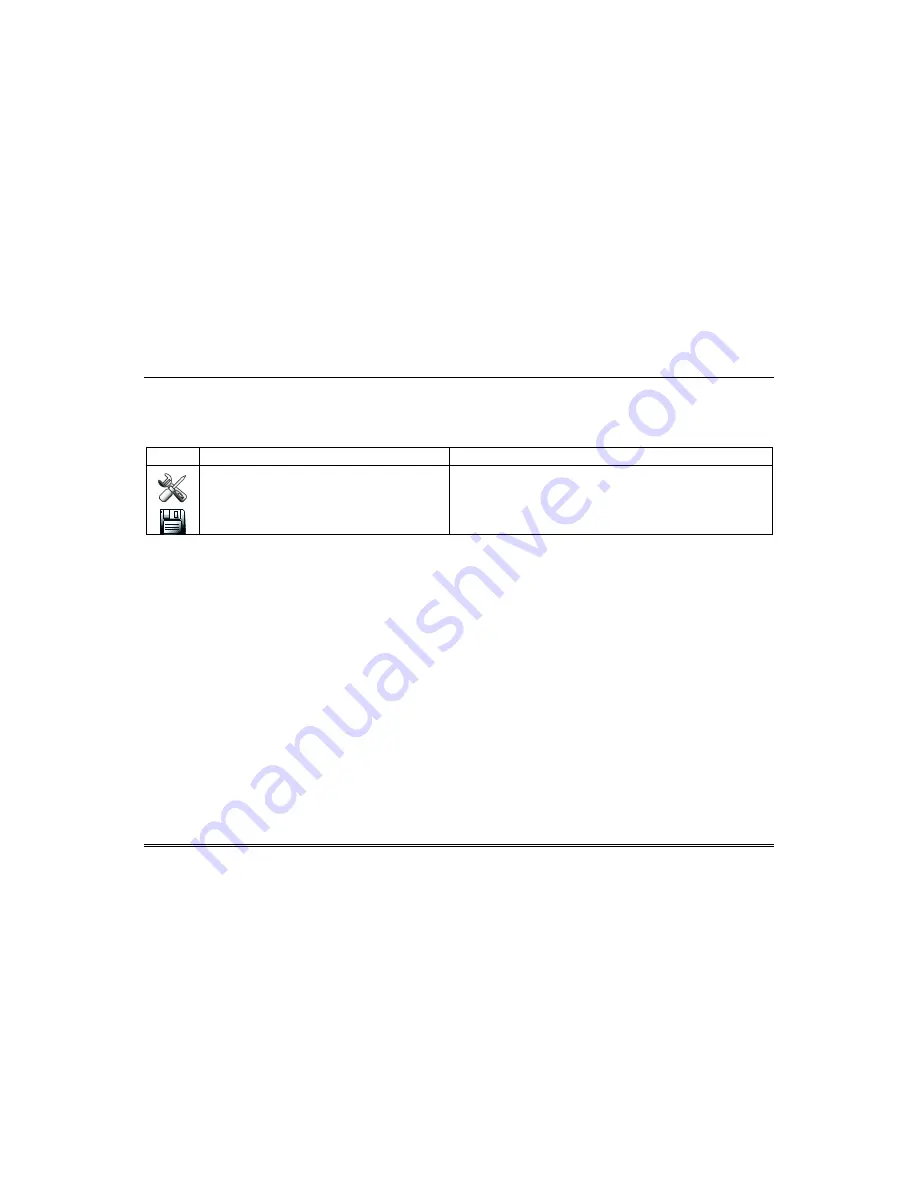
17
Setup
Setup allows you to make changes to the way your keypad is operating. You may access the
Brightness
and
Volume
,
Display Setup
,
IP Setup
,
System Setup
,
System Version
and
System Information
.
Brightness and Volume Control
To change the brightness and volume
:
ICON
ACTION
NOTES
1.
On the
Home
screen, press the
Setup
icon, and then
enter an authorised code.
2.
Move the
Brightness
and/or
Volume
slide bars up
or down to increase or decrease the settings.
3.
Press the
Save
icon.
If changes are made and you exit without pressing
Save
the following
message is displayed:
Display settings changed. Do you want to save it?
Display Setup
You may access the following:
Language
,
Backlight Off After
time,
To Homepage After
time,
Auto Slideshow After
time and
Clean Screen
.
Language Selection (if applicable)
The Galaxy TouchCenter Plus can display ten different languages with the default being English.
Adjust the Screen Timeouts
When the keypad is left idle, it automatically:
Turns the backlight off after the selected backlight off time has expired (unless the
Never
option is selected).
Returns to the
Home
screen after the selected
To Homepage After
time has expired (unless
Never
option is selected), and
If enabled, the
Auto Slideshow After
time begins the slide show.
Содержание Galaxy TouchCenter Plus
Страница 1: ...Galaxy TouchCenter Plus User Guide 800 18270 Rev A ...
Страница 2: ......




























