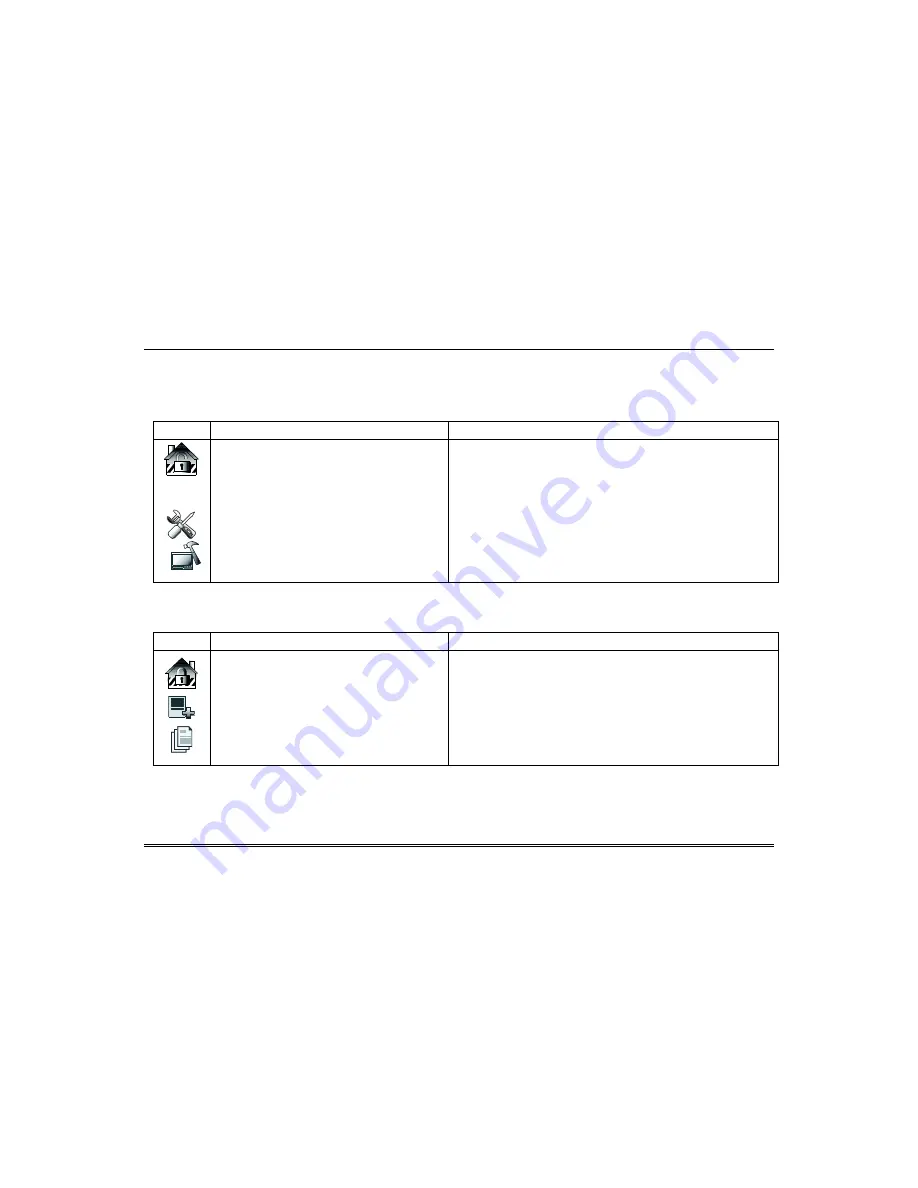
Security (cont’d)
16
How to Check the Status of Groups
This system supports between one and thirty two groups (depending on the system). Grouping enables a single physical alarm system to control up to
32 areas of protection (groups) depending on the system you have purchased.
Note:
Some systems may not have groups in which case the
Group List
screen is not displayed.
To check the status of groups:
ICON
ACTION
NOTES
1.
On the
Home
screen, press the
Security
icon, and
then enter an authorised code.
2.
Press the
Group Status
icon.
Or
1.
On the
Home
screen, press the
Setup
icon, and
then enter an authorised code.
2.
Press the
System Version
icon.
3.
Press the
Group Status
icon.
The status of each group is displayed.
The
Group List
screen is displayed.
How to View the Event Log
Your system has the ability to record various events in a history log in which each event is recorded with the time and date of its occurrence.
To view the
Event Log
:
ICON
ACTION
NOTES
1.
On the
Home
screen, press the
Security
icon, and
then enter an authorised code.
2.
Press the
More Choices
icon.
3.
Press the
Event Log
icon. The first seven events
are displayed. Use the on screen controls to view
events in the list or to find and filter events.
There are a number of controls you can use in the events screen:
You can filter by type of event, for example Set/Unset events only.
You can filter events per group.
More
: use this control to toggle between event data and event data
showing the group affected.
Содержание Galaxy TouchCenter Plus
Страница 1: ...Galaxy TouchCenter Plus User Guide 800 18270 Rev A ...
Страница 2: ......





























