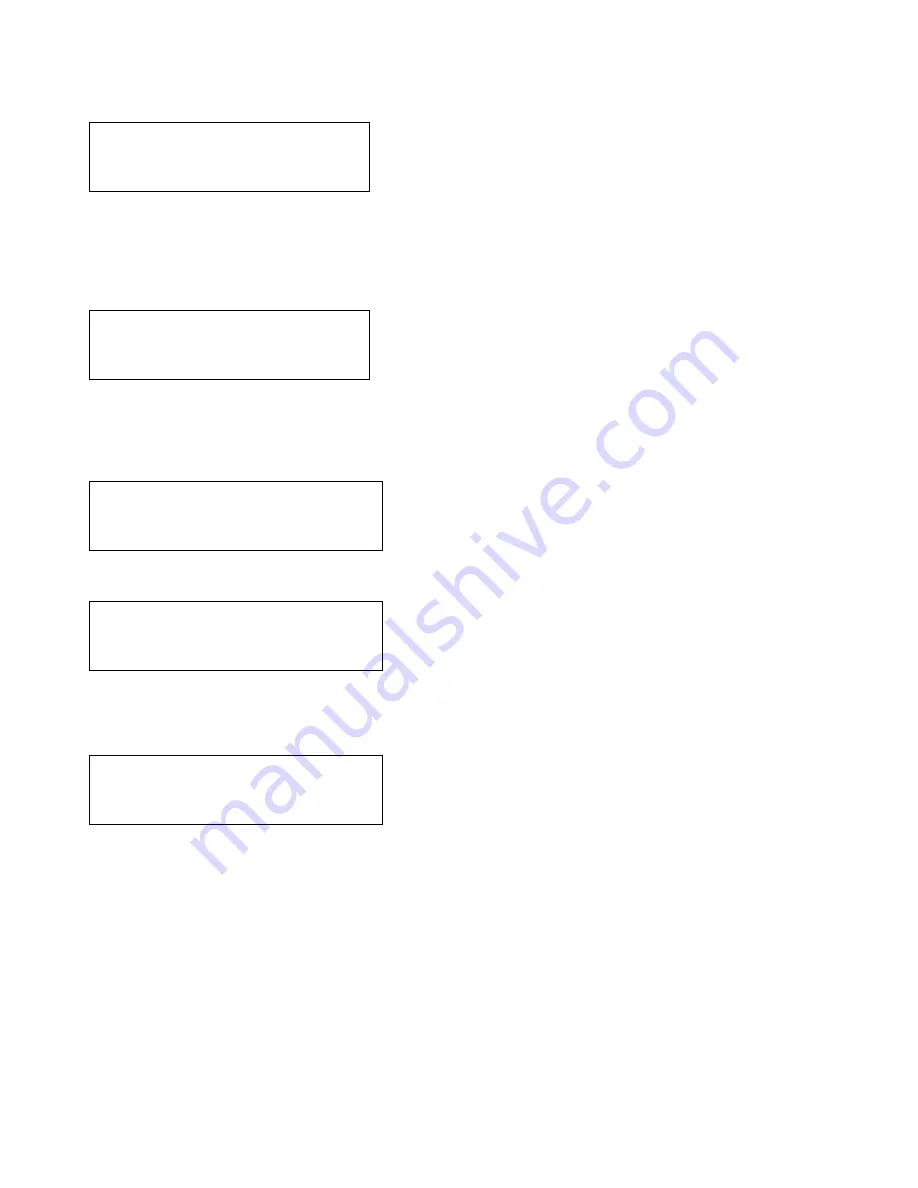
20
Network Settings*
The Network Settings for the Compact 9 are only used for systems with the VOIP interface attached.
Press TICK
Network
Back
>Settings
Supervisor present
Master present
Outstations
Pressing TICK again will show the settings menu, with the network option currently selected. If this is
no
, the EVCS-CMPT9 unit
will not communicate with the S10, and will be effectively isolated. If
yes
then the M9 unit will access the S10 slave. Use the
navigation keys to toggle between the options, and press TICK to move onto supervisor.
Network settings
Network >No
Supervisor:No
Address:1 :Next
The Supervisor Menu allows this M9 to view the complete system (up to 32 M9 masters) a system can comprise each master must
have its’ own unique ID. These ID numbers range from 1 to 32. This node ID is used to uniquely identify the master unit. Use the
navigation keys to select the node ID for this master unit, and press TICK to move to the next option.
We must now tell the system how many M9’s should be present on the system:
Network
Settings
>Supervisor present
Master present
Scroll to the supervisor addresses option and press TICK.
Supervisor present
1=Y 2>N 3:N 4:N
:Next
Using the up and down keys to toggle
yes
or
no
and the TICK key to move to the next value. Set the valid addresses for masters
present on the system. When you reach
Next
, press TICK to take you back to the start.
Save
will store and
Quit
will leave as
usual. The = sign appears at the address you set in the network configuration menu as this is your address.
Master present :Next
1>Y 2:N 3:N 4:N
5:Y 6:N 7:N 8:N
9:Y 10:N 11:N :Next
Using the up and down keys to toggle
yes
or
no
and the TICK key to move to the next value. Set the valid addresses for
supervisors present on the system. When you reach
Next
, press TICK to take you to page 2.
Save
will store and
Quit
will leave as
usual.
www.acornfiresecurity.com
www.acornfiresecurity.com



















