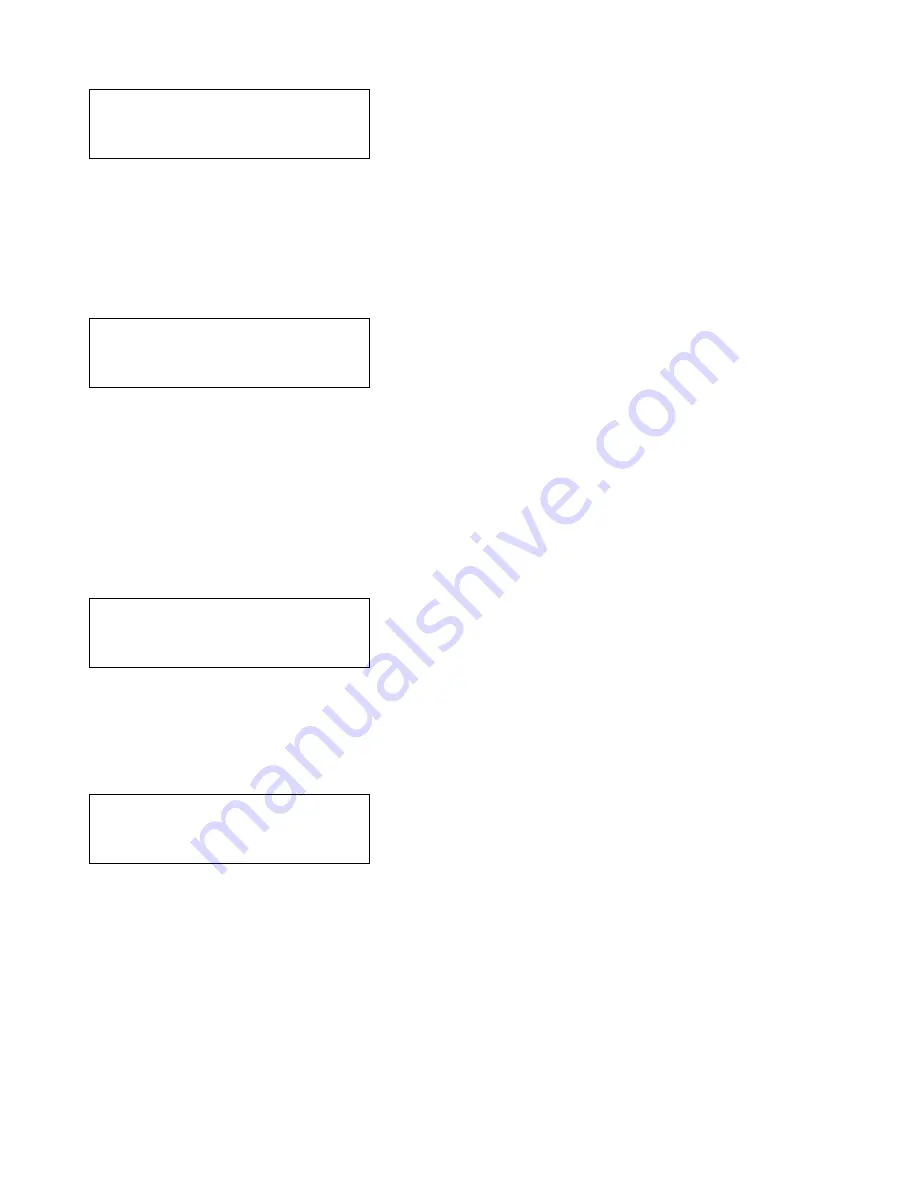
17
Set Site Name
If the site name is to be changed, scroll through the menu options until
Set site name
is selected, then press the TICK button.
Set site name
>Honeywell <
:Next
The current site name will be displayed on screen, with the cursor on the first character. Use the navigation keys to scroll to the
correct character then press TICK. Repeat until the new site name has been entered.
Pressing TICK on the last character will move the cursor to the Next option. Use the navigation keys to select
Next
,
Save
or
Quit
as desired, then press TICK. Both
Save
and
Quit
will go back to the root menu.
Set Panel Name
On the system each master can be given a unique name, if the master name is to be changed, scroll through the menu options until
Set panel name
is selected, then press the TICK button.
Set panel name
>Compact M9 <
:Next
The current master name will be displayed on screen, with the cursor on the first character. Use the navigation keys to scroll to the
correct character then press TICK. Repeat until the new site name has been entered.
Pressing TICK on the last character will move the cursor to the next option. Use the navigation keys to select
Next
,
Save
or
Quit
as
desired, then press TICK. Both
Save
and
Quit
will go back to the root menu.
Relay Settings
The
In use
relay has multiple settings:
None
,
In use
,
Connected
, or
Ignored.
None: the relay is ignored.
In Use: the relay closes when any outstation is activated. This is the default setting.
Connected: the relay closes when the master handset establishes a conversation with an outstation.
Ignored: the relay closes if the master handset is not picked up within the defined time.
Relay Settings
Relay> Ignored
Set Time: 0m 10s
:Next
Set service date
The service date is used as a reminder when the next service is due. When this date is reached, it will trigger a service fault which
will remain until the service date is updated.
Scroll through the root menu using the navigation keys until
Set service date
is selected. Press TICK to show the
Set service date
menu.
Set service date
Date >01|06|99
:Next
This menu shows the currently selected service date in the following format:
Day|Month|Year
The cursor will be on the first option: Day.
Use the navigation keys to select the correct day then press TICK to move to the Month option.
Repeat until the desired next service date is set and the next option is selected.
Use the navigation keys to select next, save, or quit as desired, then press TICK.
Both S
ave
and Q
uit
will go back to the root menu.
www.acornfiresecurity.com
www.acornfiresecurity.com






















