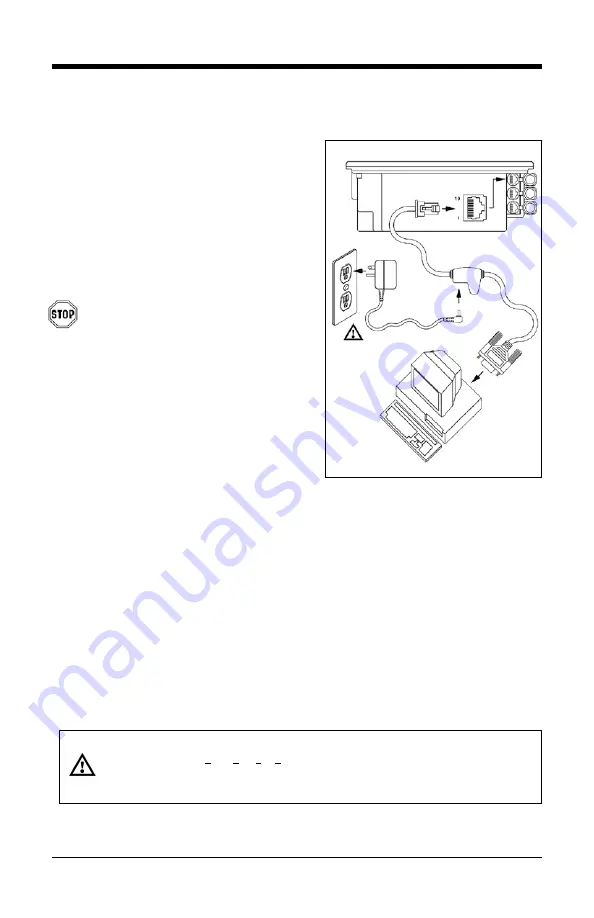
16
Figure 19: RS232 or Light Pen
Interface
RS232 or Light Pen
1. Turn off the host system.
2. Connect the PowerLink cable into
the 1
st
jack down from the top of the
7600.
3. Connect the other end of the
PowerLink cable to the host.
Before continuing verify that the
PowerLink cable is connected to the
appropriate interface jack on the
scanner. An incorrect cable
connection can cause
communication problems or potential
damage to the scanner.
4. Connect the external power supply
to the power jack on the Power Link
Cable.
5. Check the AC input requirements of
the power supply to make sure the
voltage matches the AC outlet.
6. Connect AC power to the
transformer. The outlet should be
near the equipment and easily
accessible.
7. Scan the appropriate bar codes
on page 17 to configure the 7600 for
RS-232 or Light Pen communication.
8. Turn on the host system.
Caution:
To maintain compliance with applicable standards, all circuits connected to the scanner must meet the
requirements for SELV (Safety Extra Low Voltage) according to EN 60950.
To maintain compliance with standard CSA C22.2 No. 60950-00/UL 60950 and norm EN 60950, the power
source should meet applicable performance requirements for a limited power source.
Содержание Dolphin 7600
Страница 1: ...Horizon 7600 Presentation Laser Imager Installation and User s Guide ...
Страница 26: ...22 Figure 22 Connector Orientation Figure 23 Secondary Scanner Setup ...
Страница 33: ...29 Figure 28 IR Activation Area Parallel to Package Flow Specifications are subject to change without notice ...
Страница 61: ......
Страница 62: ......
Страница 63: ......
Страница 64: ...Honeywell Scanning Mobility 9680 Old Bailes Road Fort Mill SC 29707 www honeywellaidc com 00 02870 Rev F 9 11 ...






























