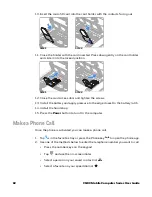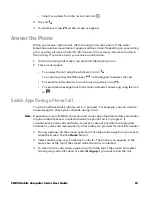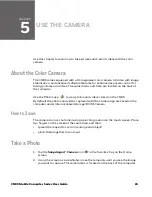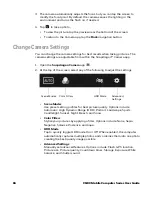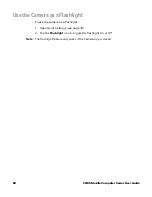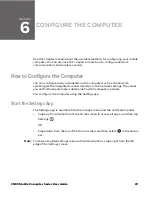CN80 Mobile Computer Series User Guide
55
see
Use the Scan Demo App
Use the Scan Demo app to read barcodes, or to test your symbology decode
settings.
1. Swipe up from the bottom of the Home screen to access all apps.
2. Tap
Demos
.
3. Swipe left or right on the screen until
Scan Demo
appears under the turntable.
Tap the center of the box image to open the app.
4. Point the scanner window at the barcode.
5. Press and hold any
Scan
button or tap and hold the on-screen
Scan
button.
6. Center the aiming beam over the barcode. Make sure the entire barcode is
inside of the illumination frame.
7. Release the
Scan
button when the computer beeps, and the Scan Status LED
briefly turns On. Barcode information appears on the screen.
.
Note:
In the Scan Demo app, not all barcode symbologies are enabled by default. If a
barcode does not scan, the correct symbology may not be enabled.
Change the Scan Demo Symbology Settings
1. In the Scan Demo app, tap in the upper right corner of the screen.
2. Select
Symbology Settings
.
3. Modify the symbology parameters.
•
Tap the check box next to a symbology name to enable (check mark) or
disable (no check mark) decoding for that symbology.
•
Tap the symbology name to view and modify additional configuration
parameters for the symbology selected.
4. Tap
Back
to return to the Scan Demo app.
Содержание CN80 Series
Страница 1: ...User Guide CN80 Series Mobile Computer powered by Android ...
Страница 4: ...iv CN80 Mobile Computer Series User Guide ...
Страница 39: ...CN80 Mobile Computer Series User Guide 29 6 Lift up on the edge of the battery and remove it from the computer ...
Страница 44: ...34 CN80 Mobile Computer Series User Guide ...
Страница 66: ...56 CN80 Mobile Computer Series User Guide ...
Страница 70: ...60 CN80 Mobile Computer Series User Guide 7 Lift up on the edge of the battery and remove it from the computer ...
Страница 122: ...112 CN80 Mobile Computer Series User Guide ...
Страница 123: ......
Страница 124: ... Honeywell 855 S Mint Street Charlotte NC 28202 sps honeywell com CN80 A EN UG 01 Rev G 10 22 ...