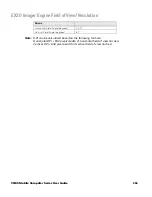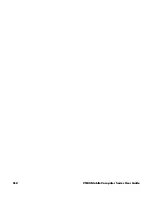CN80 Mobile Computer Series User Guide
105
About Full Factory Reset
A Full Factory Reset should only be performed if you have exhausted all other
troubleshooting options. This method reverts the computer back to the factory
state by erasing all data in
Internal shared storage
and the
IPSM Card
storage
locations on the computer.
Note:
This method of recovery may not be available if your system administrator has set
policies to prevent the reset use.
Before You Begin
•
If you added a Google Account to the computer, make sure you have your Google
username and password associated with the computer. If you do not have the
username and password, you will not be able to use the computer after the reset.
This is a security measure that prevents unauthorized users from using the
device if they try a Full factory reset.
•
If you did not add a Google Account to the computer, the extra security level is
not enabled and you will not need a Google username and password.
•
If you recently reset your Google Account password, wait 24 hours before
performing a Full factory reset.
•
Connect the computer to an external power source or make sure you have a full
battery charge.
•
Make sure you have an Internet connection.
Full Factory Reset the Computer
1. Swipe up from the bottom of the Home screen to access all apps.
2. Select
Settings
> System > Advanced > Reset options
.
3. Tap
Erase all data (factory reset)
.
4. Tap
Erase all data
.
5. If prompted, type your screen lock security pattern, PIN, or password.
6. Tap
Erase all data
. A message appears informing you an Full factory reset is
being performed.
Caution:
A Full factory reset results in data loss. Perform this procedure
only if all other recovery methods have failed and have no other
option. All personal content is erased including, but not limited to
emails, pictures, contacts, Google account information, system
settings, and app settings.
Содержание CN80 Series
Страница 1: ...User Guide CN80 Series Mobile Computer powered by Android ...
Страница 4: ...iv CN80 Mobile Computer Series User Guide ...
Страница 39: ...CN80 Mobile Computer Series User Guide 29 6 Lift up on the edge of the battery and remove it from the computer ...
Страница 44: ...34 CN80 Mobile Computer Series User Guide ...
Страница 66: ...56 CN80 Mobile Computer Series User Guide ...
Страница 70: ...60 CN80 Mobile Computer Series User Guide 7 Lift up on the edge of the battery and remove it from the computer ...
Страница 122: ...112 CN80 Mobile Computer Series User Guide ...
Страница 123: ......
Страница 124: ... Honeywell 855 S Mint Street Charlotte NC 28202 sps honeywell com CN80 A EN UG 01 Rev G 10 22 ...