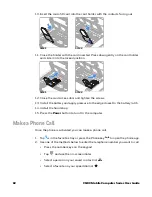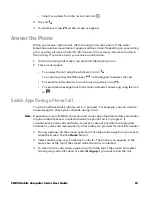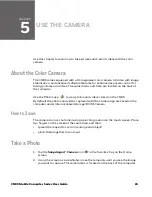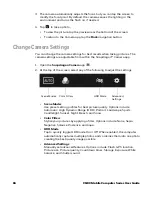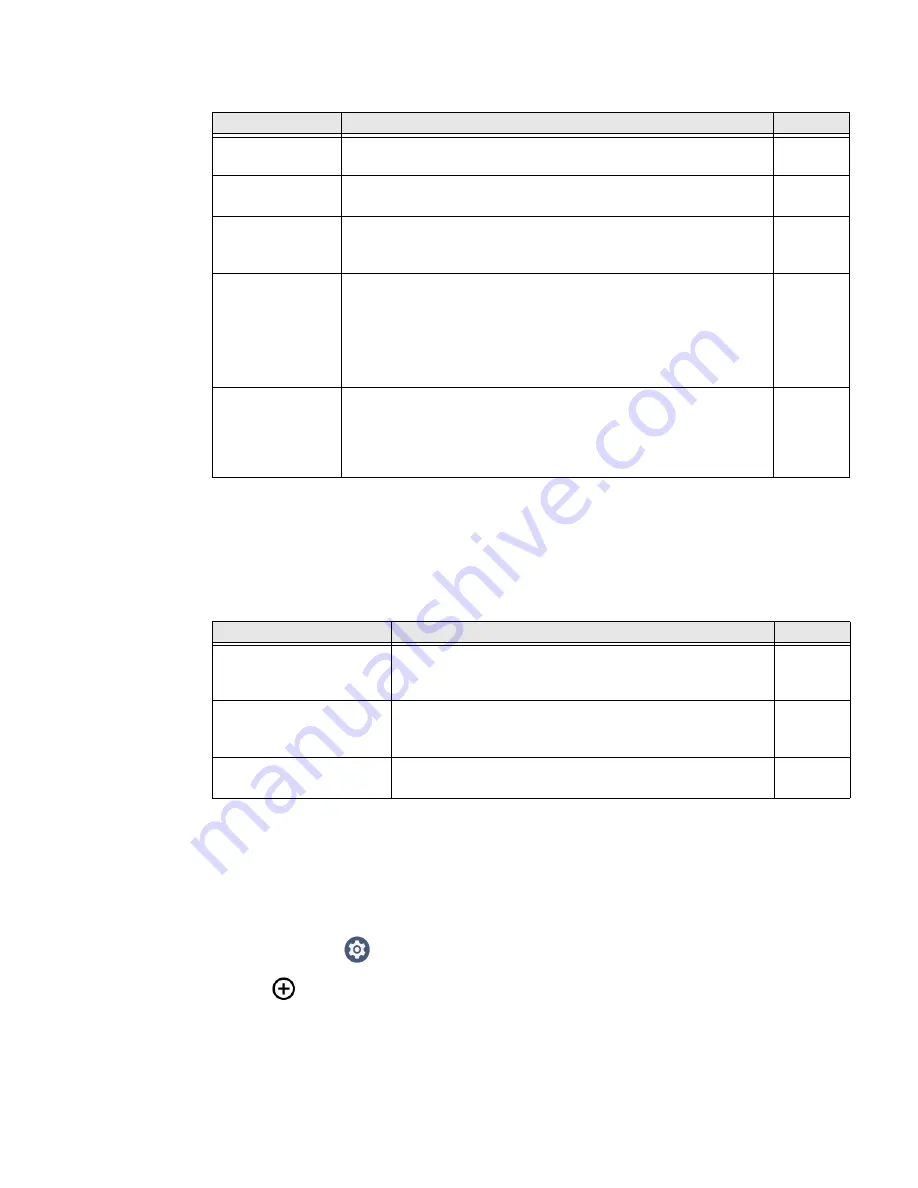
52
CN80 Mobile Computer Series User Guide
Trigger Settings
Notification Settings
Use the Notification Settings to configure how your computer responds when you
scan a barcode.
Notification Settings
Add a Scan Setting Profile
To create a scan setting profile for a custom app on the computer:
1. Swipe up from the bottom of the Home screen to access all apps.
2. Tap
Settings
>
Honeywell Settings
>
Scanning > Internal Scanner
.
3. Tap
in the upper right corner of the app screen.
Setting
Description
Default
Enable Scan
Trigger
Enable or Disable activating the imager by pressing the side scan
buttons or the virtual Scan button in the Scan Demo app.
Enabled
Scan delay
Set the minimum amount of time in seconds before the scanner
can read another barcode.
0
Decode timeout
Set the number of seconds before the scanner automatically turns
Off if the scan button is pressed and nothing has successfully
decoded.
20
Trigger Scan
Mode
Set read behavior on scan button press. Options available:
•
One Shot
•
Continuous
•
Read on release
•
Read on second trigger press
One
Shot
Same symbol
timeout
Set the minimum buffer time in seconds before the scanner reads
the same barcode. This can be adjusted to prevent inadvertent
scans of the same barcode if the code is left in the scan field longer
than the Decode Timeout limit. The default same symbol timeout is
1000 seconds.
Disabled
Setting
Description
Default
Good Read Notification
Enables or disables a good read notification. The
notification consists of a green blink of the Scan Status
LED, a short beep, and an optional short vibration.
Enabled
Bad Read Notification
Enables or disables notification of a failed scan. The
notification consists of a red blink of the Scan Status LED,
an error beep, and an optional short vibration.
Disabled
Vibrate On Notification
Enables or disables whether the computer vibrates when
there is a good or bad read.
Disabled
Содержание CN80 Series
Страница 1: ...User Guide CN80 Series Mobile Computer powered by Android ...
Страница 4: ...iv CN80 Mobile Computer Series User Guide ...
Страница 39: ...CN80 Mobile Computer Series User Guide 29 6 Lift up on the edge of the battery and remove it from the computer ...
Страница 44: ...34 CN80 Mobile Computer Series User Guide ...
Страница 66: ...56 CN80 Mobile Computer Series User Guide ...
Страница 70: ...60 CN80 Mobile Computer Series User Guide 7 Lift up on the edge of the battery and remove it from the computer ...
Страница 122: ...112 CN80 Mobile Computer Series User Guide ...
Страница 123: ......
Страница 124: ... Honeywell 855 S Mint Street Charlotte NC 28202 sps honeywell com CN80 A EN UG 01 Rev G 10 22 ...