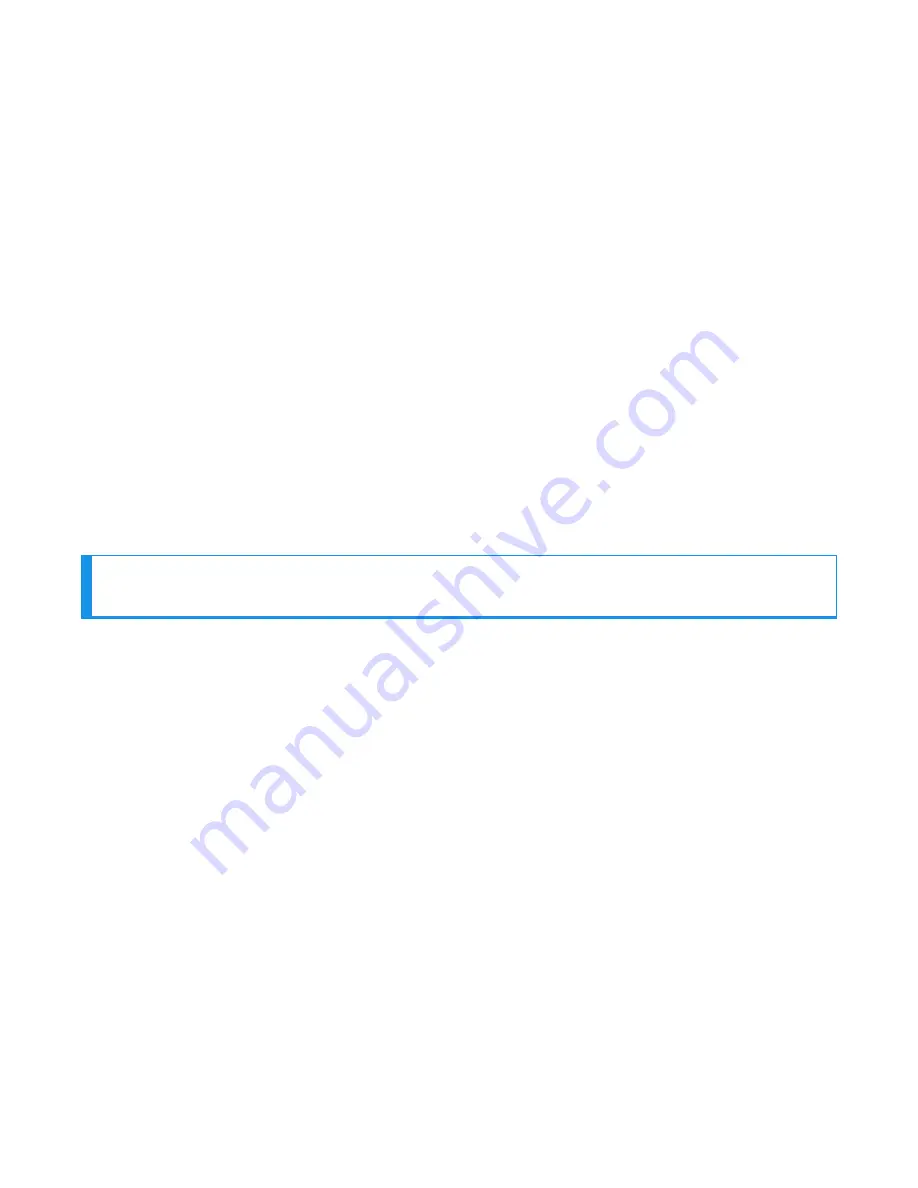
2. Using VoiceConsole verify that under “Advance Settings” of task the barcodeport is set to
“red” for its scanning connection.
3. Verify that for the Talkman A720/A720x baud rate set is 19200 .
Troubleshooting Bluetooth Printers
If the printer does not pair or appear to work:
1. Be sure that the printer is on, the Talkman device is on, the printer battery and Talkman
battery are both charged, and the Talkman voice process software (task or voice
application) in use is set up for printing.
2. Using VoiceConsole, verify that the task is set up to use the printerport “BT_PRINT” for its
printing connection in the advanced settings of the task package.
3. Check the Talkman device in VoiceConsole. If the “Peripherals Paired With” status indicates
“searching,” verify that the correct Bluetooth address was entered. Correct the entry if
necessary by following the initial procedure to set up the connection.
4. If the printer still does not print, the pairing with the Talkman may not have been
successful. Ensure that the correct security key was entered during Bluetooth pairing of
printer with the Talkman.
Troubleshooting Wi-Fi Printers
NOTE
Wi-Fi printing is not supported with the A700x.
If the printer does not pair or appear to work:
1. Be sure that the printer is on, the Talkman device is on, the printer battery and Talkman
battery are both charged, and the Talkman voice process software (task or voice
application) in use is set up for printing.
2. Using VoiceConsole, verify that the task is set up to use the printerport “network_print” for
its printing connection in the advanced settings of the task package.
3. Try re-pairing the printer by performing the following steps.
1. Under “Device Action” select “Pair this device with a peripheral.”
2. Select pairing type as “Network Printer” and then enter the “Pairing Name.”
3. In the Host field, enter the IP Address assigned to the printer and the communication
port to be used.
4. Click "Pair with peripheral" button.
5. Verify that in VoiceConsole under “Peripherals Paired With” status indicates
“Assigned.”
4. Check the Talkman device in VoiceConsole. If the “Peripherals Paired With” status indicates
“searching,” verify that the correct IP address and port were entered. Correct the entries if
necessary by following the initial procedure to set up the connection.
5. If the printer still does not print, the pairing with the Talkman may not have been
successful. Try to navigate the menu option using “+” and “–“ buttons of Talkman. If the
Talkman is “paired” with printer, then the Talkman menu will have two additional options:
“Test Network Printer” and “Network Printer Status.”
Voice Device and Headset Hardware Reference Guide
272
Содержание A700
Страница 1: ...Voice Device and Headset Hardware Reference Guide ...
Страница 22: ...Voice Device and Headset Hardware Reference Guide xxii ...
Страница 116: ...Voice Device and Headset Hardware Reference Guide 94 ...
Страница 252: ...Voice Device and Headset Hardware Reference Guide 230 ...
Страница 260: ...Voice Device and Headset Hardware Reference Guide 238 ...
Страница 306: ...United Arab Emirates Compliance اﻹﻣﺎرات اﻟﻌﺮﺑﻴﺔ اﻟﻤﺘﺤﺪة اﻻﻣﺘﺜﺎل Voice Device and Headset Hardware Reference Guide 284 ...
Страница 334: ...Voice Device and Headset Hardware Reference Guide 312 ...






























