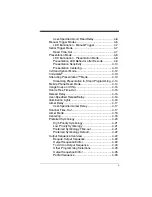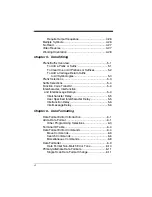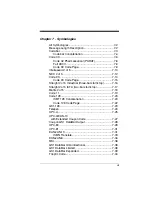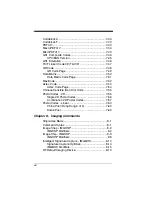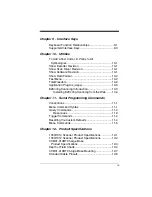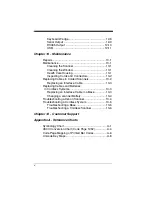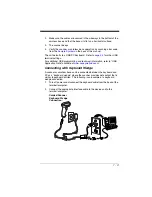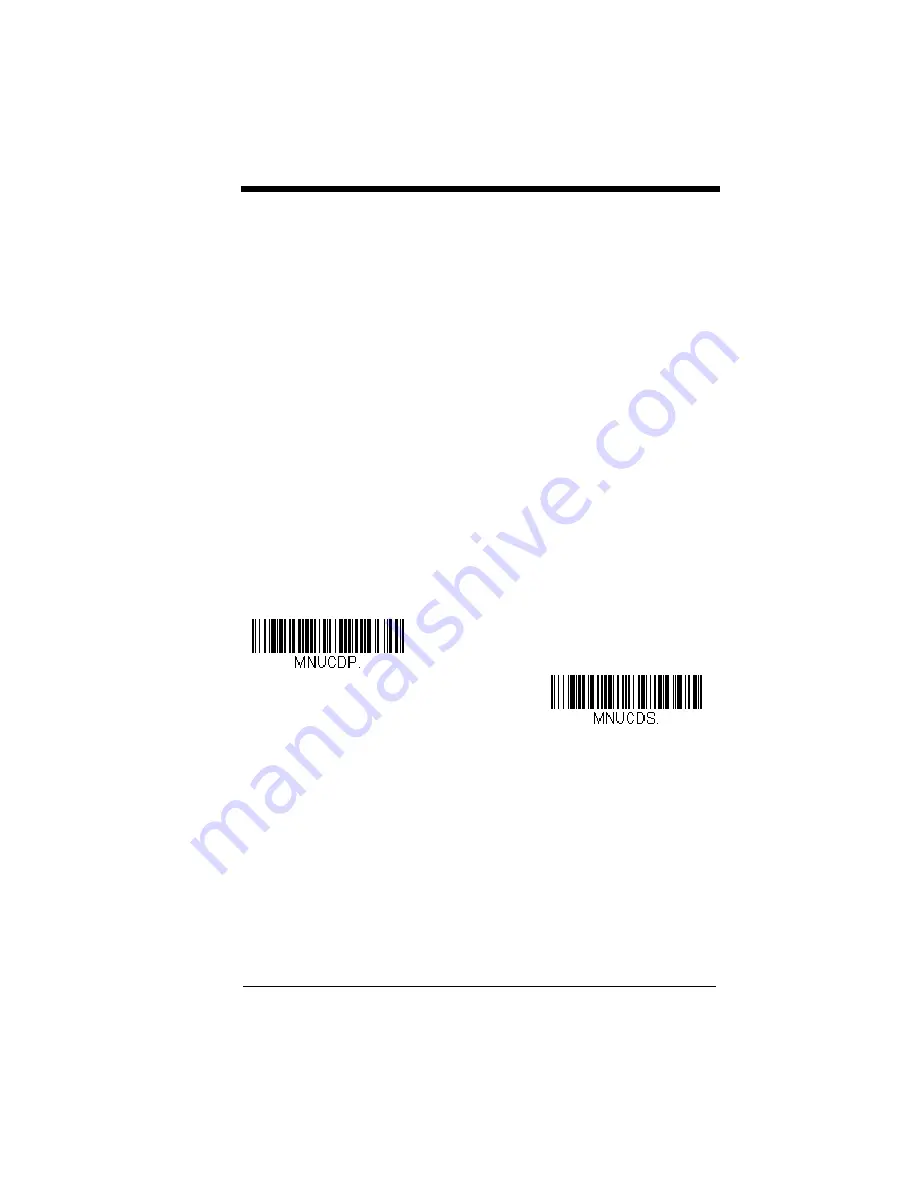
1 - 9
The aiming beam or pattern is smaller when the scanner is closer to the code
and larger when it is farther from the code. Symbologies with smaller bars or
elements (mil size) should be read closer to the unit. Symbologies with larger
bars or elements (mil size) should be read farther from the unit. To read single
or multiple symbols (on a page or on an object), hold the scanner at an appro-
priate distance from the target, pull the trigger, and center the aiming beam or
pattern on the symbol. If the code being scanned is highly reflective (e.g., lami-
nated), it may be necessary to tilt the code up 15° to 18° to prevent unwanted
reflection.
Menu Bar Code Security Settings
Honeywell scanners are programmed by scanning menu bar codes or by send-
ing serial commands to the scanner. If you want to restrict the ability to scan
menu codes, you can use the Menu Bar Code Security settings. Please contact
the nearest technical support office (see
further information.
Setting Custom Defaults
You have the ability to create a set of menu commands as your own, custom
defaults. To do so, scan the
Set Custom Defaults
bar code below before
scannning the menu commands for your custom defaults. If a menu command
requires scanning numeric codes from the back cover, then a
Save
code, that
entire sequence will be saved to your custom defaults. When you have entered
all the commands you want to save for your custom defaults, scan the
Save
Custom Defaults
bar code.
Note: When using a cordless system, the Custom Defaults settings apply to all
workgroups. Scanning the
Save Defaults
bar code also causes both the
scanner and the base or Access Point to perform a reset and become
unlinked. The scanner must be placed in its base to re-establish the link
before any setup codes are entered. If using an Access Point, the linking
bar code must be scanned. See
on page 3-1 for additional information.
You may have a series of custom settings and want to correct a single setting.
To do so, just scan the new setting to overwrite the old one. For example, if you
had previously saved the setting for Beeper Volume at Low to your custom
defaults, and decide you want the beeper volume set to High, just scan the
Set
Custom Defaults
bar code, then scan the Beeper Volume High menu code,
and then
Save Custom Defaults
. The rest of the custom defaults will remain,
but the beeper volume setting will be updated.
Save Custom Defaults
Set Custom Defaults
Содержание 1900GHD-2
Страница 1: ... Xenon 1900 1902 Area Imaging Scanner User s Guide ...
Страница 14: ...CCB01 010BT Base Part Number Serial Number and Revision Information location Compliance Label locations ...
Страница 60: ...2 26 ...
Страница 82: ...3 22 Quantity Codes 1 0 3 2 4 6 5 7 8 9 ...
Страница 91: ...3 31 1 0 2 3 6 7 5 4 8 9 Save ...
Страница 226: ...8 20 ...
Страница 230: ...9 4 ...
Страница 236: ...10 6 ...
Страница 311: ...Sample Symbols Aztec MaxiCode Micro PDF417 Package Label Test Message Test Message ...
Страница 312: ...Programming Chart 1 0 2 3 6 7 5 4 8 9 ...
Страница 314: ...Honeywell Scanning Mobility 9680 Old Bailes Road Fort Mill SC 29707 Xenon UG Rev D 10 11 ...